Laravel7 ファイルをアップロードする手順
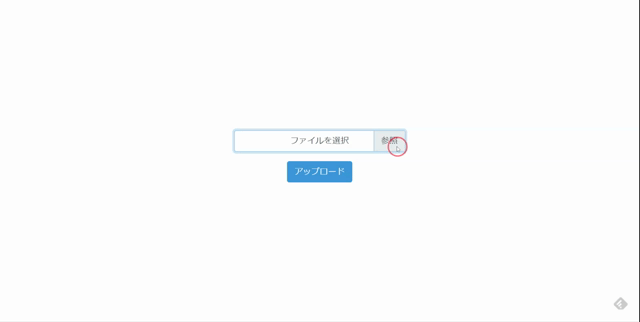
Laravel7で指定したファイルをアップロードできるようになるまでの手順を記述してます。
環境
- OS windows10 pro 64bit
- Composer 1.10.5
- PHP 7.4.5
- Laravel Framework 7.6.2
※windows10に Laravel のインストールはこちら
※windows10に Composer のインストールはこちら
※windows10に PHP のインストールはこちら
bootstrap導入
UIに利用しているだけです。
詳しい手順はこちらに記述してますが、下記のコマンドで利用可能になります。
composer require laravel/ui
php artisan ui bootstrap
npm install && npm run devコントローラー作成
ファイルをアップロードするためのコントローラーを作成します。
php artisan make:controller UploadControllerapp\Http\Controllers\ UploadController.phpが作成されるので、下記の通りに編集しておきます
<?php
namespace App\Http\Controllers;
use Illuminate\Http\Request;
class UploadController extends Controller
{
public function index()
{
return view('upload');
}
public function store(Request $request)
{
$file_name = time() . '_' . $request->file->getClientOriginalName();
$request->file('file')->storeAs('', $file_name);
$msg = $file_name . "をアップ完了しました";
return back()->with('success', $msg);
}
}
ルーティング追加
アクセスするURLを設定するため、ルーティングを記述します。
routes\web.phpに下記を追加します。
Route::resource('/upload', 'UploadController');ビュー作成
次にレイアウト部であるviewを作成します。
resources\views内で「upload.blade.php」を下記の内容で、新たに作成します。
<html lang="{{ str_replace('_', '-', app()->getLocale()) }}">
<head>
<meta charset="utf-8">
<meta name="viewport" content="width=device-width, initial-scale=1">
<title>Laravel</title>
<!-- Fonts -->
<link href="https://fonts.googleapis.com/css?family=Nunito:200,600" rel="stylesheet">
<!-- bootstrap -->
<link href="{{ asset('css/app.css') }}" rel="stylesheet">
<!-- Styles -->
<style>
html, body {
background-color: #fff;
color: #636b6f;
font-family: 'Nunito', sans-serif;
font-weight: 200;
height: 100vh;
margin: 0;
}
.full-height {
height: 100vh;
}
.flex-center {
align-items: center;
display: flex;
justify-content: center;
}
.content {
text-align: center;
}
.title {
font-size: 84px;
}
.m-b-md {
margin-bottom: 30px;
}
</style>
</head>
<body>
<div class="flex-center full-height">
<div class="content">
@if ($msg = Session::get('success'))
<div class="alert alert-primary" role="alert">{{ $msg }}</div>
@endif
<div>
<form method="POST" action="/upload/" enctype="multipart/form-data">
@csrf
<div class="form-group">
<div class="custom-file">
<input type="file" id="file" name="file" class="custom-file-input" id="inputFile">
<label class="custom-file-label" for="inputFile" data-browse="参照">ファイルを選択</label>
</div>
</div>
<div class="form-group">
<button type="submit" class="btn btn-primary">アップロード</button>
</div>
</form>
</div>
</div>
</div>
<script src="https://cdn.jsdelivr.net/npm/bs-custom-file-input/dist/bs-custom-file-input.js"></script>
<script>
bsCustomFileInput.init();
</script>
</body>
</html>
実行
実行します。
php artisan serve --host 0.0.0.0ブラウザから http://プライベートIP:8000/upload にアクセスにアクセスします。
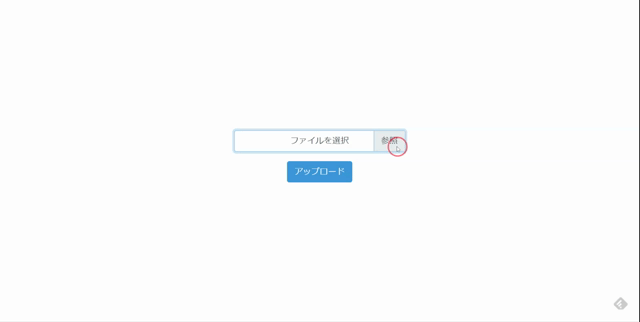
ファイルはstorage\app内にアップされます。
-
前の記事
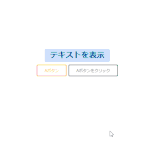
javascript 別のボタンからボタンをクリックする 2020.09.22
-
次の記事
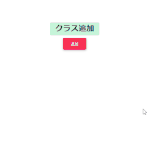
javascript htmlタグにクラスを追加する 2020.09.22







コメントを書く