Laravel7 CRUD (作成・読み込み・編集・削除) 機能があるタスクリストを実装する手順
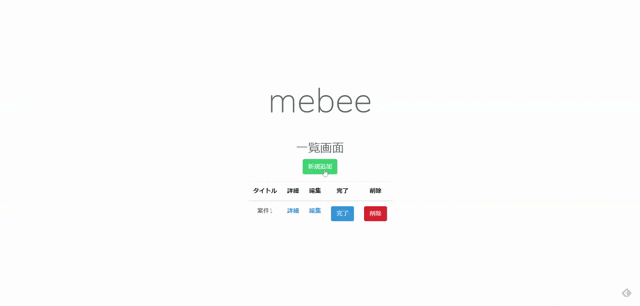
Laravel7でCRUD (Create・Read・Update・Delete) 機能を実装して、タスクリストアプリケーションを作成するまで手順を記述してます。
環境
- OS windows10 pro 64bit
- Composer 1.10.5
- PHP 7.4.5
- MariaDB 10.4.12
- Laravel Framework 7.6.2
※windows10に Laravel のインストールはこちら
※windows10に Composer のインストールはこちら
※windows10に PHP のインストールはこちら
※windows10に MariaDB のインストールはこちら
完成イメージ
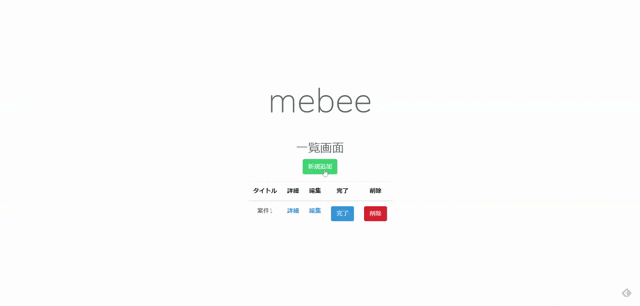
Laravelアプリケーション作成
任意の場所で、プロジェクトを作成します 。
ここではsampleという名称で作成してます。
laravel new sample初期設定
.envファイル設定
環境に合わせてMariaDBとの接続情報を設定しておきます。
DB_CONNECTION=mysql
DB_HOST=127.0.0.1
DB_PORT=3306
DB_DATABASE=laravel
DB_USERNAME=root → ユーザー名を変更
DB_PASSWORD= → パスワードを記述日本語環境設定
configフォルダ配下の「app.php」のtimezoneとlocalを変更しておきます。
'timezone' => 'Asis/Tokyo',
'locale' => 'ja',bootstrap導入
レイアウトにbootstrapを利用するので、詳しい手順はこちらに記述してますが、下記のコマンドを実行して利用可能にしておきます。
※sampleプロジェクト配下で実行して下さい
composer require laravel/ui
php artisan ui bootstrap
npm install && npm run devモデル作成
下記のコマンドを実行して、モデルとマイグレーションファイルを作成します。
php artisan make:model Task -m「sample\app\Task.php」が作成されるので、下記の通りに編集します。
$fillableに指定したカラムはホワイトリストとなり、create()やfill()、update()で値の代入が可能となります。
※$fillableと$guardedの使い方はこちら
<?php
namespace App;
use Illuminate\Database\Eloquent\Model;
class Task extends Model
{
protected $fillable = [
'subject',
'description',
'complete_date',
'completed',
];
}
テーブル作成
モデル作成時に生成された「sample\database\migrations\xxxx_xx_xx_xxxxxx_create_tasks_table.php」を下記の通りに編集して、テーブルを作成します。
<?php
use Illuminate\Database\Migrations\Migration;
use Illuminate\Database\Schema\Blueprint;
use Illuminate\Support\Facades\Schema;
class CreateTasksTable extends Migration
{
/**
* Run the migrations.
*
* @return void
*/
public function up()
{
Schema::create('tasks', function (Blueprint $table) {
$table->bigIncrements('id');
$table->string('subject');
$table->text('description')->nullable();
$table->date('complete_date')->nullable();
$table->boolean('completed');
$table->timestamps();
});
}
/**
* Reverse the migrations.
*
* @return void
*/
public function down()
{
Schema::dropIfExists('tasks');
}
}
マイグレーションを実行します。
php artisan migrateテーブル「tasks」が作成されて、カラムも作成されます。
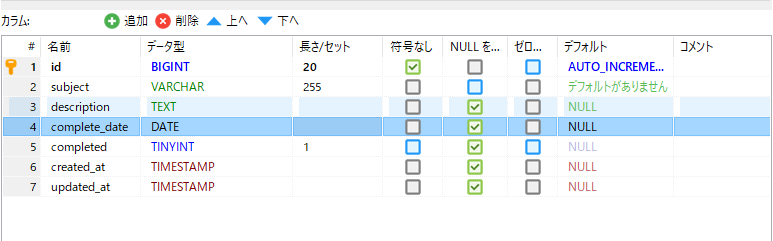
共通レイアウト作成
「sample\resources\views\layout.blade.php」を作成して共通レイアウトとして利用します。
※welcome.blade.phpをベースに作成してます。
<!DOCTYPE html>
<html lang="{{ str_replace('_', '-', app()->getLocale()) }}">
<head>
<meta charset="utf-8">
<meta name="viewport" content="width=device-width, initial-scale=1">
<title>Laravel</title>
<!-- Fonts -->
<link href="https://fonts.googleapis.com/css?family=Nunito:200,600" rel="stylesheet">
<!-- bootstrap -->
<link href="{{ asset('css/app.css') }}" rel="stylesheet">
<!-- Styles -->
<style>
html, body {
background-color: #fff;
color: #636b6f;
font-family: 'Nunito', sans-serif;
font-weight: 200;
height: 100vh;
margin: 0;
}
.full-height {
height: 100vh;
}
.flex-center {
align-items: center;
display: flex;
justify-content: center;
}
.position-ref {
position: relative;
}
.top-right {
position: absolute;
right: 10px;
top: 18px;
}
.content {
text-align: center;
}
.title {
font-size: 84px;
}
.links > a {
color: #636b6f;
padding: 0 25px;
font-size: 13px;
font-weight: 600;
letter-spacing: .1rem;
text-decoration: none;
text-transform: uppercase;
}
.m-b-md {
margin-bottom: 30px;
}
</style>
</head>
<body>
<div class="flex-center position-ref full-height">
<div class="content">
<div class="title m-b-md">
mebee
</div>
<div>
@yield('content')
</div>
</div>
</div>
</body>
</html>
コントローラー作成
次にコントローラーを作成します。
–resourceで、 CRUDに必要なメソッドを自動生成してくれます 。
php artisan make:controller TaskController --resourceapp\Http\Controllers\TaskController.phpが作成されるので、下記の通りに編集しておきます。
<?php
namespace App\Http\Controllers;
use App\Task;
use App\Http\Requests\StoreTask;
use Illuminate\Http\Request;
class TaskController extends Controller
{
/**
* Display a listing of the resource.
*
* @return \Illuminate\Http\Response
*/
public function index()
{
$tasks = Task::all()->sortByDesc("id");
return view('task.index', compact('tasks'));
}
/**
* Show the form for creating a new resource.
*
* @return \Illuminate\Http\Response
*/
public function create()
{
return view('task.create');
}
/**
* Store a newly created resource in storage.
*
* @param \Illuminate\Http\Request $request
* @return \Illuminate\Http\Response
*/
public function store(StoreTask $request)
{
Task::create($request->all());
return redirect()->route('task.index')->with('success', '新規登録完了');
}
/**
* Display the specified resource.
*
* @param int $id
* @return \Illuminate\Http\Response
*/
public function show($id)
{
$task = Task::find($id);
return view('task.show', compact('task'));
}
/**
* Show the form for editing the specified resource.
*
* @param int $id
* @return \Illuminate\Http\Response
*/
public function edit($id)
{
$task = Task::find($id);
return view('task.edit', compact('task'));
}
/**
* Update the specified resource in storage.
*
* @param \Illuminate\Http\Request $request
* @return \Illuminate\Http\Response
*/
public function update(StoreTask $request, $id)
{
$update = [
'subject' => $request->subject,
'description' => $request->description,
'completed' => $request->completed,
'complete_date' => $request->complete_date,
];
Task::where('id', $id)->update($update);
return back()->with('success', '編集完了');
}
/**
* Remove the specified resource from storage.
*
* @param int $id
* @return \Illuminate\Http\Response
*/
public function destroy($id)
{
Task::where('id', $id)->delete();
return redirect()->route('task.index')->with('success', '削除完了');
}
}
バリデーション作成
ここでは、必須項目の確認だけ行います。まずは下記のコマンドで、フォームリクエスト用のクラスを作成します。
php artisan make:request StoreTaskapp\Http\Requests\StoreTask.phpを下記の通りに編集します。
<?php
namespace App\Http\Requests;
use Illuminate\Foundation\Http\FormRequest;
class StoreTask extends FormRequest
{
/**
* Determine if the user is authorized to make this request.
*
* @return bool
*/
public function authorize()
{
return true;
}
/**
* Get the validation rules that apply to the request.
*
* @return array
*/
public function rules()
{
return [
'subject' => 'required',
'description' => 'required',
];
}
public function messages()
{
return [
'subject.required' => '案件名を入力して下さい。',
'description.required' => '内容を入力して下さい。',
];
}
}
ルーティング追加
アクセスするURLを設定するため、ルーティングを記述します。
「’only’ =>」を利用すると、ルーティングを制限することが可能です。
routes\web.phpに下記を追加します。
※resource使用時のメソッドとURIの対応表はこちら
Route::resource('/task', 'TaskController', ['only' => ['index', 'create', 'edit', 'show', 'update', 'destroy', 'store']]);ビュー作成
次にレイアウト部であるviewを作成します。
タスク一覧画面作成
resources\views内で「task」というフォルダを作成して、タスク一覧画面となる「index.blade.php」を下記の内容で、新たに作成します。
@extends('layout')
@section('content')
<h2>一覧画面</h2>
<p><a href="{{ route('task.create') }}" class="btn btn-outline-success">新規追加</a></p>
@if ($message = Session::get('success'))
<p>{{ $message }}</p>
@endif
<table class="table">
<thead>
<tr>
<th>タイトル</th>
<th>詳細</th>
<th>編集</th>
<th>完了</th>
<th>削除</th>
</tr>
</thead>
<tbody>
@foreach ($tasks as $task)
<tr>
<td>{{ $task->subject }}</td>
<th><a href="{{ route('task.show',$task->id)}}">詳細</a></th>
<th><a href="{{ route('task.edit',$task->id)}}">編集</a></th>
<th>
@if ($task->completed == 0)
完了日時 : {{ $task->complete_date }}
@else
<form action="{{ route('task.update', $task->id)}}" method="POST">
@csrf
@method('PUT')
<input type="hidden" name="subject" value="{{ $task->subject }}" class="form-control">
<input type="hidden" name="description" value="{{ $task->description }}" class="form-control">
<input type="hidden" name="completed" value="0">
<input type="hidden" name="complete_date" value="{{ \Carbon\Carbon::now()->format("Ymd") }}">
<input type="submit" value="完了" class="btn btn-primary">
</form>
@endif
</th>
<th>
<form action="{{ route('task.destroy', $task->id)}}" method="POST">
@csrf
@method('DELETE')
<input type="submit" value="削除" class="btn btn-danger">
</form>
</th>
</tr>
@endforeach
</tbody>
</table>
@endsectionタスクを追加すると、一覧画面に表示されます。
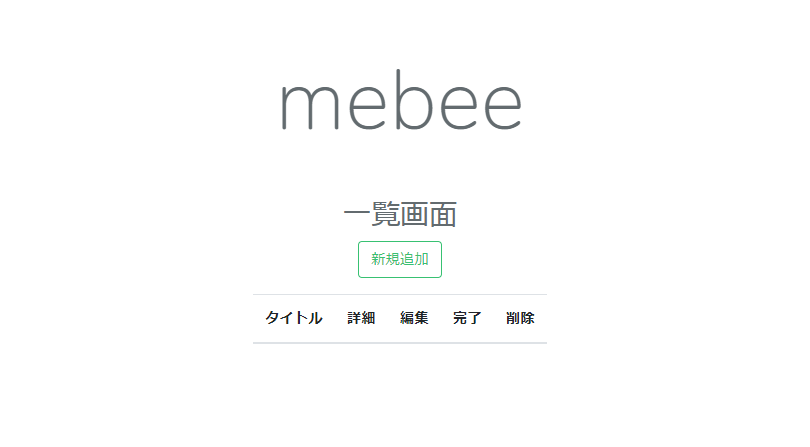
タスク新規作成画面
タスク一覧画面となる「create.blade.php」を下記の内容で、作成します。
@extends('layout')
@section('content')
<h2>新規作成画面</h2>
<p><a href="{{ route('task.index')}}" class="btn btn-outline-success">一覧画面</a></p>
@if ($errors->any())
<ul>
@foreach ($errors->all() as $error)
<li>{{ $error }}</li>
@endforeach
</ul>
@endif
<form action="{{ route('task.store')}}" method="POST">
@csrf
<input type="hidden" name="completed" value="1">
<div class="form-group">
<label>案件名</label>
<input type="text" name="subject" value="{{old('subject')}}" class="form-control">
</div>
<div class="form-group">
<label>内容</label>
<textarea name="description" rows="3" class="form-control">{{old('description')}}</textarea>
</div>
<input type="submit" value="登録" class="btn btn-primary">
</form>
@endsection下記の画面でタスクを追加することが可能です。
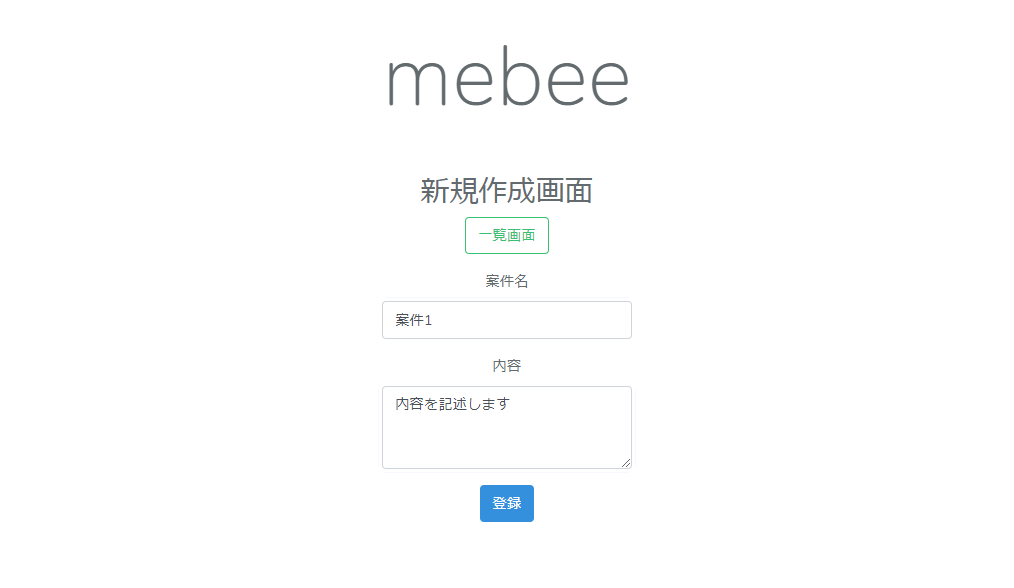
追加したタスクは一覧画面に表示されます。
完了ボタンをクリックすると完了となり、削除ボタンをクリックすると、案件が削除されます。
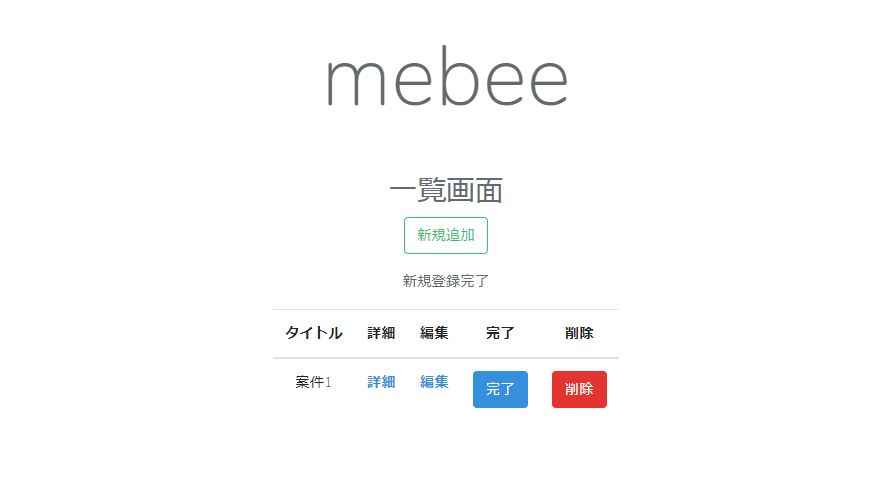
タスク詳細画面
タスクの詳細が確認できる画面となる「show.blade.php」を下記の内容で、作成します。
@extends('layout')
@section('content')
<h2>詳細画面</h2>
<p><a href="{{ route('task.index')}}" class="btn btn-outline-success">一覧画面</a></p>
<table class="table">
<thead>
<tr>
<th>id</th>
<th>案件名</th>
<th>内容</th>
<th>作成日時</th>
<th>更新日時</th>
</tr>
</thead>
<tbody>
<tr>
<td>{{ $task->id }}</td>
<td>{{ $task->subject }}</td>
<td>{{ $task->description }}</td>
<td>{{ $task->created_at }}</td>
<td>{{ $task->updated_at }}</td>
</tr>
</tbody>
</table>
@endsectionこの画面でタスクの詳細が確認できます。
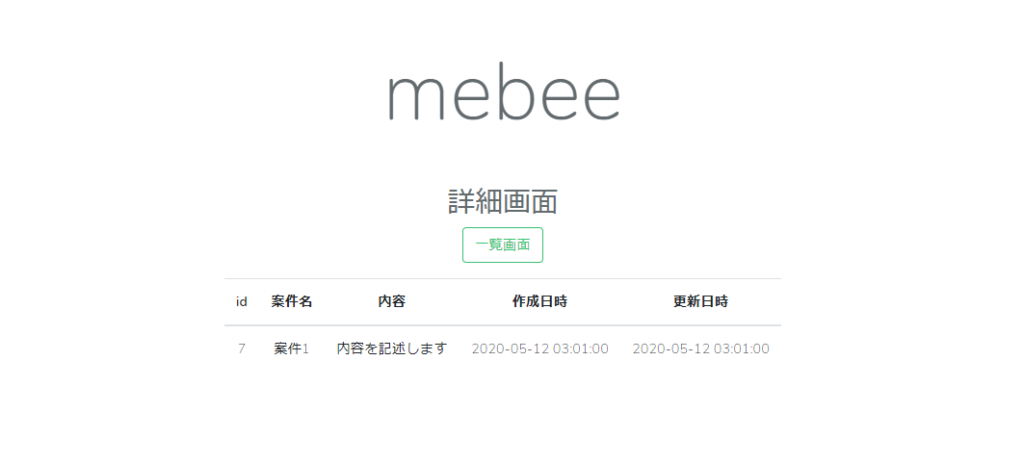
タスク編集画面
タスク編集画面となる「edit.blade.php」を下記の内容で、作成します。
@extends('layout')
@section('content')
<h2>編集画面</h2>
<p><a href="{{ route('task.index')}}" class="btn btn-outline-success">一覧画面</a></p>
@if ($message = Session::get('success'))
<p>{{ $message }}</p>
@endif
@if ($errors->any())
<ul>
@foreach ($errors->all() as $error)
<li>{{ $error }}</li>
@endforeach
</ul>
@endif
<form action="{{ route('task.update',$task->id)}}" method="POST">
@csrf
@method('PUT')
<div class="form-group">
<label>案件名</label>
<input type="text" name="subject" value="{{ $task->subject }}" class="form-control">
</div>
<div class="form-group">
<label>内容</label>
<textarea name="description" rows="3" class="form-control">{{ $task->description }}</textarea>
</div>
<input type="hidden" name="completed" value="{{ $task->completed }}">
<input type="hidden" name="complete_date" value="{{ $task->complete_date }}">
<input type="submit" value="編集する" class="btn btn-primary">
</form>
@endsectionこちらの画面でタスクの編集が可能となります。
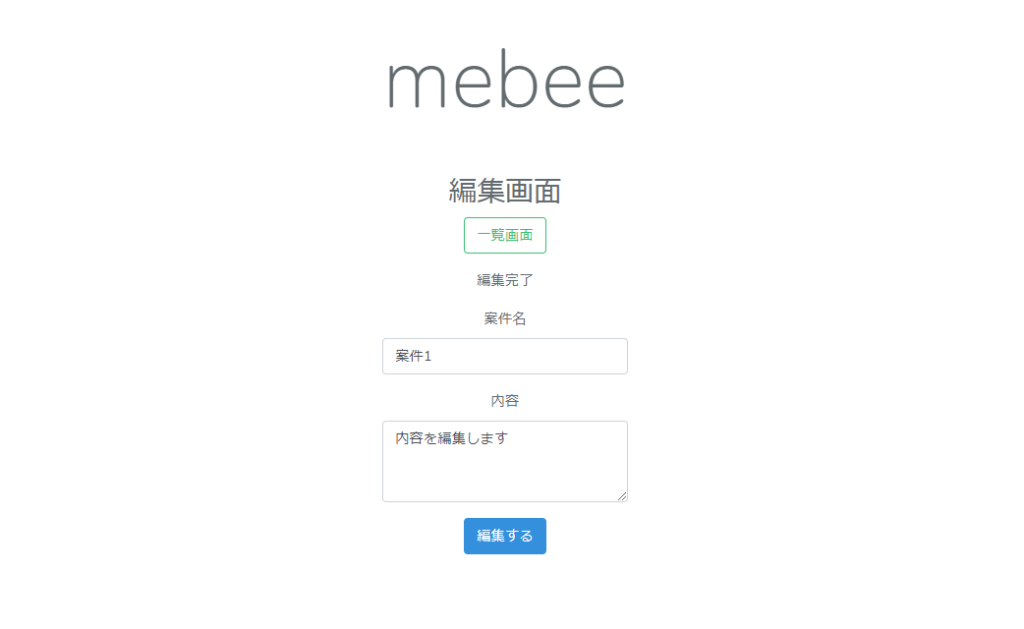
実行
必要なソースコードは全て記述されたので、実行してみます。
ここではプライベートIPでもアクセスできるように「–host」を指定してます。
php artisan serve --host 0.0.0.0ブラウザから http://プライベートIP:8000/task にアクセスにして動作を確認します。
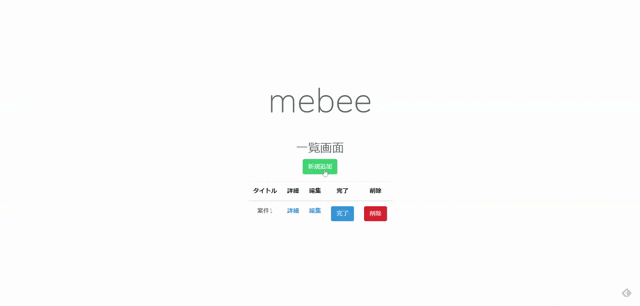
-
前の記事

CentOs8 最新版のChef Workstationをインストールする手順 2020.06.24
-
次の記事

Laravel7 DBからデータを取得操作の一覧 2020.06.24







コメントを書く