Laravel7 ページの作成手順
- 作成日 2020.05.04
- 更新日 2020.07.18
- laravel
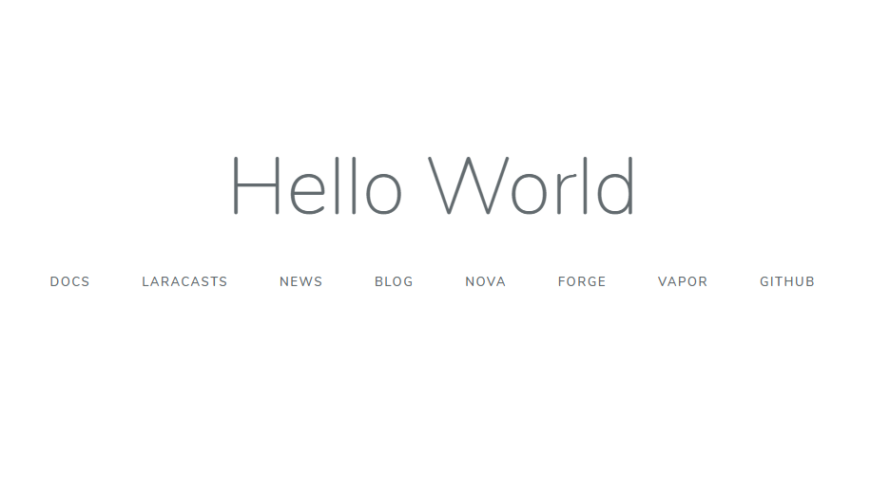
Laravel7で新しいページの作成手順です。ここでは、welcomeページをhello worlに変更するまでの手順を記述します。
環境
- OS windows10 pro 64bit
- Composer 1.10.5
- PHP 7.4.5
- MariaDB 10.4.12
- Laravel Framework 7.6.2
※windows10に Laravel のインストールはこちら
※windows10に Composer のインストールはこちら
※windows10に PHP のインストールはこちら
※windows10に MariaDB のインストールはこちら
コントローラー作成
まずはコントローラーを作成します。
php artisan make:controller HelloControllerapp/Http/Controllers/HelloController.phpが作成されるので、次に作成するView内で「Hello World」を出力するために下記の通りに編集します。
<?php
namespace App\Http\Controllers;
use Illuminate\Http\Request;
class HelloController extends Controller
{
public function index()
{
$hello = 'Hello World';
return view('hello', compact('hello') );
}
}ビュー作成
次にレイアウト部であるviewを作成します。
resources\views内で「hello.blade.php」を下記の内容で、新たに作成します。
<!DOCTYPE html>
<html lang="{{ str_replace('_', '-', app()->getLocale()) }}">
<head>
<meta charset="utf-8">
<meta name="viewport" content="width=device-width, initial-scale=1">
<title>Laravel</title>
<!-- Fonts -->
<link href="https://fonts.googleapis.com/css?family=Nunito:200,600" rel="stylesheet">
<!-- Styles -->
<style>
html, body {
background-color: #fff;
color: #636b6f;
font-family: 'Nunito', sans-serif;
font-weight: 200;
height: 100vh;
margin: 0;
}
.full-height {
height: 100vh;
}
.flex-center {
align-items: center;
display: flex;
justify-content: center;
}
.position-ref {
position: relative;
}
.top-right {
position: absolute;
right: 10px;
top: 18px;
}
.content {
text-align: center;
}
.title {
font-size: 84px;
}
.links > a {
color: #636b6f;
padding: 0 25px;
font-size: 13px;
font-weight: 600;
letter-spacing: .1rem;
text-decoration: none;
text-transform: uppercase;
}
.m-b-md {
margin-bottom: 30px;
}
</style>
</head>
<body>
<div class="flex-center position-ref full-height">
@if (Route::has('login'))
<div class="top-right links">
@auth
<a href="{{ url('/home') }}">Home</a>
@else
<a href="{{ route('login') }}">Login</a>
@if (Route::has('register'))
<a href="{{ route('register') }}">Register</a>
@endif
@endauth
</div>
@endif
<div class="content">
<div class="title m-b-md">
{{$hello}}
</div>
<div class="links">
<a href="https://laravel.com/docs">Docs</a>
<a href="https://laracasts.com">Laracasts</a>
<a href="https://laravel-news.com">News</a>
<a href="https://blog.laravel.com">Blog</a>
<a href="https://nova.laravel.com">Nova</a>
<a href="https://forge.laravel.com">Forge</a>
<a href="https://vapor.laravel.com">Vapor</a>
<a href="https://github.com/laravel/laravel">GitHub</a>
</div>
</div>
</div>
</body>
</html>
{{$hello}}が、コントローラーから渡された「Hello World」が出力される箇所となります。
ルーティング追加
最後にアクセスするURLを設定するため、ルーティングを記述します。
ここでは/helloに設定します。
Route::resource('hello', 'HelloController');確認
ブラウザから http://localhost:8000/hello にアクセスして「Hello World」が出力されていることを確認してみます。
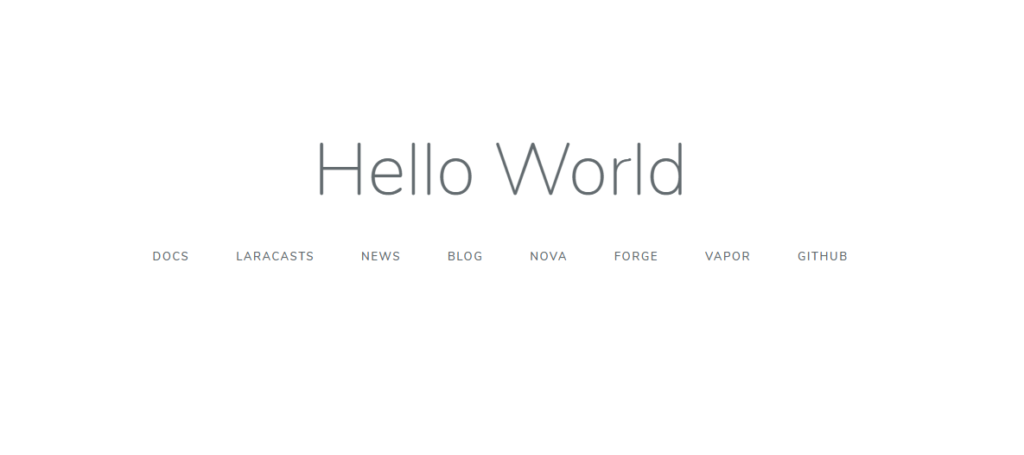
-
前の記事
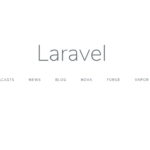
Laravel7 「php artisan migrate」実行時にエラー「Database name seems incorrect: You’re using the default database name dbname. This database does not exist.」が発生した場合の対処法 2020.05.04
-
次の記事
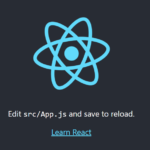
React.js favicon(ファビコン)を変更する方法 2020.05.05







コメントを書く