Nuxt.js ライブラリ「vue-shell 」をweb上にターミナルを実装する
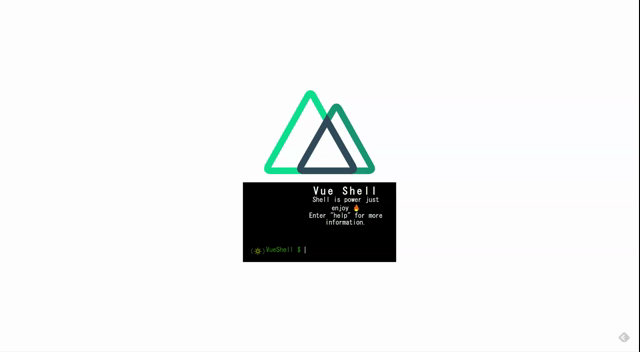
ライブラリ「vue-shell」をインストールすると、web上にターミナルを実装することが簡単に可能です。ここでは、nuxt.jsで vue-shellを利用するための手順と簡単な使い方を記述してます。
環境
- OS CentOS Linux release 8.0.1905 (Core)
- node V12.16.3
- npm 6.14.4
- nuxt 2.12.2
Nuxt.js環境構築
下記のコマンドで構築。ここでは、nuxtappという名前でプロジェクトを作成してます。
npx create-nuxt-app nuxtappここでは、下記の設定で構築してます。
create-nuxt-app v2.15.0
✨ Generating Nuxt.js project in nuxtapp
? Project name nuxtapp
? Project description My transcendent Nuxt.js project
? Author name
? Choose programming language JavaScript
? Choose the package manager Yarn
? Choose UI framework None
? Choose custom server framework None (Recommended)
? Choose Nuxt.js modules (Press <space> to select, <a> to toggle all, <i> to invert selection)
? Choose linting tools (Press <space> to select, <a> to toggle all, <i> to invert selection)
? Choose test framework None
? Choose rendering mode Universal (SSR)
? Choose development tools (Press <space> to select, <a> to toggle all, <i> to invert selection)
🎉 Successfully created project nuxtapp
※yarnをインスールしているので、ここではnpmではなくyarnを選択してます。
## yarnのインスールは下記コマンド
npm install -g yarn外部IP許可
localhostではなくプライベートIPを利用して接続して確認したいので、作成したプロジェクトnuxtappの配下にあるpackage.jsonに下記を追加します。
"config": {
"nuxt": {
"host": "0.0.0.0",
"port": "3000"
}
},vue-shellインストール
下記のコマンドでインストールします。
## 作成したプロジェクトに移動
cd nuxtapp
## インストール
yarn add vue-shellvue-shell使い方
plugins配下にplugin.jsを作成し、下記の通りに編集します。
import Vue from 'vue'
import shell from 'vue-shell'
Vue.use(shell)
プロジェクト配下にあるnuxt.config.jsに下記のコードを追加します。
plugins: [
{
src: '@/plugins/plugin',
mode: 'client'
}
],pages配下にあるindex.vueを下記の通りに編集します。
<template>
<div class="container">
<div>
<logo />
<v-shell
:banner="banner"
:shell_input="send_to_terminal"
:commands="commands"
@shell_output="prompt"
></v-shell>
</div>
</div>
</template>
<script>
import Logo from '~/components/Logo.vue'
export default {
components: {
Logo
},
data() {
return {
send_to_terminal: "",
banner: {
header: "Vue Shell",
subHeader: "Shell is power just enjoy 🔥",
helpHeader: 'Enter "help" for more information.',
emoji: {
first: "🔅",
second: "🔆",
time: 750
},
sign: "VueShell $",
img: {
align: "left",
width: 100,
height: 100
}
},
commands: [
{
name: "info",
get() {
return `<p>With ❤️ By Salah Bentayeb @halasproject.</p>`;
}
},
{
name: "uname",
get() {
return navigator.appVersion;
}
},
{
name: "node -v",
get() {
return navigator.appVersion;
}
}
]
};
},
methods: {
prompt(value) {
if (value == "node -v") {
this.send_to_terminal = process.versions.node;
}
}
}
}
</script>
<style>
.container {
margin: 0 auto;
min-height: 100vh;
display: flex;
justify-content: center;
align-items: center;
text-align: center;
font-size: 70px;
}
</style>
起動します
yarn devブラウザから http://プライベートIP:3000にアクセスすると、web上にターミナルを実装されていることが確認できます。
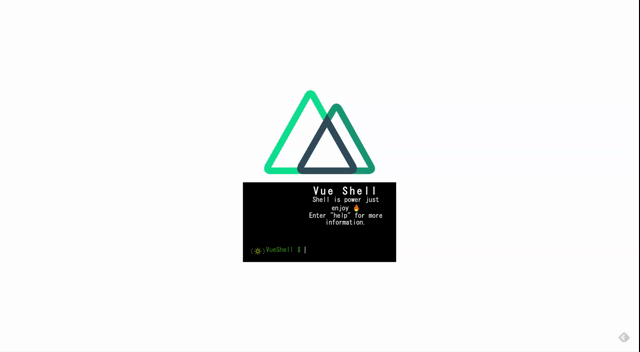
-
前の記事
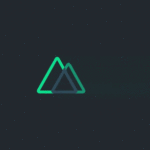
Nuxt.js ライブラリ「@vue-a11y/dark-mode」を使用してダークモードを実装する 2020.06.25
-
次の記事
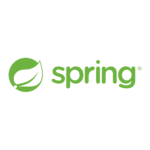
Intellij IDEAにspring boot devtoolsを導入して自動コンパイルする 2020.06.25











コメントを書く