javascript 配列が空であるかを判定する
- 作成日 2021.07.09
- 更新日 2022.12.19
- javascript
- javascript
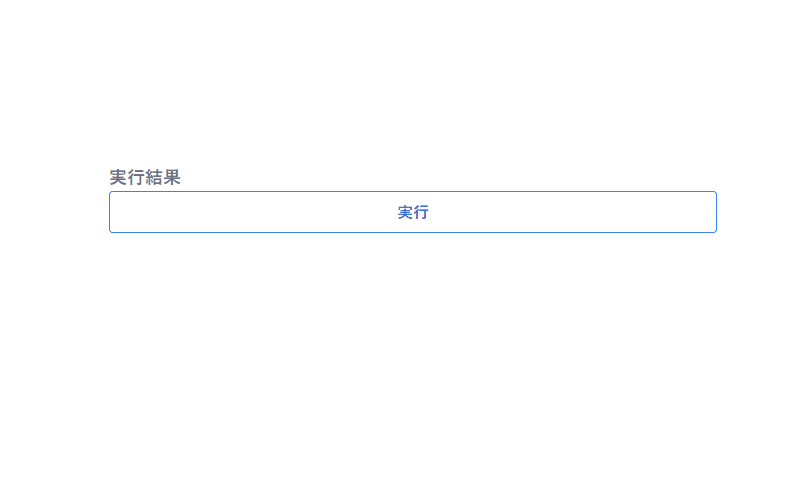
javascriptで、配列が空であるかを判定するサンプルコードを掲載してます。配列のサイズを「length」で調べて0であれば空、0以外であればから出ないと判定します。ブラウザはchromeを使用しています。
環境
- OS windows11 pro 64bit
- Apache 2.4.43
- ブラウザ chrome 108.0.5359.99
配列が空であるかを判定
配列が空であるかを判定するには、サイズを調べることのできる「length」を使用します。
'use strict';
const arr = []
// 配列が空であれば「length」は「0」が返ります
if (arr.length === 0) {
console.log('空です')
}else{
console.log('空でない')
}実行結果を確認すると、空の配列であることが判定されていることが確認できます。
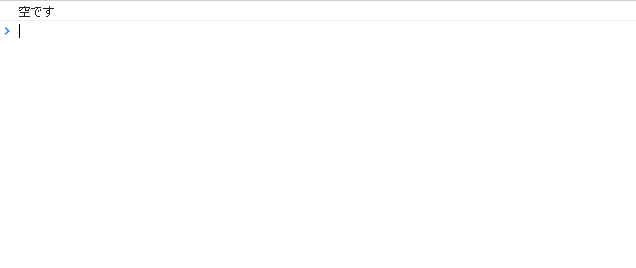
ただし「length」は値を指定すると、値が変わってしまいます。
const arr = []
arr.length = 5;
// 配列が空であれば「length」は「0」が返ります
if (arr.length === 0) {
console.log('空です')
}else{
console.log('空でない')
}実行結果

また、「0」が「true」扱いとなるので、以下のように記述することも可能です。
if (!arr.length) {
console.log('空です')
}else{
console.log('空でない')
}三項演算子を使用して、簡潔に記述することもできます。
!arr.length ? console.log('空です') : console.log('空でない')空の配列小ネタ
ちなみに、空の配列「==」で比較とおかしな結果になることが多いので注意してください。
console.log( [] == '' ); // true
console.log( [] == 0 ); // true
console.log( [''] == '' ); // true
console.log( [0] == 0 ); // true
console.log( [''] == 0 ); // true
console.log( [0] == '' ); // falseサンプルコード
以下は、
「実行」ボタンをクリックして、空の配列を用意して判定した結果を表示するサンプルコードとなります。
※cssには「tailwind」を使用して、アロー関数で関数は定義してます。
<!DOCTYPE html>
<html lang="ja">
<head>
<meta charset="utf-8">
<title>mebeeサンプル</title>
<link href="https://unpkg.com/tailwindcss@^2/dist/tailwind.min.css" rel="stylesheet">
</head>
<script>
const arr = []
const hoge = () => {
fuga.textContent = !arr.length ? '空です' : '空でない'
}
window.onload = () => {
btn.onclick = () => { hoge() }
}
</script>
<body>
<div class="container mx-auto my-56 w-1/3 px-4">
<div id="sample" class="flex flex-col justify-center">
<h1 class="font-semibold text-gray-500 text-lg mr-auto">実行結果</h1>
<h1 id="fuga" class="font-semibold text-gray-500 text-lg mr-auto"></h1>
<button id="btn"
class="mb-2 md:mb-0 bg-transparent hover:bg-blue-500 text-blue-700 font-semibold hover:text-white py-2 px-4 border border-blue-500 hover:border-transparent rounded">
実行
</button>
</div>
</div>
</body>
</html>実行結果を確認すると、結果が表示されていることが確認できます。
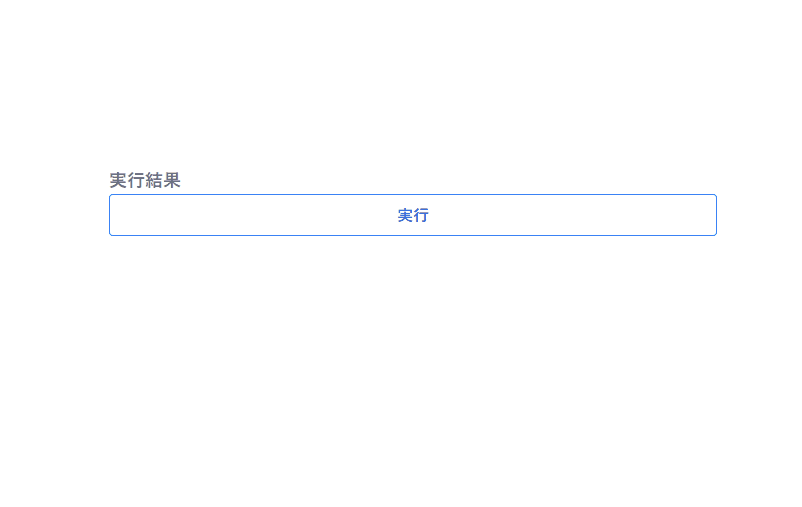
また、javascript部はwindowを省略して記述することも可能です。
onload = () => {
btn.onclick = () => { hoge() }
}-
前の記事

AlmaLinuxにASP.NET Coreをインストールする 2021.07.08
-
次の記事

Rocky Linux dockerのインストール 2021.07.09







コメントを書く