Windows10 Deno(ディーノ)をインストールしてHello Worldしてみる
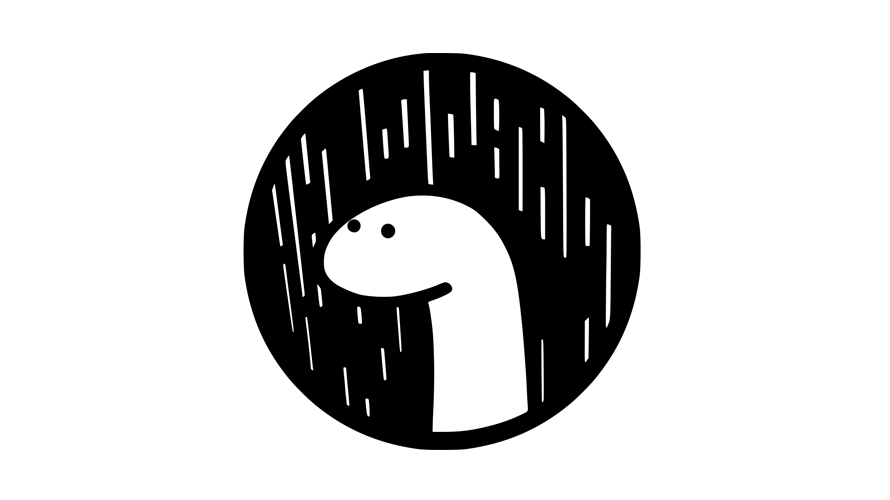
Node.jsの製作者がであるRyan Dahlによって開発された「Deno」のバージョン1がリリースされたので、Windows10にscoopを使って、denoをインストールして「Hello Worl」を表示するまでの手順を記述してます。Denoはnode.jsの反省点をふまえた新しいJavaScriptランタイムです。
環境
- OS windows10 64bit
- Deno 1.0.0
Denoインストール
下記のコマンドでインストール可能です。
scoop install denoバージョンを確認してみます。
deno --version
<出力結果>
deno 1.0.0
v8 8.4.300
typescript 3.9.2サンプルを実行してみます。
deno run https://deno.land/std/examples/welcome.ts
<出力結果>
Download https://deno.land/std/examples/welcome.ts
Warning Implicitly using master branch https://deno.land/std/examples/welcome.ts
Compile https://deno.land/std/examples/welcome.ts
Welcome to Deno 🦕Hello Worldしてみる
hello.tsという名前でファイルを作成して下記の内容を記述します。
console.log('Hello World');実行してみます。
deno run hello.ts
<出力結果>
Compile file:///C:/deno-work/hello.ts
Hello WorldWEBでhello worldしてみます。
web_hello.tsというファイルを作成して下記の内容で編集します
import { serve } from "https://deno.land/std/http/server.ts"
async function main() {
const body = new TextEncoder().encode("Hello World\n");
let port = 8000
const s = serve({ port: port });
console.log(`Server had been started at:
http://localhost:${port}/`);
for await (const req of s) {
req.respond({ body });
}
};
main()–allow-net というオプションを付けて、実行します。
deno run --allow-net web_hello.ts
<出力結果>
error: Uncaught AddrInUse: 通常、各ソケット アドレスに対してプロトコル、ネットワーク アドレス、またはポートのどれか 1 つのみを使用できます。 (os error 10048)
at unwrapResponse ($deno$/ops/dispatch_json.ts:43:11)
at Object.sendSync ($deno$/ops/dispatch_json.ts:72:10)
at Object.listen ($deno$/ops/net.ts:51:10)
at listen ($deno$/net.ts:152:22)
at serve (https://deno.land/std/http/server.ts:261:20)
at main (file:///C:/deno-work/web_hello.ts:6:15)
at file:///C:/deno-work/web_hello.ts:14:1
既に8000番ポートを使用していたのでエラーが発生しました。
ソースコード「let port = 8000」を「 let port = 8001」変更して、再度実行します。
deno run --allow-net web_hello.ts
<出力結果>
Compile file:///C:/deno-work/web_hello.ts
Server had been started at:
http://localhost:8001/ブラウザから http://localhost:8001 にアクセスするとHello Worldが表示されていることが確認できます。
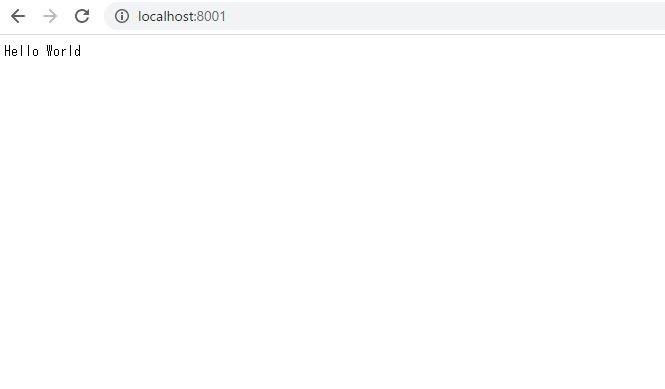
-
前の記事
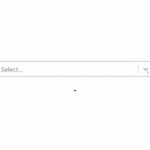
React.js ライブラリ「react-timezone-select」を使ってタイムゾーンのセレクトボックスを実装する 2020.05.20
-
次の記事
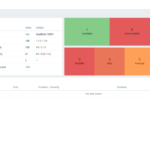
CentOs8 zabbix5をインストールする手順 2020.05.20







コメントを書く