javascript autocomplete属性を取得して変更を行う
- 作成日 2021.06.02
- 更新日 2022.08.30
- javascript
- javascript
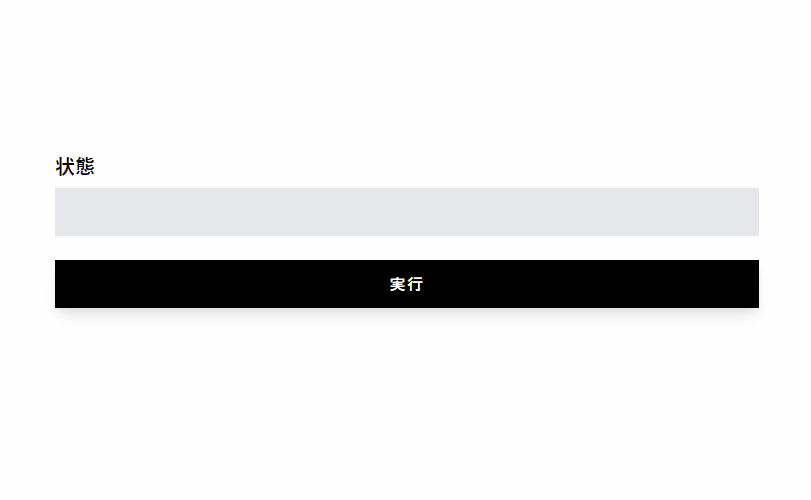
javascriptで、autocomplete属性を取得して変更を行うサンプルコードを掲載してます。ブラウザはchromeを使用しています。
環境
- OS windows11 pro 64bit
- Apache 2.4.43
- ブラウザ chrome 104.0.5112.101
autocomplete属性を取得
「autocomplete」属性を取得する場合は「autocomplete」プロパティを確認することで可能です。
<input id="hoge" type="email" autocomplete="email" name="email" />
<input id="btn" type="button" value="ボタン" />
<script>
'use strict';
document.getElementById('btn').onclick = function(){
const elm = document.getElementById('hoge');
// コンソールに出力
console.log(elm.autocomplete);
// current-passwordに変更
elm.autocomplete = "current-password";
}
</script>実行結果を確認すると、「autocomplete」属性がコンソールに出力された後に、変更されていることが確認できます。
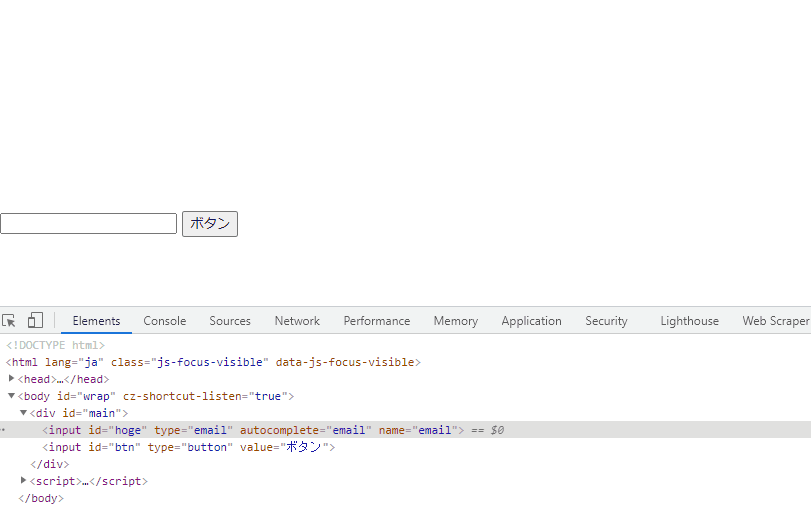
複数のautocomplete属性を取得
複数の「autocomplete」属性を取得する場合は「querySelectorAll」などを使用します。
<input type="file" name="hoge" multiple />
<input type="file" name="hoge"/>
<input type="file" name="hoge" multiple />
<input id="btn" type="button" value="ボタン" />
<script>
document.getElementById('btn').onclick = function () {
const elm = document.querySelectorAll('input');
console.log(elm); // NodeList
elm.forEach(v => {
console.log(v.multiple);
});
}
</script>コードの簡略化
以下のコードを、
document.getElementById('btn').onclick = function(){
const elm = document.getElementById('hoge')
// コンソールに出力
console.log(elm.autocomplete);
// current-passwordに変更
elm.autocomplete = "current-password";
}アロー関数とdocument.getElementByIdを省略して、簡潔に記述することもできます。
btn.onclick = () =>{
// コンソールに出力
console.log(hoge.autocomplete);
// current-passwordに変更
hoge.autocomplete = "current-password";
}サンプルコード
以下は、
「実行」ボタンをクリックして、autocomplete属性の値を切り替えて、状態を出力するサンプルコードとなります。
※cssには「tailwind」を使用して、アロー関数で関数は定義してます。三項演算子も使用してます。
<!DOCTYPE html>
<html lang="ja">
<head>
<meta charset="utf-8">
<title>mebeeサンプル</title>
<link href="https://unpkg.com/tailwindcss@^2/dist/tailwind.min.css" rel="stylesheet">
</head>
<script>
const hoge = () => {
foo.autocomplete === "email" ? foo.autocomplete = "current-password" : foo.autocomplete = "email";
disp.innerHTML = foo.autocomplete;
}
window.onload = () => {
btn.onclick = () => { hoge() };
}
</script>
<body>
<div class="grid min-h-screen place-items-center">
<div class="w-11/12 p-12 bg-white sm:w-8/12 md:w-1/2 lg:w-5/12">
<h1 id="disp" class="text-xl font-semibold">状態</h1>
<input id="foo" type="email" name="email" autocomplete="email" class="block w-full p-3 mt-2 text-gray-700 bg-gray-200 appearance-none focus:outline-none focus:bg-gray-300 focus:shadow-inner"/>
<button id="btn" class="w-full py-3 mt-6 font-medium tracking-widest text-white uppercase bg-black shadow-lg focus:outline-none hover:bg-gray-900 hover:shadow-none">
実行
</button>
</div>
</div>
</body>
</html>実行結果を確認すると「autocomplete」が切り替わって、値が表示されていることが確認できます。
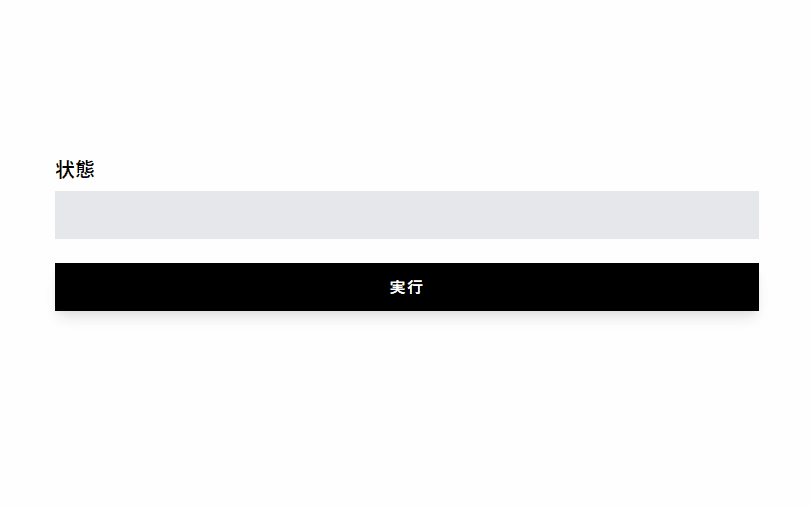
-
前の記事
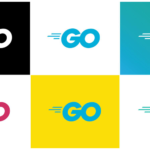
go言語 カレントフォルダを取得する 2021.06.01
-
次の記事
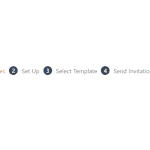
Nuxt.js ライブラリ「vue-step-progress-indicator」を使用してプログレスインジケータを作成する 2021.06.02










コメントを書く