ASP.NET Core Razor Pagesでスキャフォールディングを実行する
- 作成日 2021.04.02
- 更新日 2022.02.15
- ASP.NET Core Razor
- ASP.NET Core
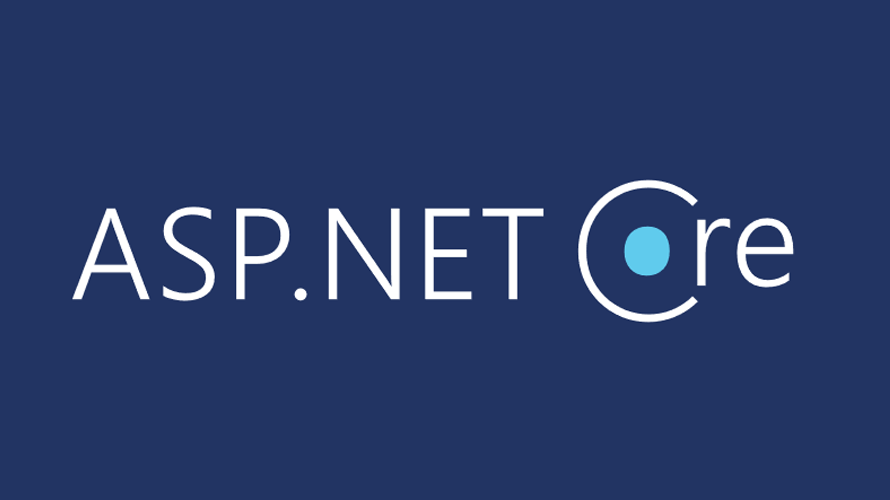
ASP.NET CoreでRazor Pagesを使用するまでの手順を記述してます。.NET Coreのバージョンは3.1を使用してます。
環境
- OS windows10 pro
- IDE Visual Studio 2019
- .NET Core 3.1
- SQL Server2019 Express
プロジェクト作成
Visual Studio 2019からプロジェクトを作成します。
ASP.NET Core Webアプリケーションを選択します。
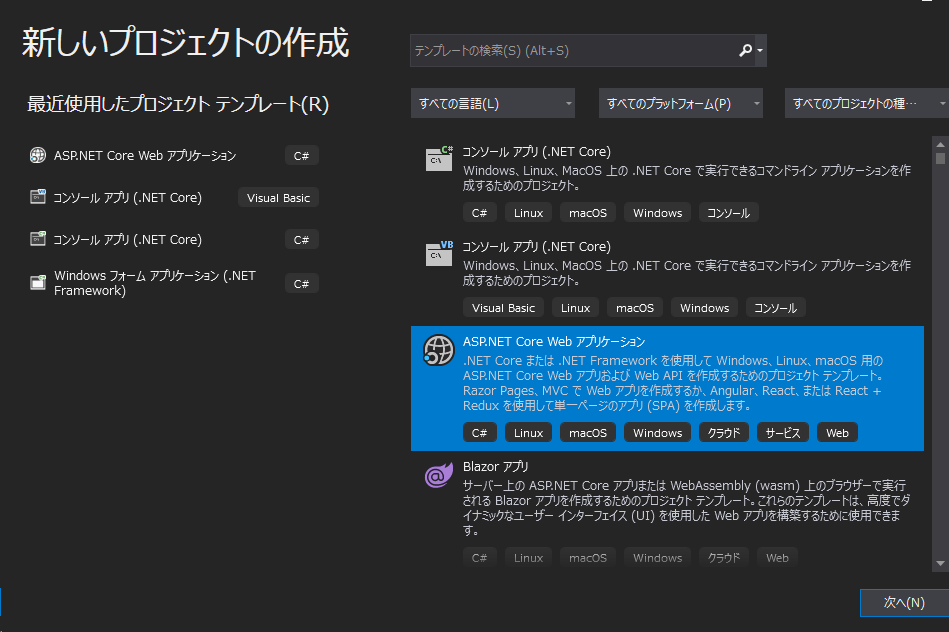
razorAppという名前でプロジェクトを作成してます。
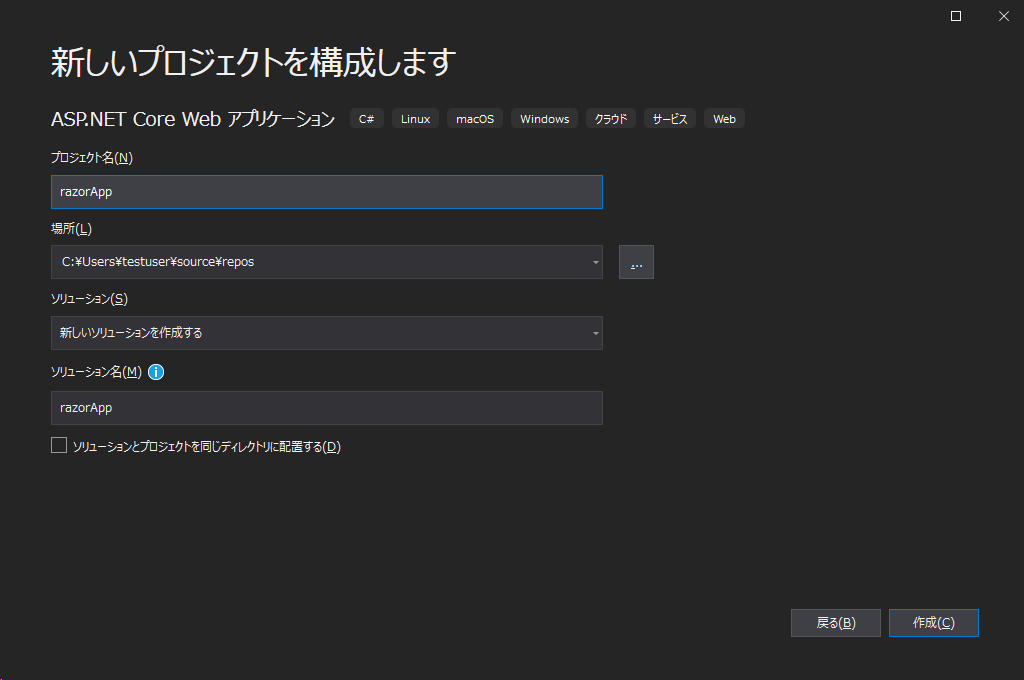
「web アプリケーション」を選択します。
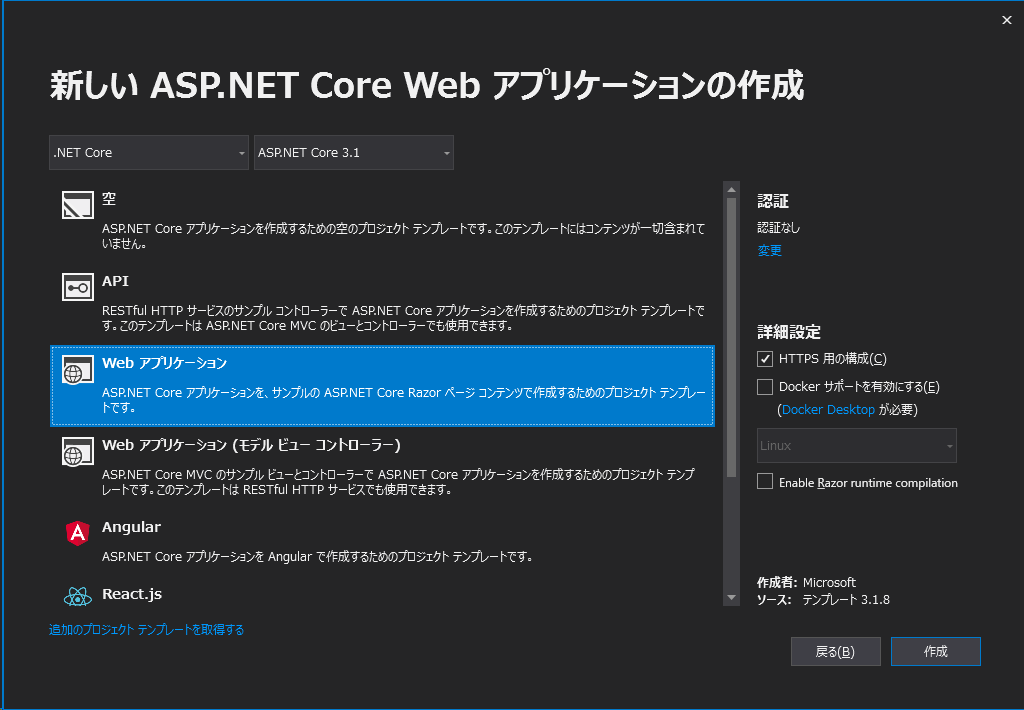
プロジェクトが作成されます。
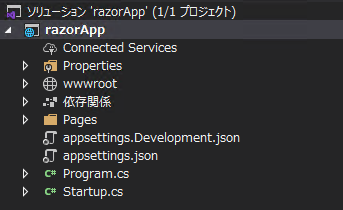
パッケージ追加
NuGetパッケージから以下の3つをインストールしておきます。
- Microsoft.EntityFrameworkCore
- Microsoft.EntityFrameworkCore.SqlServer
- Microsoft.EntityFrameworkCore.Tools
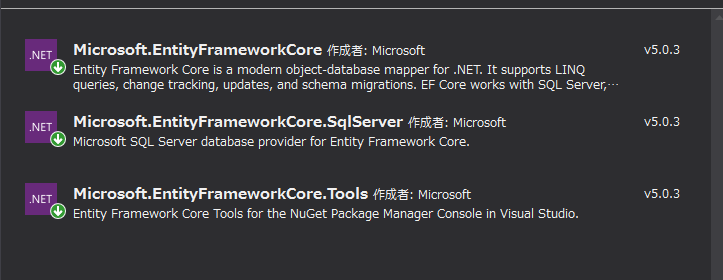
DB接続文字列追加
「appsettings.json」と開発用の「appsettings.Development.json」にSQL Serverとの接続文字列を追加しておきます。
サーバー localhost
DB名 sample
ユーザー名 sa
パスワード password
"ConnectionStrings": {
"DefaultConnection": "Server=localhost;Database=sample;User ID=sa;Password=password;"
},Modelsクラス作成
まずはプロジェクト配下に「Models」フォルダを作成して、そこに「Book.cs」を作成します。

「Book.cs」を以下のように記述します。
using System;
using System.Collections.Generic;
using System.Linq;
using System.Threading.Tasks;
namespace razorApp.Models
{
public class Book
{
public int ID { get; set; }
public string Title { get; set; }
public int Price { get; set; }
}
}マッピング
マッピングを行うため、プロジェクト配下に「Data」フォルダを作成して、そこに「BookContext.cs」を作成します。

「BookContextContext.cs」を以下のように記述します。
using System;
using System.Collections.Generic;
using System.Linq;
using System.Threading.Tasks;
using Microsoft.EntityFrameworkCore;
using razorApp.Models;
namespace razorApp.Data
{
public class BookContext : DbContext
{
public BookContext(DbContextOptions<BookContext> options)
: base(options)
{
}
public DbSet<Book> Books { get; set; }
}
}サービス登録
「Startup.cs」にサービスと接続情報を登録します。
using System;
using System.Collections.Generic;
using System.Linq;
using System.Threading.Tasks;
using Microsoft.AspNetCore.Builder;
using Microsoft.AspNetCore.Hosting;
using Microsoft.AspNetCore.HttpsPolicy;
using Microsoft.Extensions.Configuration;
using Microsoft.Extensions.DependencyInjection;
using Microsoft.Extensions.Hosting;
using Microsoft.EntityFrameworkCore;
using razorApp.Data;
namespace razorApp
{
public class Startup
{
public Startup(IConfiguration configuration)
{
Configuration = configuration;
}
public IConfiguration Configuration { get; }
// This method gets called by the runtime. Use this method to add services to the container.
public void ConfigureServices(IServiceCollection services)
{
services.AddDbContext<BookContext>(options => options.UseSqlServer(Configuration.GetConnectionString("DefaultConnection")));
services.AddRazorPages();
}
// This method gets called by the runtime. Use this method to configure the HTTP request pipeline.
public void Configure(IApplicationBuilder app, IWebHostEnvironment env)
{
if (env.IsDevelopment())
{
app.UseDeveloperExceptionPage();
}
else
{
app.UseExceptionHandler("/Error");
// The default HSTS value is 30 days. You may want to change this for production scenarios, see https://aka.ms/aspnetcore-hsts.
app.UseHsts();
}
app.UseHttpsRedirection();
app.UseStaticFiles();
app.UseRouting();
app.UseAuthorization();
app.UseEndpoints(endpoints =>
{
endpoints.MapRazorPages();
});
}
}
}
Migration実行
パッケージマネージャーコンソールを開いて、Migrationを実行します。
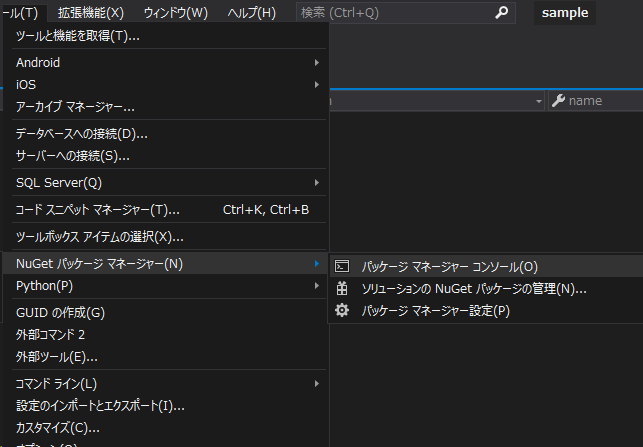
以下のコマンドを実行します。
Add-Migration Initialテーブルを作成します。
Update-Databaseテーブルが作成されていることが確認できます。
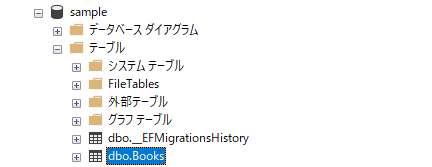
スキャフォールディング実行
「Pages」配下に「Books」フォルダを作成します。

作成した「Books」を右クリックして、新規スキャフォールディングアイテムをクリックします。
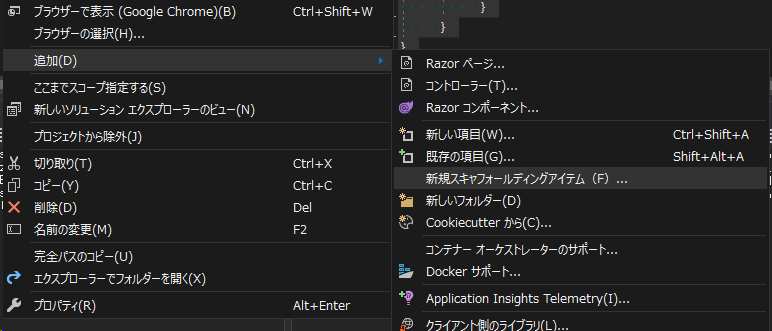
「Entity Framework を使用する Razor ページ (CRUD)」を選択します。
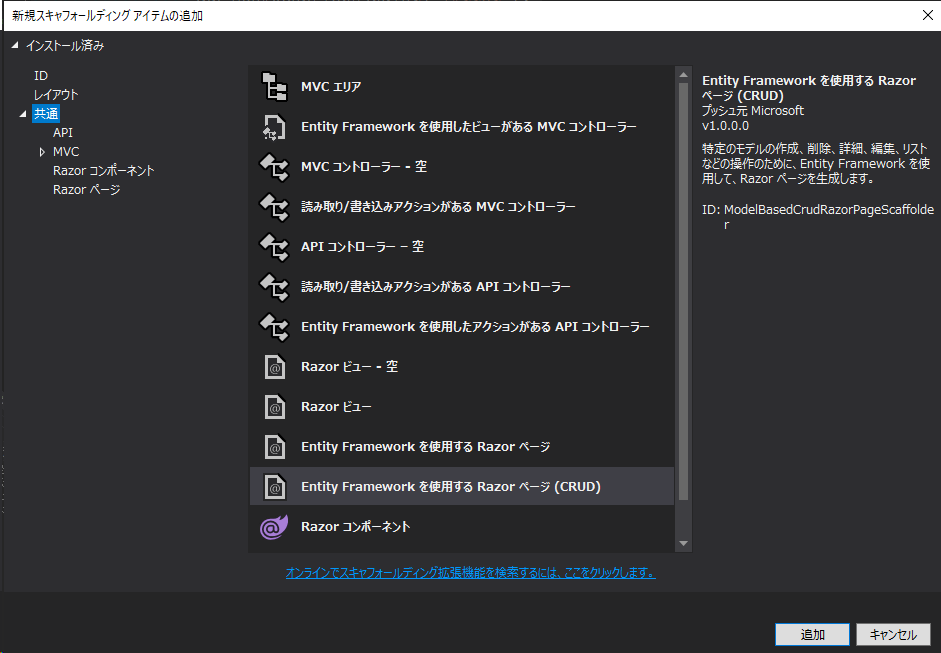
モデルとデータコンテキストクラスを設定します。
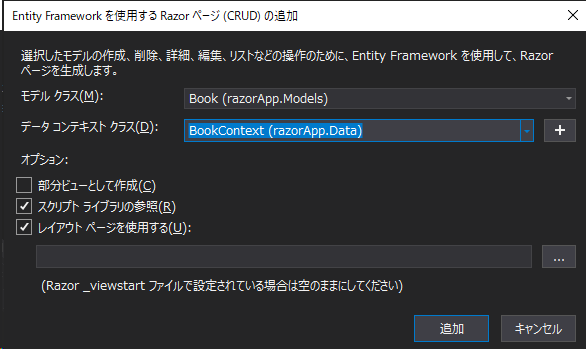
これで、「Books」に以下のページが追加されます。
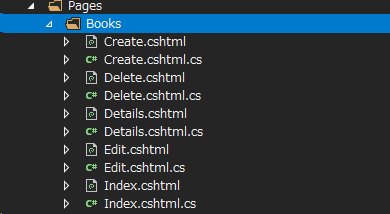
確認
「Ctrl」+「F5」で実行してブラウザから http://localhost:ポート番号/books にアクセスすると、以下のページが表示されます。
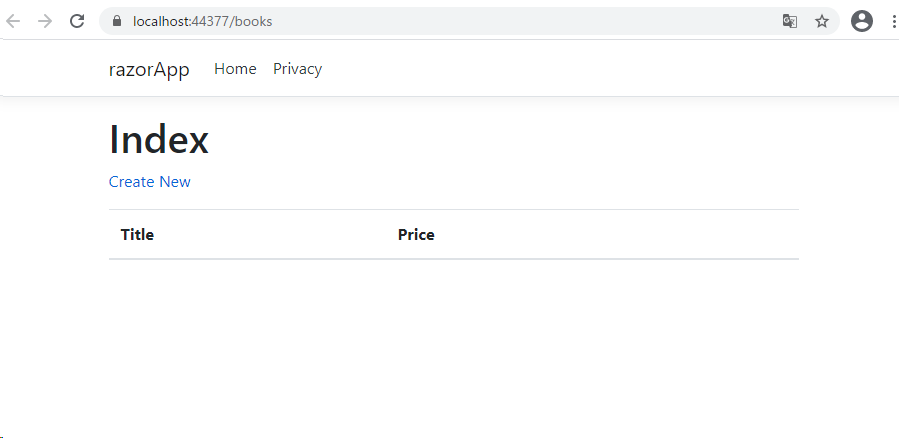
-
前の記事

rails6 バリデーションを設定する 2021.04.02
-
次の記事
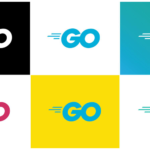
go言語 文字列内の指定した文字列をカウントする 2021.04.02







コメントを書く