Nuxt.js axiosを使用してAPI接続しJSONデータを取得する
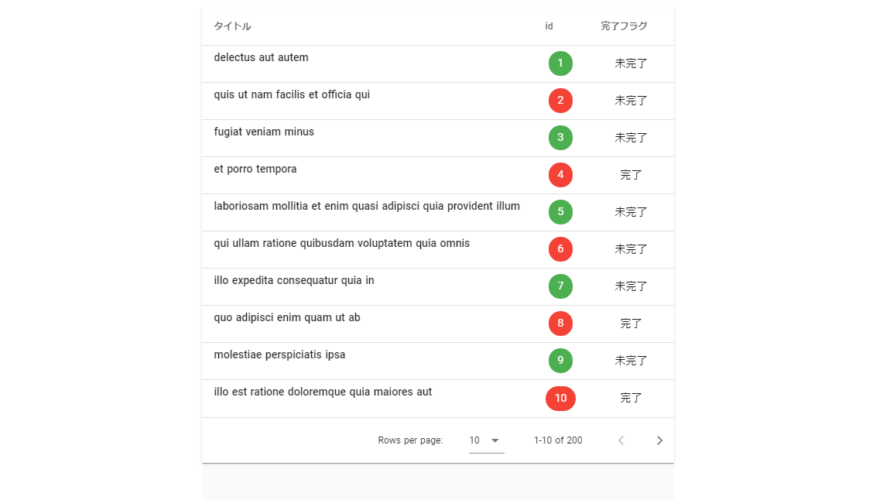
Nuxt.jsでaxiosを使ってAPIデータを取得する手順とサンプルコードです。デザイン部は vuetify を利用しています。
環境
- OS ubuntu19.10
- node v12.13.0
- npm 6.12.1
- Nuxt.js v2.10.2
Nuxt.jsはnuxt-community/starter-templateを利用してインストールしてます。
vue init nuxt-community/starter-template hogeaxiosインストール
axiosをローカルにインストールします
npm i -D @nuxtjs/axiosプロジェクト配下にあるnuxt.config.jsに下記を追加します。
modules: [
'@nuxtjs/axios'
],
axios: {
},これでnuxt.jsでaxiosが利用できます。
vuetifyインストール
UIコンポーネントフレームワークで vuetify もインストールしておきます。
npm install @nuxtjs/vuetifyaxiosと同様に、プロジェクト配下にあるnuxt.config.jsを編集します。
modules: [
'@nuxtjs/axios',
'@nuxtjs/vuetify'
],
axios: {
},
vuetify: {
theme: {
primary: '#3f51b5',
secondary: '#b0bec5',
accent: '#8c9eff',
error: '#b71c1c'
}
}外部IP接続設定
外部IPのブラウザより確認したいので、package.jsonに下記の記述を追加します。
"config": {
"nuxt": {
"host": "0.0.0.0",
"port": "3000"
}
},下記のコマンドを実行してローカルサーバーを起動します。
npm run devサンプルコード作成
pages配下にあるindex.vueを下記のように編集します。
今回APIはこちらの無料のサイトから取得してます。
<template>
<section class="container">
<div>
<v-app id="inspire">
<v-data-table
:headers="headers"
:items="lists"
:items-per-page="10"
class="elevation-1"
>
<template v-slot:item.title="{ item }">
<p class="font-weight-medium">{{ item.title }}</p>
</template>
<template v-slot:item.id="{ item }">
<nuxt-link :to="`/users/${item.id}`">
<v-chip :color="getColor(item.id)" dark>{{ item.id }}</v-chip>
</nuxt-link>
</template>
<template v-slot:item.completed="{ item }">
{{ getFlg(item.completed) }}
</template>
</v-data-table>
</v-app>
</div>
</section>
</template>
<script>
export default {
data () {
return {
headers: [
{
text: 'タイトル',
align: 'left',
sortable: false,
value: 'title',
},
{ text: 'id', value: 'id' },
{ text: '完了フラグ', value: 'completed' },
],
}
},
methods: {
getColor (calories) {
if (calories % 2 == 0) return 'red'
return 'green'
},
getFlg (flg) {
if (flg) return '完了'
else return '未完了'
},
},
async asyncData({ app }) {
const baseUrl = 'https://jsonplaceholder.typicode.com/todos/';
const response = await app.$axios.$get(baseUrl);
return { lists: response };
}
}
</script>
<style>
.container {
min-height: 100vh;
display: flex;
justify-content: center;
align-items: center;
text-align: center;
}
.title {
font-family: "Quicksand", "Source Sans Pro", -apple-system, BlinkMacSystemFont, "Segoe UI", Roboto, "Helvetica Neue", Arial, sans-serif; /* 1 */
display: block;
font-weight: 300;
font-size: 100px;
color: #35495e;
letter-spacing: 1px;
}
.subtitle {
font-weight: 300;
font-size: 42px;
color: #526488;
word-spacing: 5px;
padding-bottom: 15px;
}
.links {
padding-top: 15px;
}
</style>
ブラウザから http://プライベートIP:3000にアクセスするとAPIより取得したデータが表示されます。
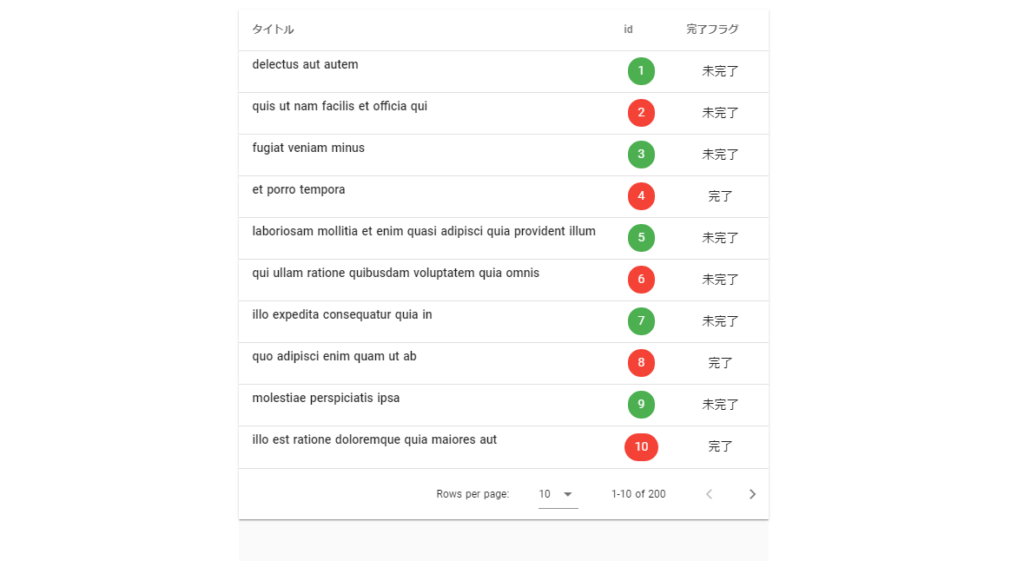
ソースコード説明
VeutifyのData tableで利用するデータ処理となります。
html
<v-data-table
:headers="headers"
:items="lists"
:items-per-page="10"
class="elevation-1"
>JS
data () {
return {
headers: [
{
text: 'タイトル',
align: 'left',
sortable: false,
value: 'title',
},
{ text: 'id', value: 'id' },
{ text: '完了フラグ', value: 'completed' },
],
}
},偶数時は、IDのボタンの色を緑に奇数時は赤に変更し、取得したcompletedがtrueであれば完了という文言をfalseであれば、未完了を返します
html
<template v-slot:item.id="{ item }">
<nuxt-link :to="`/users/${item.id}`">
<v-chip :color="getColor(item.id)" dark>{{ item.id }}</v-chip>
</nuxt-link>
</template>
<template v-slot:item.completed="{ item }">
{{ getFlg(item.completed) }}
</template>js
methods: {
getColor (calories) {
if (calories % 2 == 0) return 'red'
return 'green'
},
getFlg (flg) {
if (flg) return '完了'
else return '未完了'
},
},axiosを利用してjsonplaceholderからAPIを取得してます。
asyncDataメソッドは、コンポーネントがローディングされる前に呼ばれます。
async asyncData({ app }) {
const baseUrl = 'https://jsonplaceholder.typicode.com/todos/';
const response = await app.$axios.$get(baseUrl);
return { lists: response };
}リンク先 ページ作成
リンク先のページを作成します。
pages配下にusersディレクトリを作成して、_id.vueという名前でファイルを作成し、下記のように編集します。
<template>
<div>
<v-app id="inspire">
<v-card
class="mx-auto"
max-width="450"
>
<v-card-text>
<p class="display-1 text--primary">UserID {{userId}}</p>
<div class="text--primary">
<v-icon>mdi-account</v-icon>{{user.name}}<br>
<v-icon>mdi-alpha</v-icon>{{user.email}}
</div>
</v-card-text>
</v-card>
</v-app>
</div>
</template>
<script>
export default {
data(){
return{
userId: this.$route.params.id
}
},
async asyncData ({route,app}) {
const user = await app.$axios.$get(`https://jsonplaceholder.typicode.com/users/${route.params.id}`)
return{
user
}
}
}
</script>再度、ブラウザから http://プライベートIP:3000 にアクセスしてidをクリックすると
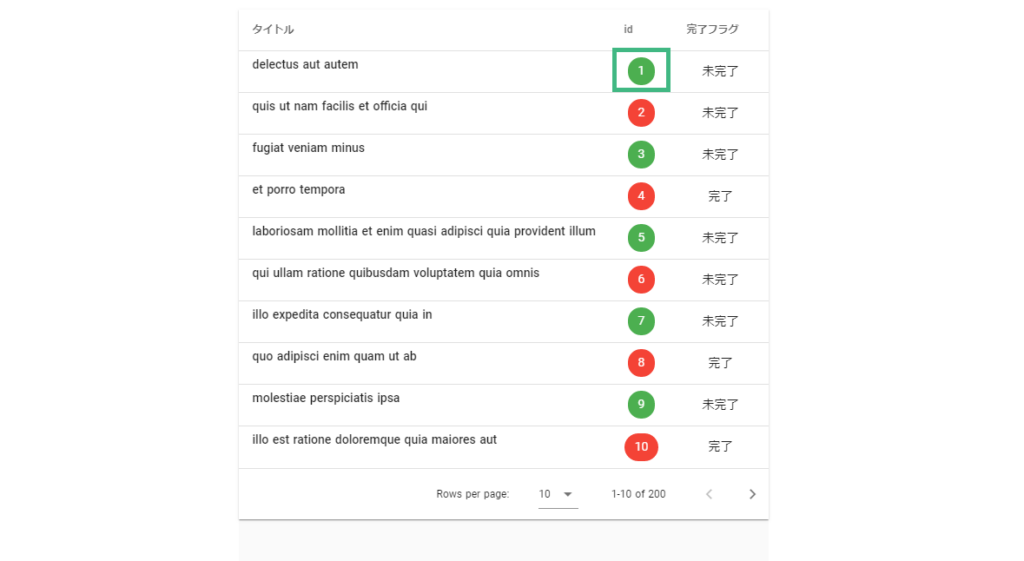
UserIDに紐付いたusernameとemailが表示されます。
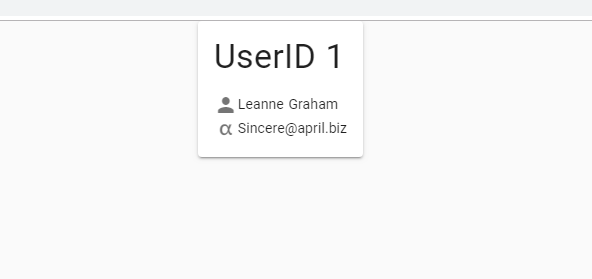
-
前の記事
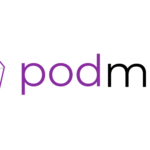
CentOs7 podmanを利用してみる 2019.12.06
-
次の記事

Ubuntu19.10 RubyとRailsをインストールしてサーバーを起動する 2019.12.06










コメントを書く