Nuxt.js ライブラリ「vue-load-image」をインストールしてローダーを表示する
- 作成日 2020.09.10
- nuxt.js
- nuxt.js, vue-load-image
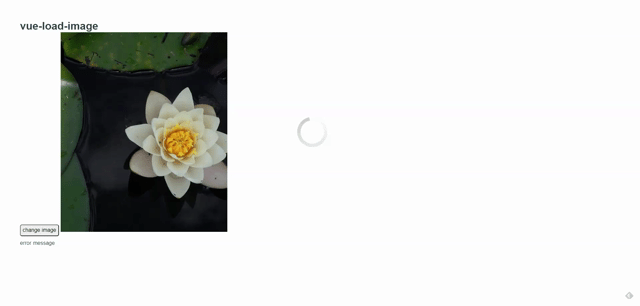
ライブラリ「vue-load-image」をインストールすると、ローダーの実装が簡単に可能です。ここでは、nuxt.jsでvue-load-imageを利用するための手順と簡単な使い方を記述してます。
環境
- OS CentOS Linux release 8.0.1905 (Core)
- node V12.16.3
- npm 6.14.4
- nuxt 2.12.2
Nuxt.js環境構築
下記のコマンドで構築。ここでは、nuxtappという名前でプロジェクトを作成してます。
npx create-nuxt-app nuxtappここでは、下記の設定で構築してます。
create-nuxt-app v2.15.0
✨ Generating Nuxt.js project in testnuxt
? Project name nuxtapp
? Project description My doozie Nuxt.js project
? Author name
? Choose programming language JavaScript
? Choose the package manager Yarn
? Choose UI framework None
? Choose custom server framework None (Recommended)
? Choose Nuxt.js modules (Press <space> to select, <a> to toggle all, <i> to invert selection)
? Choose linting tools ESLint
? Choose test framework None
? Choose rendering mode Universal (SSR)
? Choose development tools (Press <space> to select, <a> to toggle all, <i> to invert selection)
yarn run v1.22.4※yarnをインスールしているので、ここではnpmではなくyarnを選択してます。
## yarnのインスールは下記コマンド
npm install -g yarn外部IP許可
localhostではなくプライベートIPを利用して接続して確認したいので、作成したプロジェクトnuxtappの配下にあるpackage.jsonに下記を追加します。
"config": {
"nuxt": {
"host": "0.0.0.0",
"port": "3000"
}
},vue-load-imageインストール
下記のコマンドでインストールします。
## 作成したプロジェクトに移動
cd nuxtapp
## インストール
yarn add vue-load-imagevue-load-image使い方
plugins配下にplugin.jsを作成し、下記の通りに編集します。
import Vue from 'vue'
import VueLoadImage from 'vue-load-image'
Vue.use(VueLoadImage)
プロジェクト配下にあるnuxt.config.jsに下記のコードを追加します。
plugins: [
{
src: '@/plugins/plugin',
mode: 'client'
}
],pages配下にあるindex.vueを下記の通りに編集します。
<template>
<div class="container">
<h1>vue-load-image</h1>
<button @click="changeImageURL">change image</button>
<vue-load-image>
<img slot="image" :src="src" />
<img src="~assets/image-loader.gif" slot="preloader" />
<div slot="error">error message</div>
</vue-load-image>
</div>
</template>
<script>
export default {
components: {
},
data() {
return {
src: "https://picsum.photos/500/600/?random"
}
},
methods: {
changeImageURL() {
const randomImageNumber = Math.floor(Math.random() * 999) + 1;
this.src = "https://picsum.photos/500/600/?image=" + randomImageNumber;
}
}
}
</script>
<style>
.container {
font-family: "Avenir", Helvetica, Arial, sans-serif;
-webkit-font-smoothing: antialiased;
-moz-osx-font-smoothing: grayscale;
color: #2c3e50;
margin: 60px 0px 0px 60px;
}
button {
height: 35px;
font-size: 16px;
border-radius: 6px;
margin-bottom: 12px;
-webkit-appearance: none;
}
</style>起動します
yarn devブラウザから http://プライベートIP:3000にアクセスすると、ローダーが表示されていることが確認できます。
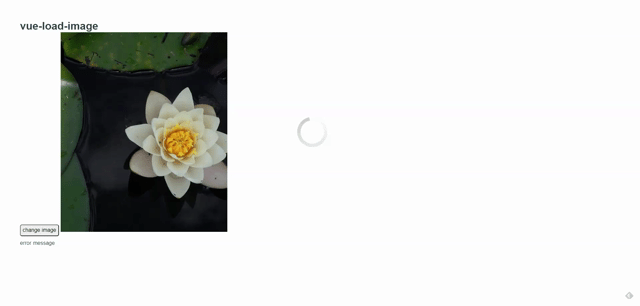
-
前の記事
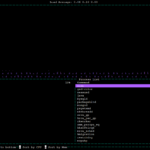
CentOs8 vtopをインストールしてリソースをモニタリングする 2020.09.10
-
次の記事
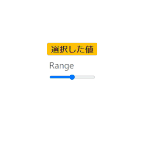
javascript レンジ入力(input type=”range”)の値を取得する 2020.09.11







コメントを書く