Nuxt.js ライブラリ「vue-spinner」をインストールしてスライダーを実装する
- 作成日 2020.09.07
- nuxt.js
- nuxt.js, vue-easy-lightbox, ライブラリ
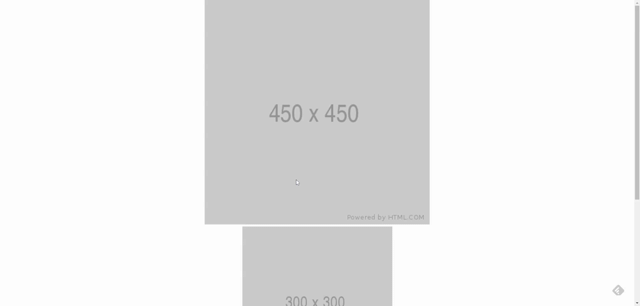
ライブラリ「vue-easy-lightbox」をインストールすると、軽量のライトボックスの実装が簡単に可能です。ここでは、nuxt.jsでvue-easy-lightboxtを利用するための手順と簡単な使い方を記述してます。
環境
- OS CentOS Linux release 8.0.1905 (Core)
- node V12.16.3
- npm 6.14.4
- nuxt 2.12.2
Nuxt.js環境構築
下記のコマンドで構築。ここでは、nuxtappという名前でプロジェクトを作成してます。
npx create-nuxt-app nuxtappここでは、下記の設定で構築してます。
create-nuxt-app v2.15.0
✨ Generating Nuxt.js project in testnuxt
? Project name nuxtapp
? Project description My doozie Nuxt.js project
? Author name
? Choose programming language JavaScript
? Choose the package manager Yarn
? Choose UI framework None
? Choose custom server framework None (Recommended)
? Choose Nuxt.js modules (Press <space> to select, <a> to toggle all, <i> to invert selection)
? Choose linting tools ESLint
? Choose test framework None
? Choose rendering mode Universal (SSR)
? Choose development tools (Press <space> to select, <a> to toggle all, <i> to invert selection)
yarn run v1.22.4※yarnをインスールしているので、ここではnpmではなくyarnを選択してます。
## yarnのインスールは下記コマンド
npm install -g yarn外部IP許可
localhostではなくプライベートIPを利用して接続して確認したいので、作成したプロジェクトnuxtappの配下にあるpackage.jsonに下記を追加します。
"config": {
"nuxt": {
"host": "0.0.0.0",
"port": "3000"
}
},vue-easy-lightboxインストール
下記のコマンドでインストールします。
## 作成したプロジェクトに移動
cd nuxtapp
## インストール
yarn add vue-easy-lightboxvue-easy-lightbox使い方
plugins配下にplugin.jsを作成し、下記の通りに編集します。
import Vue from 'vue'
import Lightbox from 'vue-easy-lightbox'
Vue.use(Lightbox)
プロジェクト配下にあるnuxt.config.jsに下記のコードを追加します。
plugins: [
{
src: '@/plugins/plugin',
mode: 'client'
}
],pages配下にあるindex.vueを下記の通りに編集します。
<template>
<div class="container">
<div class="">
<div
v-for="(src, index) in imgs"
:key="index"
class="pic"
@click="() => showImg(index)"
>
<img :src="src">
</div>
</div>
<vue-easy-lightbox
:visible="visible"
:imgs="imgs"
:index="index"
@hide="handleHide"
></vue-easy-lightbox>
</div>
</template>
<script>
export default {
components: {
},
data() {
return {
visible: false,
index: 0, // default: 0
imgs: [
'https://via.placeholder.com/450.png/',
'https://via.placeholder.com/300.png/',
'https://via.placeholder.com/150.png/',
{ src: 'https://via.placeholder.com/450.png/', title: 'this is title' }
]
}
},
methods: {
showImg (index) {
this.index = index
this.visible = true
},
handleHide () {
this.visible = false
}
}
}
</script>
<style>
.container {
margin: 0 auto;
min-height: 100vh;
display: flex;
justify-content: center;
align-items: center;
text-align: center;
font-size: 15px;
}
</style>起動します
yarn devブラウザから http://プライベートIP:3000にアクセスすると、ライトボックスが実装されていることが確認できます。
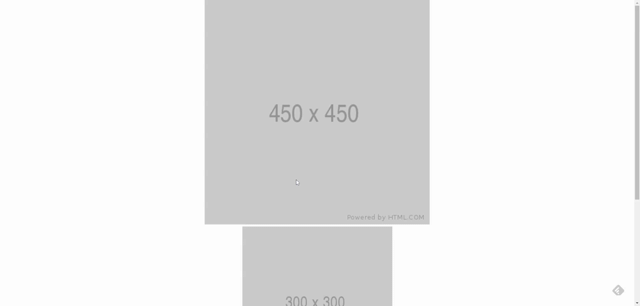
-
前の記事
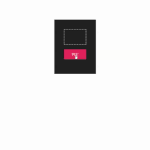
javascript コールバック関数で指定した条件を全て満たす配列であるか判定する 2020.09.07
-
次の記事
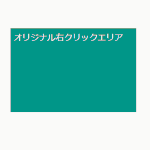
javascript 自作の右クリックメニューを作成する 2020.09.07







コメントを書く