ubuntu denoのインストール手順
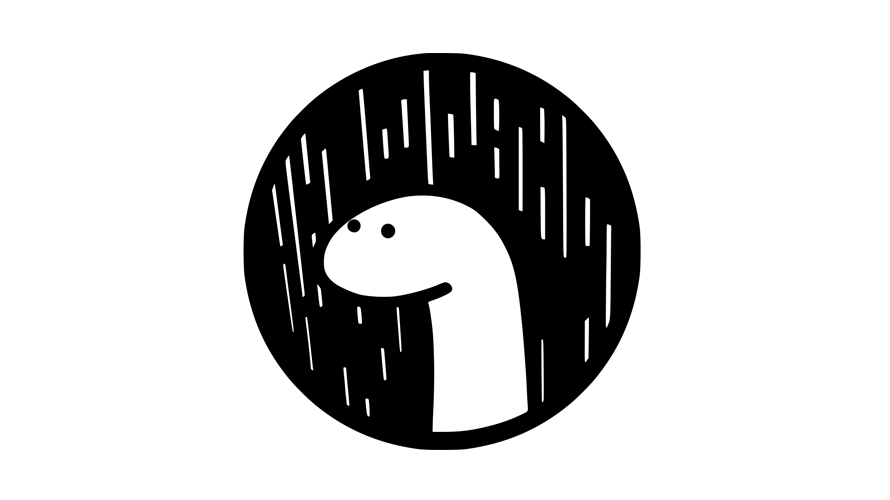
ubuntuに、Denoをインストールしてhello worldするまでの手順を掲載してます。インストールは一瞬で完了します。
環境
- OS Ubuntu 23.10
Denoインストール
以下のコマンドを実行すれば、インストールは完了です。
※ここでの実行ユーザーは「foo」となります。
$ curl -fsSL https://deno.land/x/install/install.sh | sh
######################################################################## 100.0%
Archive: /home/foo/.deno/bin/deno.zip
inflating: /home/foo/.deno/bin/deno
Deno was installed successfully to /home/foo/.deno/bin/deno
Manually add the directory to your $HOME/.bashrc (or similar)
export DENO_INSTALL="/home/foo/.deno"
export PATH="$DENO_INSTALL/bin:$PATH"
Run '/home/foo/.deno/bin/deno --help' to get started
Stuck? Join our Discord https://discord.gg/deno永続化するためには「.bash_profile」に追加します。
$ echo 'export DENO_INSTALL="/home/testuser/.deno"' >> ~/.bash_profile
$ echo 'export PATH="$DENO_INSTALL/bin:$PATH"' >> ~/.bash_profile「.bash_profile」に追加した内容を、反映させます。
$ exec $SHELL -lバージョンを確認してみます。
$ deno --version
deno 1.40.2 (release, x86_64-unknown-linux-gnu)
v8 12.1.285.6
typescript 5.3.3Hello Worldしてみる
「Deno REPL」を使用して「Hello World」してみます。
$ deno
Deno 1.40.2
exit using ctrl+d, ctrl+c, or close()
REPL is running with all permissions allowed.
To specify permissions, run `deno repl` with allow flags.
> ['hello', 'world'].join(' ')
"hello world"
> console.log('Hello World');
Hello World
undefined退出するには「ctrl+c」を2回クリックします。
>
press ctrl+c again to exit
>
foo-
前の記事

kotlin 「if」文を1行で記述する 2024.01.31
-
次の記事
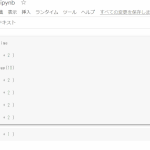
Google Colaboratory 検索と置換を開くショートカットキー 2024.02.01







コメントを書く