React.js ライブラリ「react-typewriter-effect」を使ってタイプライティングを実装する
ライブラリ「react-typewriter-effect」をインストールすると、タイプライティングを実装することが可能です。ここでは、react.jsでreact-typewriter-effectを利用するための手順と簡単な使い方を記述してます。
環境
- OS CentOS Stream release 8
- node V12.16.3
- npm 6.14.7
- React 16.13.0
react.js環境構築
下記のコマンドで構築してます。ここでは、react-appという名前でプロジェクトを作成してます。
create-react-app react-appreact-typewriter-effectインストール
作成したプロジェクトに移動して、インストールします。
## 作成したプロジェクトに移動
cd react-app
## インストール
npm install react-typewriter-effectreact-typewriter-effect使い方
srcディレクトリにsample.jsと名前で下記のコードを記述します。
import React from 'react'
import TypeWriterEffect from 'react-typewriter-effect'
const Sample = () => {
return (
<div>
<TypeWriterEffect
textStyle={{
fontFamily: 'Red Hat Display',
color: '#3F3D56',
fontWeight: 500,
fontSize: '1.5em',
}}
startDelay={2000}
cursorColor="#3F3D56"
multiText={[
'Hey there, This is a type writer animation package',
'it consist of two types...',
'Single text display and multi text display',
'Fonts can be customized.',
'The type speed can be customized as well',
]}
loop={true}
nextTextDelay={1000}
typeSpeed={30}
/>
</div>
)
}
export default Sample
次に、srcディレクトリ配下にあるApp.jsを下記のように編集します。
import React from 'react';
import Sample from './sample';
import './App.css';
function App() {
const style = {
width: "50%",
margin: "0 auto",
marginTop: 150,
};
return (
<div className="App">
<div style={style}>
<Sample />
</div>
</div>
);
}
export default App;
実行します。
npm startブラウザから http://プライベートIP:3000にアクセスすると、タイプライティング実装されていることが確認できます。
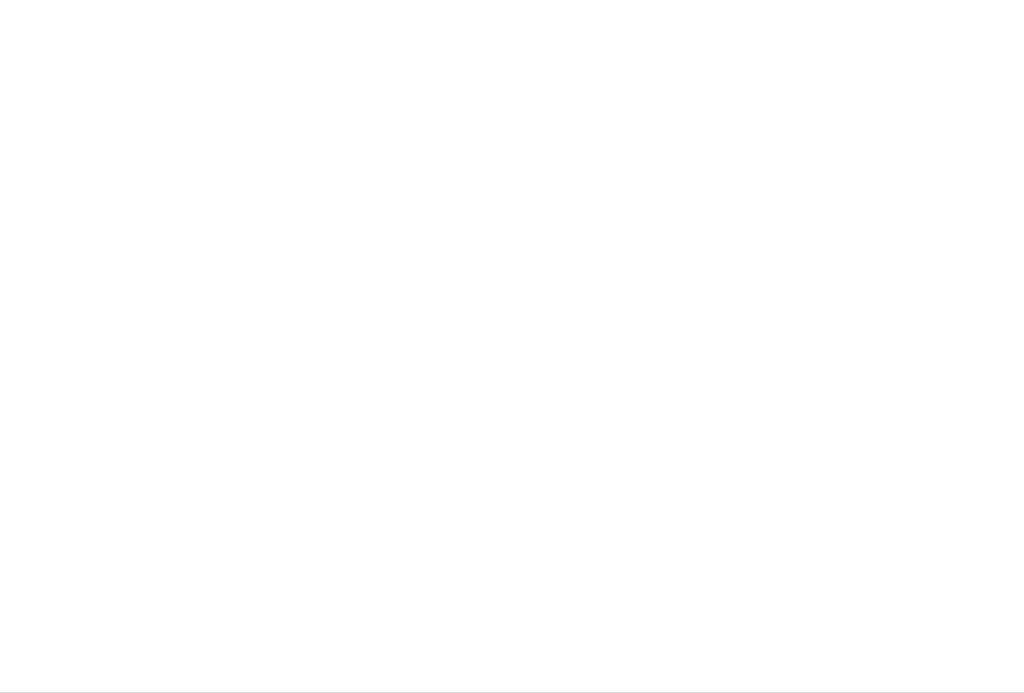
-
前の記事

rails6 envファイルを使用する 2021.01.03
-
次の記事

typescript 関数を定義する 2021.01.03











コメントを書く