React.js UIコンポーネント「 Grommet」をインストールして使用する
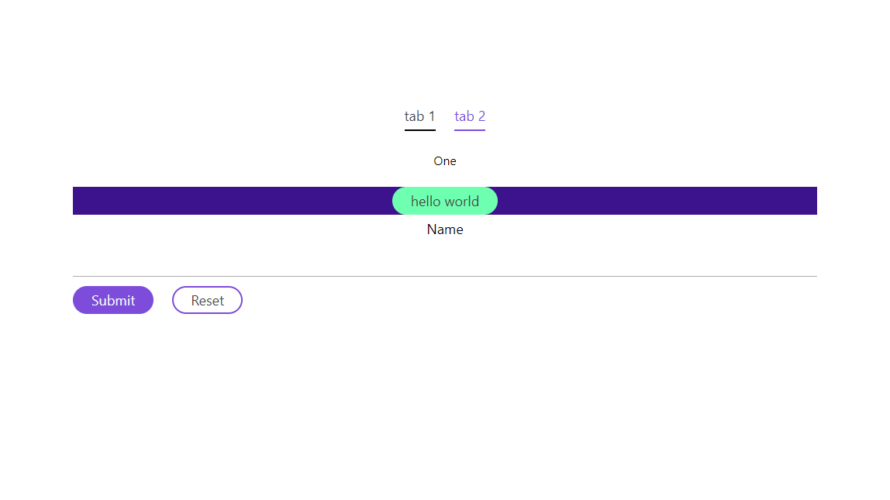
react.jsのUIコンポーネント「Grommet」をインストールすると、UIの構築が簡単に実現することができます。ここでは、react.jsでGrommetを利用するための手順と簡単な使い方を記述してます。
環境
- OS CentOS Linux release 8.2.2004 (Core)
- node V12.16.3
- npm 6.14.7
- React 16.13.0
react.js環境構築
下記のコマンドで構築してます。ここでは、react-appという名前でプロジェクトを作成してます。
create-react-app react-appGrommetインストール
作成したプロジェクトに移動して、インストールします。
## 作成したプロジェクトに移動
cd react-app
## インストール
npm install grommetGrommet使い方
srcディレクトリにsample.jsと名前で下記のコードを記述します。
import React from 'react';
import { Grommet, Button, Box, Tabs, Tab, Form, FormField, TextInput } from "grommet"
const Sample = () => {
const [value, setValue] = React.useState({});
return (
<div>
<Tabs>
<Tab title="tab 1">
<Box pad="medium">One</Box>
</Tab>
<Tab title="tab 2">
<Box pad="medium">Two</Box>
</Tab>
</Tabs>
<Grommet>
<Box align="center" background="neutral-2">
<Button
label="hello world"
primary
onClick={() => alert('hello, world')}
/>
</Box>
</Grommet>
<Form
value={value}
onChange={nextValue => setValue(nextValue)}
onReset={() => setValue({})}
onSubmit={({ value }) => {}}
>
<FormField name="name" htmlfor="text-input-id" label="Name">
<TextInput id="text-input-id" name="name" />
</FormField>
<Box direction="row" gap="medium">
<Button type="submit" primary label="Submit" />
<Button type="reset" label="Reset" />
</Box>
</Form>
</div>
);
}
export default Sample;次に、srcディレクトリ配下にあるApp.jsを下記のように編集します。
import React from 'react';
import Sample from './sample';
import './App.css';
function App() {
const style = {
width: "50%",
margin: "0 auto",
marginTop: 150,
};
return (
<div className="App">
<div style={style}>
<Sample />
</div>
</div>
);
}
export default App;
実行します。
npm startブラウザから http://プライベートIP:3000にアクセスすると、UIコンポーネントが適応されていることが確認できます。
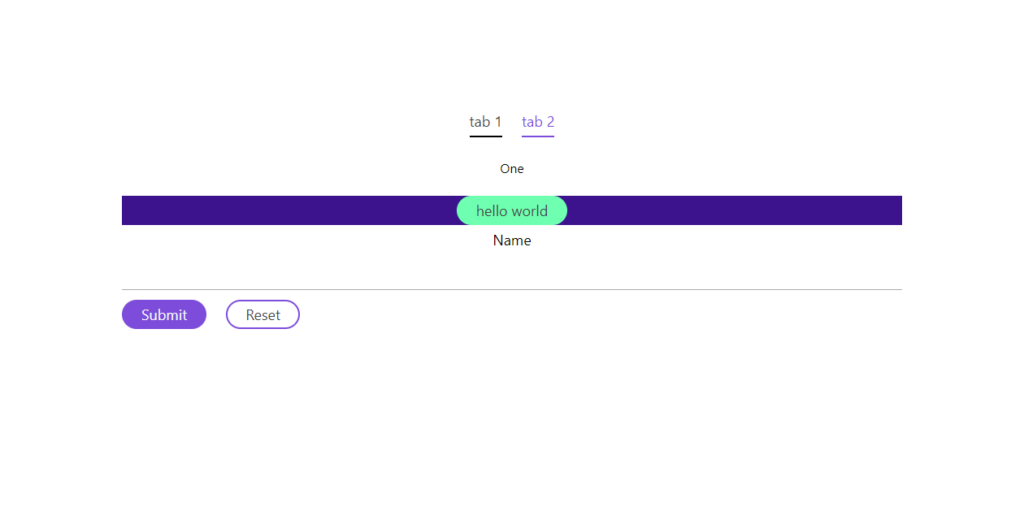
-
前の記事
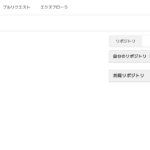
centos7 docker composeを利用してgogsを構築するまでの手順 2020.08.05
-
次の記事

javascript スプレッド構文を使って連想配列を結合する 2020.08.05







コメントを書く