Nuxt.js ライブラリ「pure-vue-chart」を使用してチャートを実装する
- 作成日 2020.06.01
- 更新日 2020.07.17
- nuxt.js
- nuxt.js, pure-vue-chart, インストール, ライブラリ
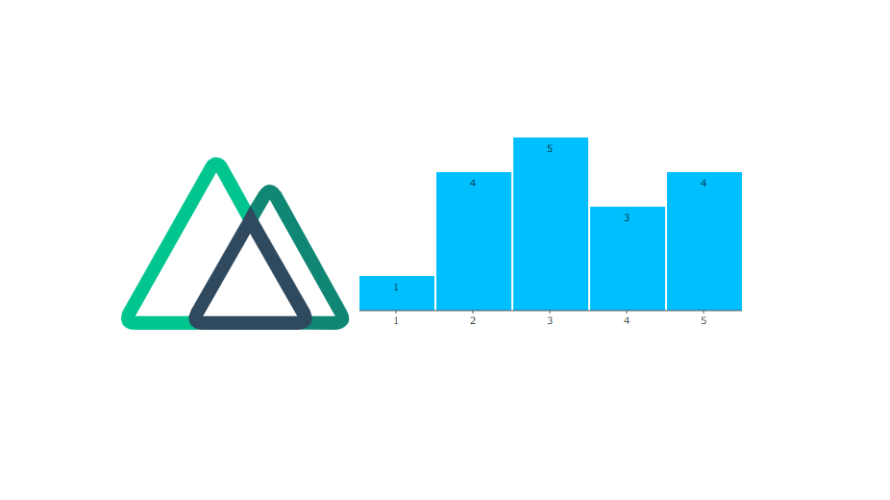
ライブラリ「pure-vue-chart」をインストールすると、チャートの実装が簡単に可能です。ここでは、nuxt.jsでpure-vue-chartを利用するための手順と簡単な使い方を記述してます。
環境
- OS ubuntu20.04
- node v12.16.1
- npm 6.14.2
- Nuxt.js v2.12.0
Nuxt.js環境構築
下記のコマンドで構築。ここでは、nuxtappという名前でプロジェクトを作成してます。
npx create-nuxt-app nuxtappここでは、下記の設定で構築してます。
create-nuxt-app v2.15.0
✨ Generating Nuxt.js project in testnuxt
? Project name nuxtapp
? Project description My doozie Nuxt.js project
? Author name
? Choose programming language JavaScript
? Choose the package manager Yarn
? Choose UI framework None
? Choose custom server framework None (Recommended)
? Choose Nuxt.js modules (Press <space> to select, <a> to toggle all, <i> to invert selection)
? Choose linting tools ESLint
? Choose test framework None
? Choose rendering mode Universal (SSR)
? Choose development tools (Press <space> to select, <a> to toggle all, <i> to invert selection)
yarn run v1.22.4※yarnをインスールしているので、ここではnpmではなくyarnを選択してます。
## yarnのインスールは下記コマンド
npm install -g yarn外部IP許可
localhostではなくプライベートIPを利用して接続して確認したいので、作成したプロジェクトnuxtappの配下にあるpackage.jsonに下記を追加します。
"config": {
"nuxt": {
"host": "0.0.0.0",
"port": "3000"
}
},pure-vue-chartインストール
下記のコマンドでインストールします。
## 作成したプロジェクトに移動
cd nuxtapp
## インストール
yarn add pure-vue-chartpure-vue-chart使い方
plugins配下にplugin.jsを作成し、下記の通りに編集します。
import Vue from 'vue'
import PureVueChart from 'pure-vue-chart'
Vue.component('pure-vue-chart', PureVueChart)
プロジェクト配下にあるnuxt.config.jsに下記のコードを追加します。
plugins: [
{
src: '@/plugins/plugin',
mode: 'client'
}
],pages配下にあるindex.vueを下記の通りに編集します。
<template>
<div class="container">
<div>
<logo />
<pure-vue-chart
:points=[1,4,5,3,4]
:show-y-axis="false"
:show-x-axis="true"
:width="400"
:height="200"
:show-values="true"
/>
</div>
</div>
</template>
<script>
import Logo from '~/components/Logo.vue'
export default {
name: 'Nuxttest',
components: {
Logo
}
}
</script>
<style>
.container {
margin: 0 auto;
min-height: 100vh;
display: flex;
justify-content: center;
align-items: center;
text-align: center;
}
</style>
起動します
yarn devブラウザから http://プライベートIP:3000にアクセスすると、チャートが作成されていることが確認できます。
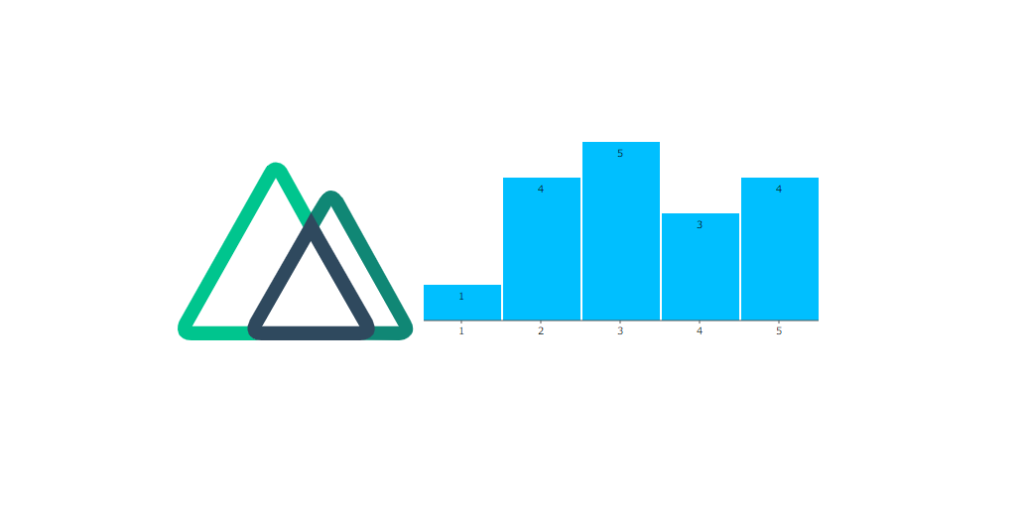
-
前の記事
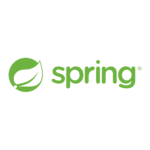
Spring Boot 起動ポート番号を変更する手順 2020.06.01
-
次の記事
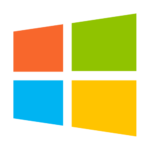
Windows10 一時的にPATHをコマンドで通す 2020.06.01







コメントを書く