Ubuntu22.04 「pgAdmin4」をインストールする
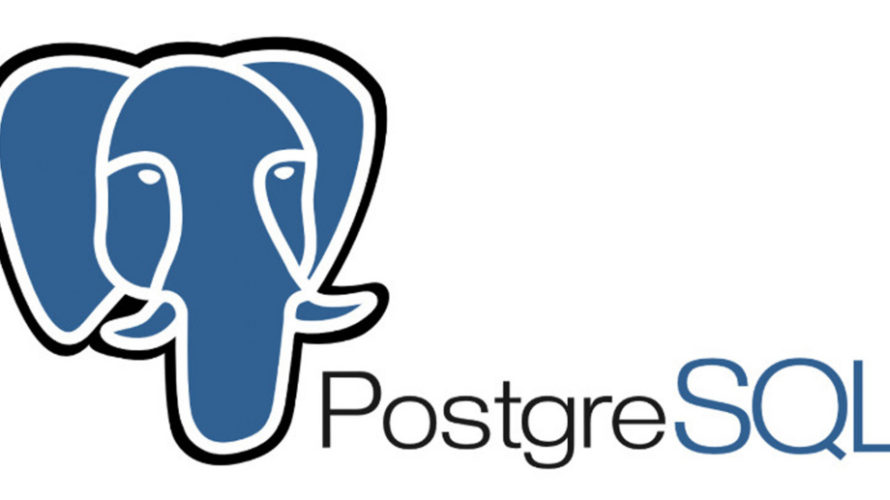
Ubuntu22.04に、「pgAdmin4」をインストールする手順を記述してます。リポジトリを追加してから「apt」でインストールします。作業時間は10分ほどです。また、「curl」を使用するので事前にインストールしておきます。
環境
- OS Ubuntu22.04
- shell /bin/bash
リポジトリ追加
「curl」を使用するのでインストールしておきます。
$ sudo apt install curl新しいキーを追加します。
$ sudo curl https://www.pgadmin.org/static/packages_pgadmin_org.pub | sudo apt-key add
% Total % Received % Xferd Average Speed Time Time Time Current
Dload Upload Total Spent Left Speed
0 0 0 0 0 0 0 0 --:--:-- --:--:-- --:--:-- 0Warning: apt-key is deprecated. Manage keyring files in trusted.gpg.d instead (see apt-key(8)).
100 3935 100 3935 0 0 3546 0 0:00:01 0:00:01 --:--:-- 3548
OKリストを追加します。
$ sudo sh -c 'echo "deb https://ftp.postgresql.org/pub/pgadmin/pgadmin4/apt/$(lsb_release -cs) pgadmin4 main" > /etc/apt/sources.list.d/pgadmin4.list'アップデートを行います。
$ apt update「pgAdmin4」インストール
「apt」を使用してインストールします。
$ sudo apt install pgadmin4ログイン用の「メールアドレス」と「パスワード」を登録します。
$ sudo /usr/pgadmin4/bin/setup-web.sh
Setting up pgAdmin 4 in web mode on a Debian based platform...
Creating configuration database...
NOTE: Configuring authentication for SERVER mode.
Enter the email address and password to use for the initial pgAdmin user account:
Email address: hoge@hoge.com
Password: パスワードを入力
Retype password: 同じパスワード入力
pgAdmin 4 - Application Initialisation
======================================
Creating storage and log directories...
We can now configure the Apache Web server for you. This involves enabling the wsgi module and configuring the pgAdmin 4 application to mount at /pgadmin4. Do you wish to continue (y/n)? y
The Apache web server is running and must be restarted for the pgAdmin 4 installation to complete. Continue (y/n)? y
Apache successfully restarted. You can now start using pgAdmin 4 in web mode at http://127.0.0.1/pgadmin4「pgAdmin4」アクセス
ブラウザから「 http://プライベートIP or サーバーアドレス/pgadmin4/browser/ 」にアクセスして、さきほど作成したメールアドレスとパスワードを入力すれば、構築は完了です。
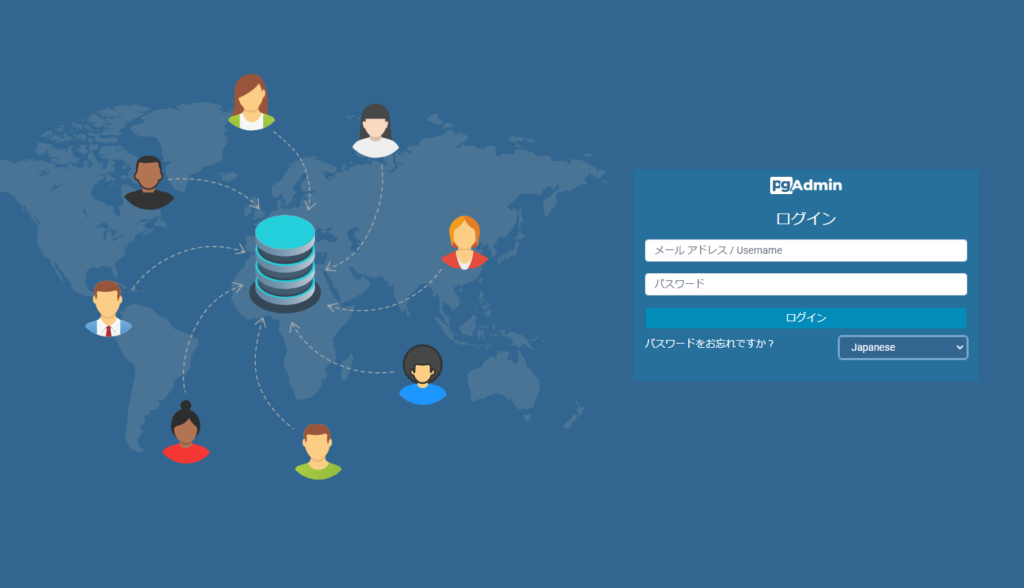
また「DeskTop」版もインストールされています。
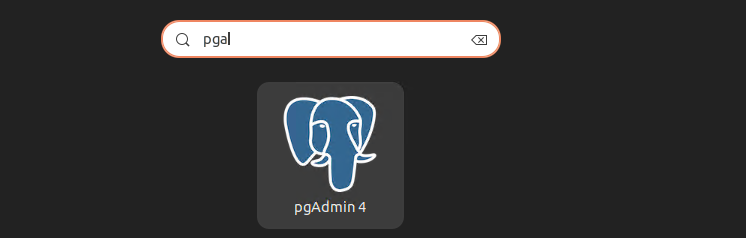
-
前の記事
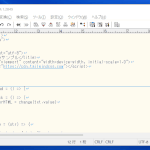
sakuraエディタ タイプ別設定一覧を開くショートカットキー 2022.11.25
-
次の記事
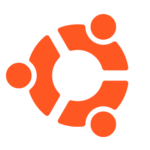
Ubuntu22.10 起動しているサービスを一覧で確認する 2022.11.25







コメントを書く