rails6 vue.jsでaxiosを利用する
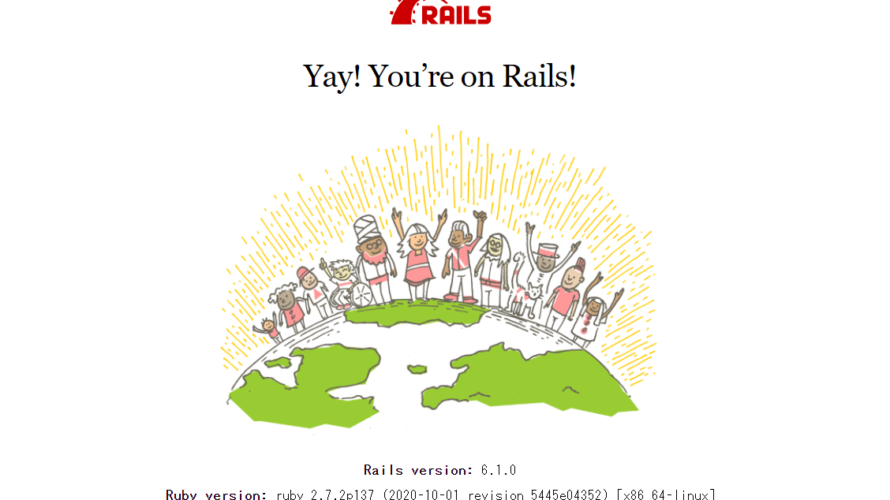
rails6で、vue.jsでaxiosを利用するまでの手順を記述してます。railsのバージョンは6.1.0です。
環境
- OS ubuntu20.10
- ruby 2.7.2
- rails 6.1.0
- Postgresql 13.1 (dockerで構築)
vue.js環境構築
以下のコマンドを実行すれば、vue.jsを利用するにあたり必要なファイルを用意してくれます。
bundle exec rails webpacker:install:vue適当なviewに以下を追加して、
<%= javascript_pack_tag 'hello_vue' %>
<%= stylesheet_pack_tag 'hello_vue' %> 「Hello Vue!!」と表示されていれば、環境構築は完了です。
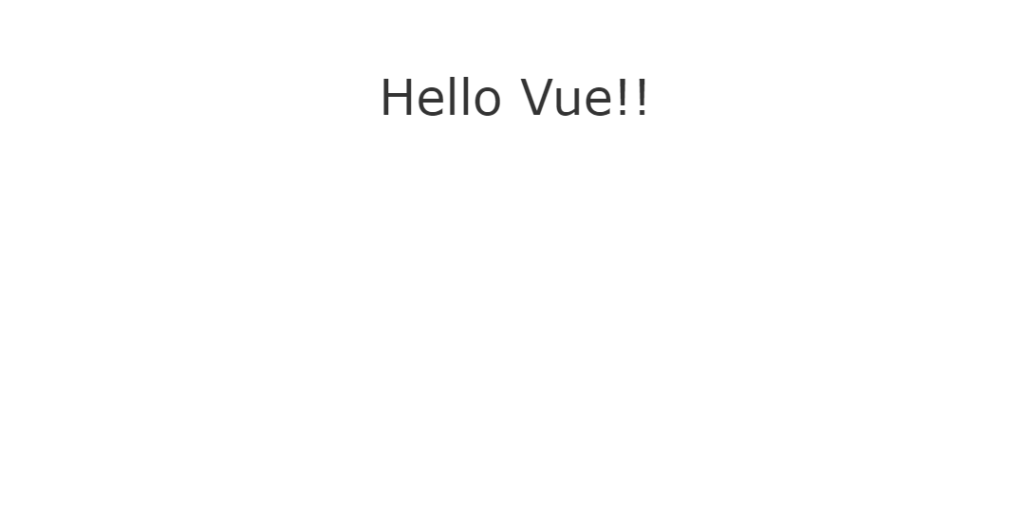
Foreman導入
Webpackerを毎回ビルドしてくれるので、導入しておくと便利です。
axiosを利用
axiosを利用するのでインストールしておきます。
yarn add axiosapi接続
「app/javascript/packs」にある「app.vue」を以下のように編集して、axiosを使用して、APIで取得したデータを表示させます。
<template>
<div class="style1">
<h1>{{ message }}</h1>
<p v-for="user in users">{{ user.name.title }} {{ user.name.last }}</p>
</div>
</template>
<script>
import axios from 'axios';
export default {
data() {
return {
message: "Hello Axios",
users: [],
};
},
created() {
axios
.get("https://randomuser.me/api/", {
params: {
results: "10",
},
})
.then((response) => (this.users = response.data.results))
.catch((response) => console.log(response));
},
};
</script>
<style>
.style1 {
font-family: "Avenir", Helvetica, Arial, sans-serif;
-webkit-font-smoothing: antialiased;
-moz-osx-font-smoothing: grayscale;
text-align: center;
color: #2c3e50;
margin-top: 120px;
}
</style>
ブラウザに以下のページが表示され、APIから取得したデータが表示されます。
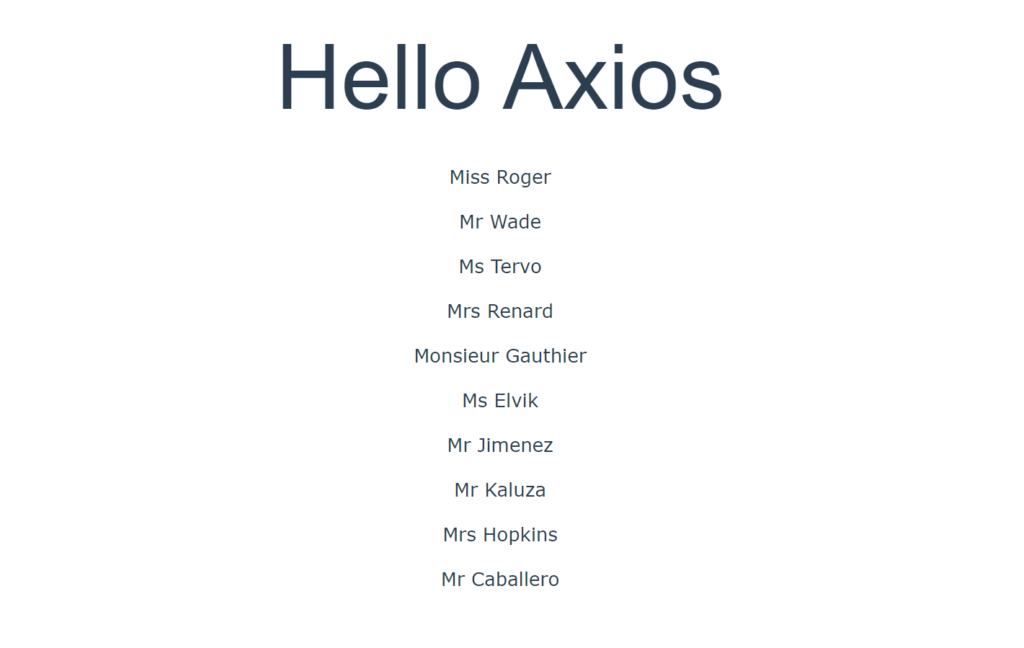
api用のvue.jsファイル作成
作成する前に、動作を確認するため「app/javascript/packs」にある「hello_vue.js」を編集して、「Can you say hello?」表示させてみます。
コメントアウトする
// import Vue from 'vue'
// import App from '../app.vue'
// document.addEventListener('DOMContentLoaded', () => {
// const app = new Vue({
// render: h => h(App)
// }).$mount()
// document.body.appendChild(app.$el)
// console.log(app)
// })
// The above code uses Vue without the compiler, which means you cannot
// use Vue to target elements in your existing html templates. You would
// need to always use single file components.
// To be able to target elements in your existing html/erb templates,
// comment out the above code and uncomment the below
// Add <%= javascript_pack_tag 'hello_vue' %> to your layout
// Then add this markup to your html template:
//
// <div id='hello'>
// {{message}}
// <app></app>
// </div>
コメントアウトを外す
import Vue from 'vue/dist/vue.esm'
import App from '../app.vue'
document.addEventListener('DOMContentLoaded', () => {
const app = new Vue({
el: '#hello',
data: {
message: "Can you say hello?"
},
components: { App }
})
})対象のviewに以下を追加します。
<%= javascript_pack_tag 'hello_vue' %>
<%= stylesheet_pack_tag 'hello_vue' %>
<div id="hello">
<p>{{ message }}</p>
</div>これで、「Cna you say hello」が表示されるようになります。

同じように「hello_vue.js」と同じ階層「api_vue.js」を以下のコードで作成します。
import Vue from 'vue/dist/vue.esm'
import axios from 'axios';
document.addEventListener('DOMContentLoaded', () => {
const app = new Vue({
el: '#axios',
data: {
message: "Hello Axios",
users: [],
},
created() {
axios
.get("https://randomuser.me/api/", {
params: {
results: "10",
},
})
.then((response) => (this.users = response.data.results))
.catch((response) => console.log(response));
}
})
})あとは、view側にid名「axios」の要素を追加して、表示させます。
<%= javascript_pack_tag 'api_vue' %>
<%= stylesheet_pack_tag 'api_vue' %>
<div id="axios">
<div class="style1">
<h1>{{ message }}</h1>
<p v-for="user in users">{{ user.name.title }} {{ user.name.last }}</p>
</div>
</div>
<style>
.style1 {
font-family: "Avenir", Helvetica, Arial, sans-serif;
-webkit-font-smoothing: antialiased;
-moz-osx-font-smoothing: grayscale;
text-align: center;
color: #2c3e50;
margin-top: 120px;
}
</style>これで、同じようにAPIを取得して表示することが可能です。
また「api_vue.js」をvuecliの「main.js」のようにコードを記述して、
import Vue from 'vue/dist/vue.esm'
import App from '../app.vue'
document.addEventListener('DOMContentLoaded', () => {
const app = new Vue({
render: h => h(App)
}).$mount('#axios')
})view側を以下のように記述するして、同様の結果は得られます。
<%= javascript_pack_tag 'api_vue' %>
<%= stylesheet_pack_tag 'api_vue' %>
<div id="axios"></div>-
前の記事
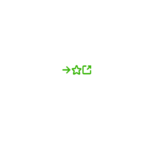
React.js ライブラリ「akar-icons」を使って 丸みのあるアイコンを使用する 2021.03.08
-
次の記事
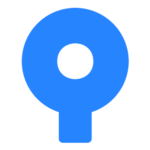
SourceTreeでcloneからpushまでを実行する 2021.03.09










コメントを書く