Vagrantを使ってdebian10を構築する
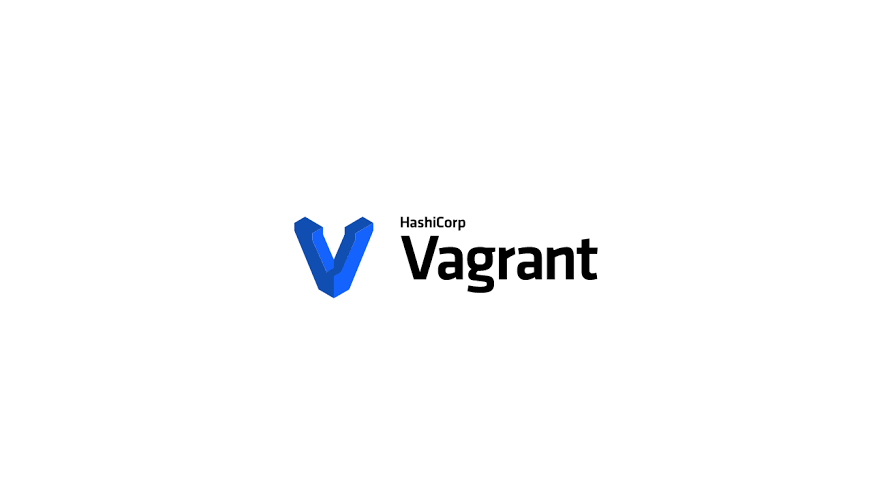
Vagrantを利用してvirtualboxにdebian10インストールするまでの手順を記述してます。
環境
- OS windows10 pro 10.0.18362 N/A ビルド 18362
- Vagrant 2.2.7
- VirtualBox 6.1.4
※virtulBoxのインストールはこちら
debian10インストール
debian10のboxファイルを追加します。
4) virtualboxなので 4を選択してます。
vagrant box add generic/debian10
<出力結果>
==> box: Loading metadata for box 'generic/debian10'
box: URL: https://vagrantcloud.com/generic/debian10
This box can work with multiple providers! The providers that it
can work with are listed below. Please review the list and choose
the provider you will be working with.
1) hyperv
2) libvirt
3) parallels
4) virtualbox
5) vmware_desktop
Enter your choice: 4
==> box: Adding box 'generic/debian10' (v2.0.6) for provider: virtualbox
box: Downloading: https://vagrantcloud.com/generic/boxes/debian10/versions/2.0.6/providers/virtualbox.box
box: Download redirected to host: vagrantcloud-files-production.s3.amazonaws.com
box:
==> box: Successfully added box 'generic/debian10' (v2.0.6) for 'virtualbox'!追加したboxを確認します
vagrant box list
<出力結果>
generic/debian10 (virtualbox, 2.0.6)初期化します。ここでVagrantfileが作成されます。
vagrant init generic/debian10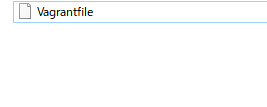
起動します。
vagrant up
<出力結果>
==> default: Machine booted and ready!
==> default: Checking for guest additions in VM...
default: The guest additions on this VM do not match the installed version of
default: VirtualBox! In most cases this is fine, but in rare cases it can
default: prevent things such as shared folders from working properly. If you see
default: shared folder errors, please make sure the guest additions within the
default: virtual machine match the version of VirtualBox you have installed on
default: your host and reload your VM.
default:
default: Guest Additions Version: 5.1.38
default: VirtualBox Version: 6.1ステータスを確認してみます。
vagrant status
<出力結果>
Current machine states:
default running (virtualbox)
The VM is running. To stop this VM, you can run `vagrant halt` to
shut it down forcefully, or you can run `vagrant suspend` to simply
suspend the virtual machine. In either case, to restart it again,
simply run `vagrant up`.runningになっているのでssh接続してみます。
vagrant ssh
<出力結果>
vagrant@debian10:~$ cat /etc/debian_version
10.2debian10が構築されていることが確認できます。
Vagrantfileを設定して、teratermからssh接続をしてみます。
Vagrantfileを下記のように編集します。
編集前
# config.vm.network "private_network", ip: "192.168.33.10"
編集後
config.vm.network "private_network", ip: "192.168.33.11"teratermを起動します。ホストに「192.168.33.11」を設定し「OK」ボタンをクリックします。
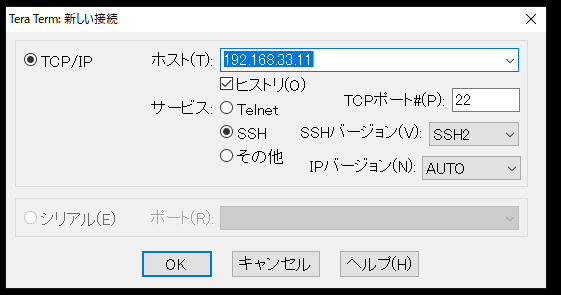
ユーザー名 : vagrant
パスワード: vagrant
を入力して「OK」ボタンをクリックします。
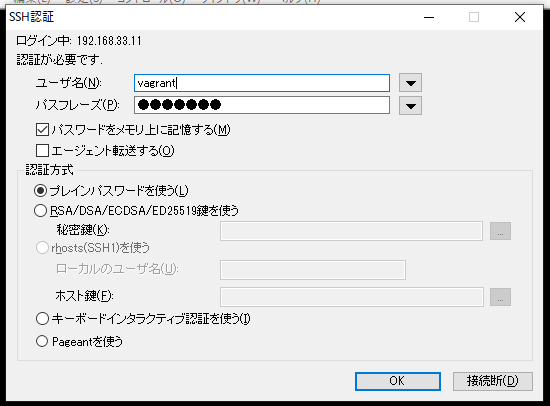
接続できることが確認できます。
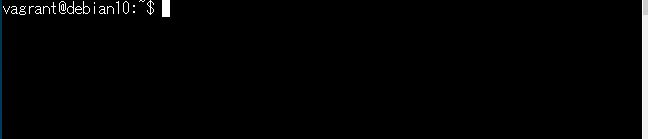
-
前の記事
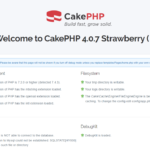
Ubuntu20.04 CakePHP4をインストールする手順 2020.05.13
-
次の記事
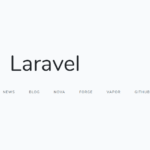
Laravel7 vue.jsを使用する手順 2020.05.13







コメントを書く