Windows10 V言語をインストールしてhello worldする
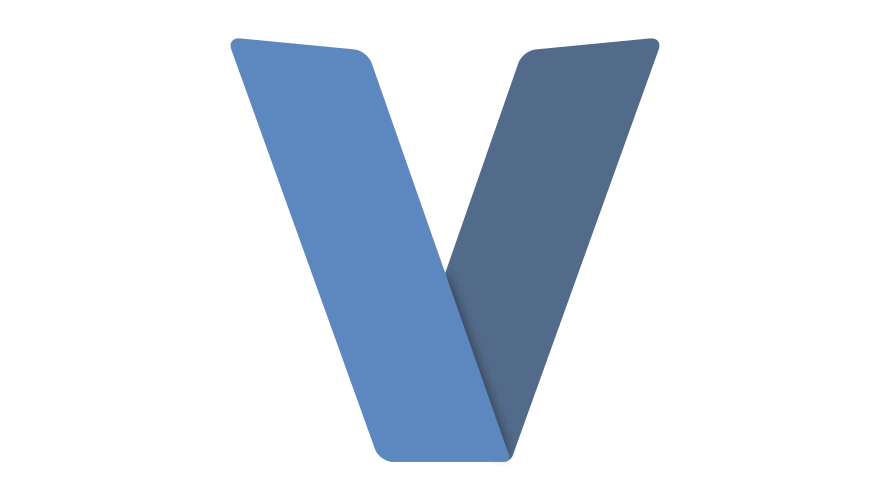
シンプルかつ高速で安全性も高いコンパイル型プログラミング言語「V言語」をWindows10にインストールしてhello worldするまで手順を記述してます。
環境
- OS Microsoft Windows 10 Pro 10.0.18362 N/A ビルド 18362
- V言語 0.1.26
V言語インストール
gitからインストールします。
git clone https://github.com/vlang/vvファルダに移動して、ビルドします。
cd v
make.bat下記のエラーが発生する場合は、gccとVisual C++ライブラリをインストールして下さい。
You do not appear to have a GCC installation on your PATH and also do not have an MSVC installation
- this means that you cannot bootstrap a V installation at this time...
Head to 'https://github.com/vlang/v/releases/download/v0.1.10/mingw-w64-install.exe' to download and install GCC
or head to 'https://visualstudio.microsoft.com/downloads/' to download and install MSVC
(look for the Build Tools if you don't want to install the Visual Studio IDE)GCCはscoopでインストールできます。
※scoopの利用手順はこちら
scoop install gccVisual C++ライブラリはこちらのサイトからダウンロード可能です。

PATH設定
vコマンドがどこでも実行できるように、vフォルダをPATHに通しておきます。
※自分の環境で「C:\v\v」となってます。

Hello Worldしてみる
インストールできたので「Hello World」してみます。まずは「v」コマンドを実行します。
v
For usage information, quit V REPL using `exit` and use `v help`
V 0.1.26 baf3bf6.9d10700
Use Ctrl-C or `exit` to exit
>>> 下記のコードを記述して、ENTERキーを押下すると「hello world」が出力されます。
>>> println('hello world')
hello worldexamplesフォルダにはサンプルコードがあるので、それを実行してHello Worldしてみます。
## 移動します
C:\v\v>cd examples
## 実行します
v hello_world.v && hello_world
<出力結果>
Hello, World!以上でV言語のインストールは完了
-
前の記事
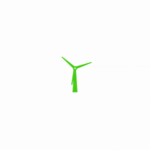
React.js ライブラリ「react-loadingg」を使用して様々なloading アイコンを実装する 2020.04.22
-
次の記事
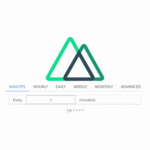
Nuxt.js ライブラリ「vue-cron-editor-buefy」を使用してcron editorを実装する 2020.04.22







コメントを書く