Mac node.jsをインストールする

macにnodeのインストール手順
※homebrewがインストールされているものとしてます。
環境
$ sw_vers
ProductName: Mac OS X
ProductVersion: 10.14.5
BuildVersion: 18F132
homebrewのインストール
homebrewインストールされてない方は下記のコマンドでインストールできます。
## homebrewのインストール
/usr/bin/ruby -e "$(curl -fsSL https://raw.githubusercontent.com/Homebrew/install/master/install)"
## 確認
brew -v
<出力結果>
Homebrew 2.1.15
Homebrew/homebrew-core (git revision 4e695; last commit 2019-10-28)homebrewは、MACのパッケージ管理システムです
nodebrewのインストール
Node.jsのバージョン管理ツールであるnodebrewからインストールする
## nodebrewをインストール
brew install nodebrew
<インストールログ抜粋>
==> Downloading https://github.com/hokaccha/nodebrew/archive/v1.0.1.tar.gz
==> Downloading from https://codeload.github.com/hokaccha/nodebrew/tar.gz/v1.0.1
######################################################################## 100.0%
==> Caveats
You need to manually run setup_dirs to create directories required by nodebrew:
/usr/local/opt/nodebrew/bin/nodebrew setup_dirs
Add path:
export PATH=$HOME/.nodebrew/current/bin:$PATH
To use Homebrew's directories rather than ~/.nodebrew add to your profile:
export NODEBREW_ROOT=/usr/local/var/nodebrew
Bash completion has been installed to:
/usr/local/etc/bash_completion.d
zsh completions have been installed to:
/usr/local/share/zsh/site-functionsバージョンの確認
## 確認
nodebrew -V
<出力結果>
nodebrew 1.0.1
Usage:
nodebrew help Show this message
nodebrew install <version> Download and install <version> (from binary)
nodebrew compile <version> Download and install <version> (from source)
nodebrew install-binary <version> Alias of `install` (For backword compatibility)
nodebrew uninstall <version> Uninstall <version>
nodebrew use <version> Use <version>
nodebrew list List installed versions
nodebrew ls Alias for `list`
nodebrew ls-remote List remote versions
nodebrew ls-all List remote and installed versions
nodebrew alias <key> <value> Set alias
nodebrew unalias <key> Remove alias
nodebrew clean <version> | all Remove source file
nodebrew selfupdate Update nodebrew
nodebrew migrate-package <version> Install global NPM packages contained in <version> to current version
nodebrew exec <version> -- <command> Execute <command> using specified <version>
Example:
# install
nodebrew install v8.9.4
# use a specific version number
nodebrew use v8.9.4
PATHの追加
インストール時のログに従い、PATHを通す
## PATHの追加
echo 'export PATH=$HOME/.nodebrew/current/bin:$PATH' >> ~/.bash_profile
## 反映
source ~/.bash_profilenodeのインストール
最新版をインストール
## 最新版をインストールする
nodebrew install-binary latest下記のエラーが発生
curl: (23) Failed writing body (0 != 820)
download failed: https://nodejs.org/dist/v13.0.1/node-v13.0.1-darwin-x64.tar.gzディレクトリを作成してあげれば解決
## ディレクトリ作成
mkdir -p ~/.nodebrew/src再度インストール
nodebrew install-binary latest
<出力結果>
Fetching: https://nodejs.org/dist/v13.0.1/node-v13.0.1-darwin-x64.tar.gz
################################################################################### 100.0%
Installed successfully成功したのでインストールしたバージョンを確認
## 確認
nodebrew ls
<出力結果>
v13.0.1
current: none
current: none(有効化されているバージョンがない) となっているので、インストールしたバージョンを有効化
## v13.0.1を使用する
nodebrew use v13.0.1
<出力結果>
use v13.0.1再度確認
## 確認
nodebrew ls
<出力結果>
v13.0.1
current: v13.0.1v13.0.1が使用されいる。nodeコマンドでも確認する
node -v
<出力結果>
v13.0.1パッケージのバージョン管理ツール「npm」もnodeインストール時に、一緒にインストールされるので確認
## 確認
npm -v
<出力結果>
6.12.0WEBでHello Worldしてみる
下記のコードをhello.jsという名前で保存する
## 作成
vi hello.jsコード
var http = require('http')
http.createServer(function (req, res) {
res.writeHead(200, {'Content-Type': 'text/plain'})
res.end(`Hello World`)
}).listen(8989)実行する
## 実行
node hello.jsブラウザよりhttp://127.0.0.1:8989/にアクセスするとHello Worldが表示される

-
前の記事
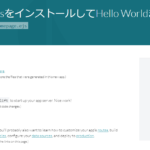
CentOs8にSails.jsをインストールしてHello Worldまでしてみる 2019.11.17
-
次の記事
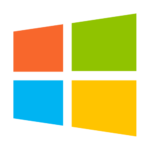
Windows10 hostsファイルよりインターネット閲覧制限をする 2019.11.18







コメントを書く