Rocky Linux gitlabを構築する
- 作成日 2022.04.23
- gitlab Rocky Linux
- Rocky Linux
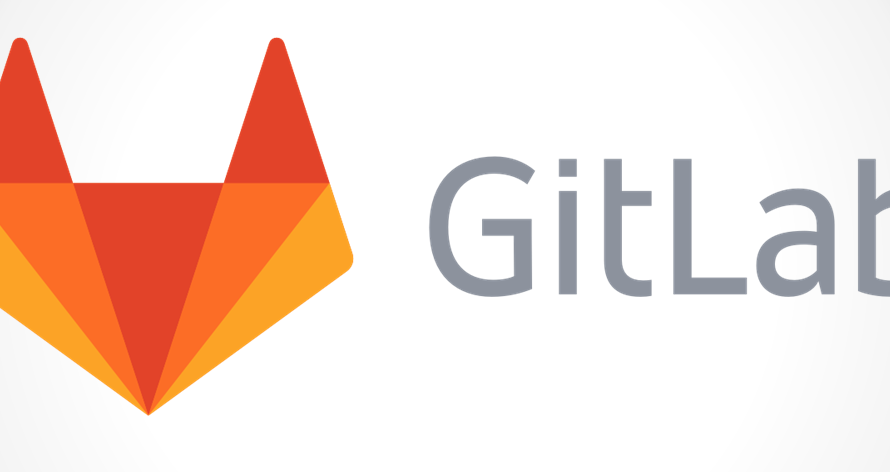
Rocky Linuxに、gitlabをインストールする手順を記述してます。
環境
- OS Rocky Linux release 8.5 (Green Obsidian)
- gitlab 14.10
事前準備
事前にアップデートと必要なパッケージをインストールしておきます。
$ sudo dnf -y update
$ sudo dnf -y install curl vim policycoreutils python3-policycoreutilsリポジトリ追加
リポジトリを追加します。
$ curl -s https://packages.gitlab.com/install/repositories/gitlab/gitlab-ce/script.rpm.sh | sudo bashインストール
インストールを開始します。
$ sudo dnf install gitlab-ceたったこれだけの手順で導入することが可能です。
初期設定
URLの設定や、通知用のメールサーバーの設定を行います。
※自分は外部のメールサーバーを使用してます。
$ sudo nano /etc/gitlab/gitlab.rb
external_url 'http://gitlab.example.com' # 自分のドメインを設定
gitlab_rails["gitlab_email_enabled"] = true
gitlab_rails["gitlab_email_from"] = "test@test.com" # 送信メールアドレス
gitlab_rails["gitlab_email_display_name"] = "hoge" # 宛先名
gitlab_rails["smtp_enable"] = true
gitlab_rails["smtp_address"] = "test.com" # smtpサーバー
gitlab_rails["smtp_port"] = 587 # smtpポート
gitlab_rails["smtp_user_name"] = "test" # ユーザー名
gitlab_rails["smtp_password"] = "Password" # パスワード
gitlab_rails["smtp_domain"] = "test.com" # ドメイン
gitlab_rails["smtp_authentication"] = "login" # smtp認証
gitlab_rails["smtp_enable_starttls_auto"] = true
gitlab_rails["smtp_tls"] = falsefirewall設定
firewallを使用している場合は許可の設定をしておきます。
$ sudo firewall-cmd --permanent --add-service={ssh,http,https} --permanent
$ sudo firewall-cmd --reload起動
以下のコマンドで、起動することができます。
$ sudo gitlab-ctl reconfigureアクセス
ブラウザから http://プライベートIP or サーバーアドレス にアクセスします。
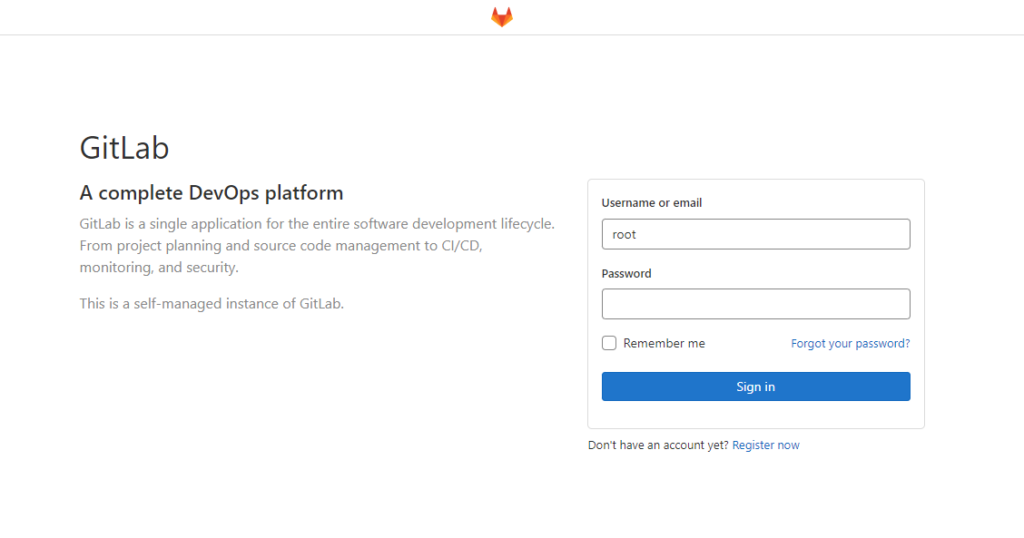
rootのパスワードは、以下で確認可能です。
$ sudo cat /etc/gitlab/initial_root_password
# WARNING: This value is valid only in the following conditions
# 1. If provided manually (either via `GITLAB_ROOT_PASSWORD` environment variable or via `gitlab_rails['initial_root_password']` setting in `gitlab.rb`, it was provided before database was seeded for the first time (usually, the first reconfigure run).
# 2. Password hasn't been changed manually, either via UI or via command line.
#
# If the password shown here doesn't work, you must reset the admin password following https://docs.gitlab.com/ee/security/reset_user_password.html#reset-your-root-password.
Password: xImRRb/5pcjBf+Wjf17nXKfczhgX4aNnApuRZknqmPI=
# NOTE: This file will be automatically deleted in the first reconfigure run after 24 hours.日本語化
画面右上にある、ユーザーアイコンの「Preferences」を選択します。
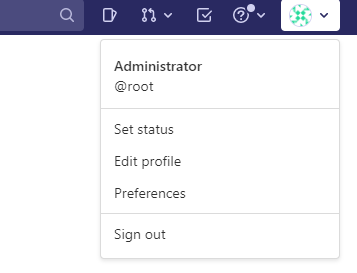
「Localization」の「Language」で「Japanese – 日本語」を選択し、「save changes」ボタンをクリックします。
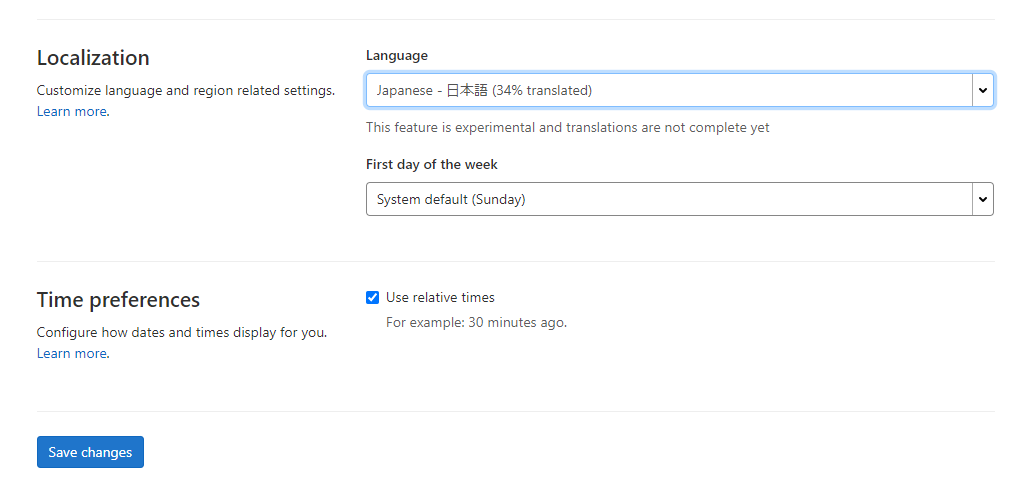
これで、日本語化は完了です。
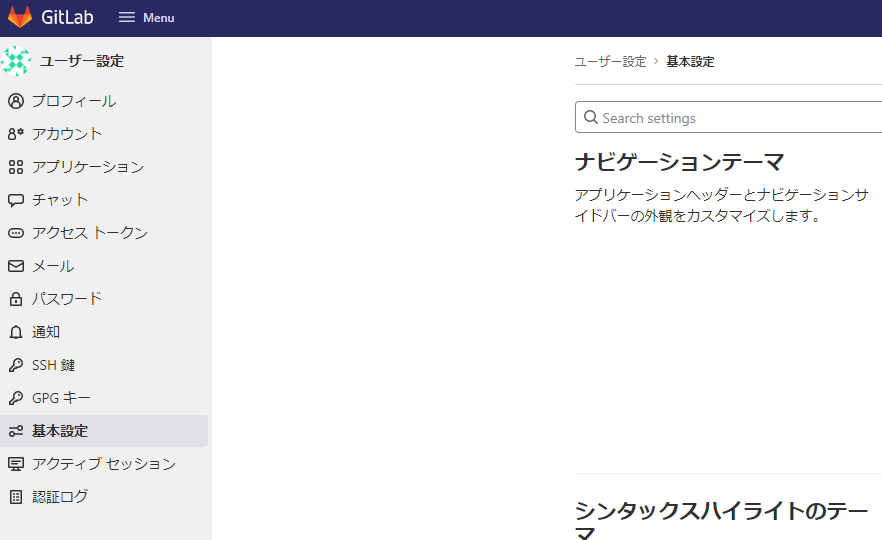
-
前の記事

MySQL リストの指定した位置に要素を追加する 2022.04.23
-
次の記事

Windows11 タスクバーを透明化する 2022.04.23







コメントを書く