MIRACLE LINUX Nimをインストールする
- 作成日 2021.11.02
- MIRACLE LINUX nim
- MIRACLE LINUX

MIRACLE LINUXに、開発言語Nimをインストールするまでの手順です。
環境
- OS MIRACLE LINUX release 8.4 (Peony)
事前準備
まず初めに、gccが必要なのでインストールしておきます。
$ sudo dnf install gccインストール
curlからインストールすることができます。
$ curl https://nim-lang.org/choosenim/init.sh -sSf | shgccがないとエラーになります。
Error: No C compiler found. Nim compiler requires a C compiler.
... Install gcc using your favourite package manager.情報を提供するか質問されるですが、「n」を選択してます。
choosenim-init: Downloading choosenim-0.8.2_linux_amd64
Prompt: Can choosenim record and send anonymised telemetry data? [y/n]
... Anonymous aggregate user analytics allow us to prioritise
... fixes and features based on how, where and when people use Nim.
... For more details see: https://goo.gl/NzUEPf.
Answer: n
Downloading Nim 1.4.8 from nim-lang.org
[##################################################] 100.0% 0kb/s
Extracting nim-1.4.8-linux_x64.tar.xz
Extracting nim-1.4.8-linux_x64.tar
Building Nim 1.4.8
Compiler: Already built
Installed component 'nim'
Installed component 'nimble'
Installed component 'nimgrep'
Installed component 'nimpretty'
Installed component 'nimsuggest'
Installed component 'testament'
Installed component 'nim-gdb'
Switched to Nim 1.4.8
choosenim-init: ChooseNim installed in /home/testuser/.nimble/bin
choosenim-init: You must now ensure that the Nimble bin dir is in your PATH.
choosenim-init: Place the following line in the ~/.profile or ~/.bashrc file.
choosenim-init: export PATH=/home/testuser/.nimble/bin:$PATH記述してあるとおりに、PATHを通します。
$ echo 'export PATH=$HOME/.nimble/bin:$PATH' >> ~/.bash_profile反映させます。
$ exec $SHELL -lインストールが終わったので、バージョンを確認してみます。
$ nim -v
Nim Compiler Version 1.4.8 [Linux: amd64]
Compiled at 2021-05-25
Copyright (c) 2006-2021 by Andreas Rumpf
git hash: 44e653a9314e1b8503f0fa4a8a34c3380b26fff3
active boot switches: -d:releaseHello Worldしてみる
「hello.nim」というファイルを作成します。
$ nano hello.nim「hello.nim」に下記のコードを記述します。
stdout.write("hello, world")コンパイルして実行します
$ nim compile --run hello.nimHello Worldが表示されていることが確認できます。
Hint: used config file '/home/testuser/.choosenim/toolchains/nim-1.4.8/config/nim.cfg' [Conf]
Hint: used config file '/home/testuser/.choosenim/toolchains/nim-1.4.8/config/config.nims' [Conf]
....
Hint: gcc -c -w -fmax-errors=3 -I/home/testuser/.choosenim/toolchains/nim-1.4.8/lib -I/home/testuser/test -o /home/testuser/.cache/nim/hello_d/stdlib_io.nim.c.o /home/testuser/.cache/nim/hello_d/stdlib_io.nim.c [Exec]
Hint: gcc -c -w -fmax-errors=3 -I/home/testuser/.choosenim/toolchains/nim-1.4.8/lib -I/home/testuser/test -o /home/testuser/.cache/nim/hello_d/stdlib_system.nim.c.o /home/testuser/.cache/nim/hello_d/stdlib_system.nim.c [Exec]
Hint: gcc -c -w -fmax-errors=3 -I/home/testuser/.choosenim/toolchains/nim-1.4.8/lib -I/home/testuser/test -o /home/testuser/.cache/nim/hello_d/@mhello.nim.c.o /home/testuser/.cache/nim/hello_d/@mhello.nim.c [Exec]
Hint: [Link]
Hint: 22422 lines; 1.189s; 25.629MiB peakmem; Debug build; proj: /home/testuser/test/hello.nim; out: /home/testuser/test/hello [SuccessX]
Hint: /home/testuser/test/hello [Exec]
hello, world「hello」というバイナリも作成されていることが確認できます。

実行すると「hello, world」が表示されます。
$ ./hello
<出力結果>
hello, world-
前の記事

node.js 配列が結合できる「concat」と「スプレッド構文」のパフォーマンスを計測する 2021.11.02
-
次の記事
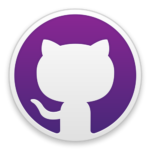
GitHub Desktop 新しいブランチを作成する 2021.11.02







コメントを書く