python pandasでEXCLEファイルを読み込む
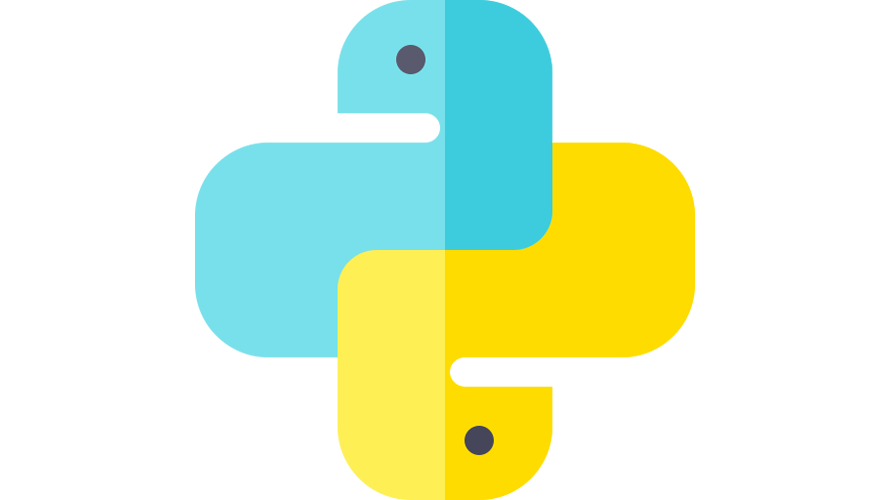
pythonで、ライブラリpandasのread_excelを使用して、EXCLEファイルを読み込むサンプルコードを記述してます。pythonのバージョンは3.8.5を使用してます。
環境
- OS windows10 pro 64bit
- python 3.8.5
pandasインストール
pandasをインストールされていない方は、pipでインストールしておきます。
xlrdも必要なのでインストールします。
pip install pandas
# Successfully installed pandas-1.1.4
pip install xlrd
# Successfully installed xlrd-1.2.0read_excel使い方
read_excelを使用すると、EXCLEファイルを読み込むことが可能です。
import pandas as pd
d = pd.read_excel("EXCELファイルの場所")以下は、EXCLEファイルを読み込んで表示するサンプルコードとなります。
sample.xlsx(sheet1)
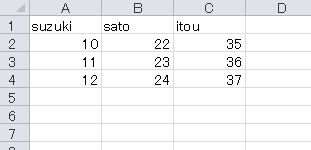
ソースコード
import pandas as pd
d = pd.read_excel("sample.xlsx")
print(d)シート番号を指定して読み込むことも可能です。
sample.xlsx(sheet2)
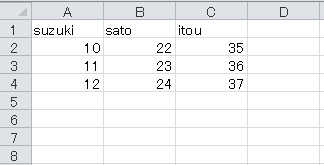
ソースコード
import pandas as pd
d = pd.read_excel("sample.xlsx", sheet_name=1)
print(d)
# suzuki sato itou
# 0 10 22 35
# 1 11 23 36
# 2 12 24 37シートの名前を指定することも可能です。
import pandas as pd
d = pd.read_excel("sample.xlsx", sheet_name='Sheet2')
print(d)
# suzuki sato itou
# 0 10 22 35
# 1 11 23 36
# 2 12 24 37全てのシートを読み込む場合は「sheet_name=None」とします。
import pandas as pd
d = pd.read_excel("sample.xlsx", sheet_name=None)
print(d)
# {'Sheet1': suzuki sato itou
# 0 10 22 35
# 1 11 23 36
# 2 12 24 37, 'Sheet2': tanka kodaka matumoto
# 0 10 22 35
# 1 11 23 36
# 2 12 24 37, 'Sheet3': Empty DataFrame
# Columns: []
# Index: []}
print(d['Sheet1'])
# suzuki sato itou
# 0 10 22 35
# 1 11 23 36
# 2 12 24 37
print(d['Sheet2'])
# suzuki sato itou
# 0 10 22 35
# 1 11 23 36
# 2 12 24 37indexとする列を指定することも可能です。
sample.xlsx(sheet2)
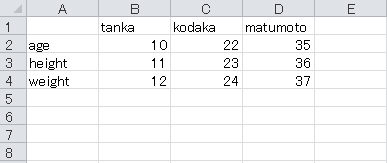
ソースコード
import pandas as pd
d = pd.read_excel("sample.xlsx", sheet_name=1, index_col=0)
print(d)
# tanka kodaka matumoto
# age 10 22 35
# height 11 23 36
# weight 12 24 37-
前の記事

dotnet ef実行時に「dotnet : 指定されたコマンドまたはファイルが見つからなかったため、実行できませんでした。」が発生した場合の対処法 2021.08.18
-
次の記事

Ruby 配列の先頭からを条件を満たすものを取得する 2021.08.18







コメントを書く