AlmaLinux WEBサーバーapacheをインストールする

AlmaLinuxにWEBサーバーであるApache httpd をインストールするまでの手順を記述してます。
環境
- OS AlmaLinux 8.3
インストール
dnfで、httpd をインストールします。
sudo dnf -y install httpdバージョンを確認してみます。
httpd -v
<出力結果>
Server version: Apache/2.4.37 (AlmaLinux)
Server built: Apr 20 2021 08:39:16apache起動
インストールが終わったので、起動します。
sudo systemctl start httpd自動起動は、enableを実行します。
sudo systemctl enable httpd–now オプションをつけると「 enable (自動起動)」と「 start (起動)」を同時にできます。
sudo systemctl enable --now httpd停止は、stopで可能です。
sudo systemctl stop httpd状態は、statusで確認することが可能です。
systemctl status httpd
<出力結果>
● httpd.service - The Apache HTTP Server
Loaded: loaded (/usr/lib/systemd/system/httpd.service; disabled; vendor preset: disabled)
Drop-In: /usr/lib/systemd/system/httpd.service.d
└─php-fpm.conf
Active: active (running) since Sun 2021-05-02 15:16:19 JST; 9s ago
Docs: man:httpd.service(8)
Main PID: 327960 (httpd)
Status: "Running, listening on: port 80"
Tasks: 213 (limit: 16417)
Memory: 20.2M
CGroup: /system.slice/httpd.service
├─327960 /usr/sbin/httpd -DFOREGROUND
├─327966 /usr/sbin/httpd -DFOREGROUND
├─327967 /usr/sbin/httpd -DFOREGROUND
├─327968 /usr/sbin/httpd -DFOREGROUND
└─327969 /usr/sbin/httpd -DFOREGROUND
5月 02 15:16:18 localhost.localdomain systemd[1]: Starting The Apache HTTP Server...
5月 02 15:16:19 localhost.localdomain httpd[327960]: AH00558: httpd: Could not reliably determine the server's fully qualified domain name, using localhost.localdomain>
5月 02 15:16:19 localhost.localdomain systemd[1]: Started The Apache HTTP Server.
5月 02 15:16:19 localhost.localdomain httpd[327960]: Server configured, listening on: port 80firewall設定
外部のマシンから接続できるように80ポートを許可しておきます。
sudo firewall-cmd --add-port=80/tcp --zone=public --permanent
<出力結果>
success再起動すると設定が、反映されます。
sudo firewall-cmd --reload
<出力結果>
success動作確認
http://プライベートIP or localhost:80にアクセスすると、以下の画面が表示されます。
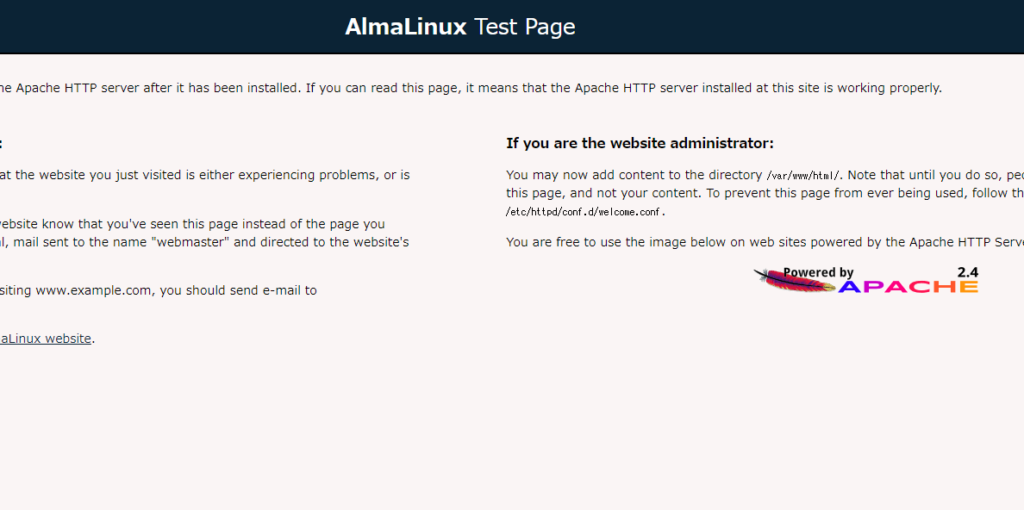
apacheのドキュメントルートは「/var/www/html/」となります。
試しに、以下の内容で編集して表示してみます。
## ファイル作成
sudo nano /var/www/html/index.html
<編集内容>
<html>
<body>
hello world
</body>
</html> hello worldが表示されます。
apache設定
設定ファイルは、以下の場所に存在します。このファイルで、ドメインの適応やポートの変更などを行うことが可能です。
/etc/httpd/conf/httpd.conf起動ポート
Listen 80ドメインの設定
#ServerName www.example.com:80DocumentRootの設定
DocumentRoot "/var/www/html"設定変更を行ったら、反映させるには再起動が必要となります。
sudo systemctl restart httpd-
前の記事

Hyper-VにRocky Linuxを構築する 2021.05.02
-
次の記事

エラー「mount: wrong fs type, bad option, bad superblock on」が発生した場合の対処法 2021.05.03







コメントを書く