Nuxt.js ライブラリ「v-drag」を使用してドラック可能な要素を実装する

ライブラリ「v-drag」をインストールすると、ドラック可能な要素を実装することが可能です。ここでは、nuxt.jsで v-dragを利用するための手順と簡単な使い方を記述してます。
環境
- OS CentOS Linux release 8.0.1905 (Core)
- node V12.16.3
- npm 6.14.4
- nuxt 2.12.2
Nuxt.js環境構築
下記のコマンドで構築。ここでは、nuxtappという名前でプロジェクトを作成してます。
npx create-nuxt-app nuxtappここでは、下記の設定で構築してます。
create-nuxt-app v2.15.0
✨ Generating Nuxt.js project in nuxtapp
? Project name nuxtapp
? Project description My transcendent Nuxt.js project
? Author name
? Choose programming language JavaScript
? Choose the package manager Yarn
? Choose UI framework None
? Choose custom server framework None (Recommended)
? Choose Nuxt.js modules (Press <space> to select, <a> to toggle all, <i> to invert selection)
? Choose linting tools (Press <space> to select, <a> to toggle all, <i> to invert selection)
? Choose test framework None
? Choose rendering mode Universal (SSR)
? Choose development tools (Press <space> to select, <a> to toggle all, <i> to invert selection)
🎉 Successfully created project nuxtapp
※yarnをインスールしているので、ここではnpmではなくyarnを選択してます。
## yarnのインスールは下記コマンド
npm install -g yarn外部IP許可
localhostではなくプライベートIPを利用して接続して確認したいので、作成したプロジェクトnuxtappの配下にあるpackage.jsonに下記を追加します。
"config": {
"nuxt": {
"host": "0.0.0.0",
"port": "3000"
}
},v-dragインストール
下記のコマンドでインストールします。
## 作成したプロジェクトに移動
cd nuxtapp
## インストール
yarn add v-dragv-drag使い方
plugins配下にplugin.jsを作成し、下記の通りに編集します。
import Vue from 'vue'
import drag from 'v-drag'
Vue.use(drag)
プロジェクト配下にあるnuxt.config.jsに下記のコードを追加します。
plugins: [
{
src: '@/plugins/plugin',
mode: 'client'
}
],pages配下にあるindex.vueを下記の通りに編集します。
<template>
<div class="container">
<div>
<logo />
<div v-drag>ドラック可能です。</div>
</div>
</div>
</template>
<script>
import Logo from '~/components/Logo.vue'
export default {
components: {
Logo
}
}
</script>
<style>
.container {
margin: 0 auto;
min-height: 100vh;
display: flex;
justify-content: center;
align-items: center;
text-align: center;
font-size: 70px;
}
</style>
起動します
yarn devブラウザから http://プライベートIP:3000にアクセスすると、ドラック可能な要素が実装されていることが確認できます。

-
前の記事
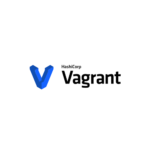
vagrantで構築したcentos8でrootユーザーになる 2020.06.18
-
次の記事
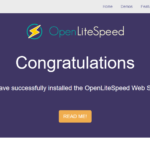
CentOs8 webサーバー「OpenLiteSpeed」をインストールする手順 2020.06.18







コメントを書く