CentOs9 Mysqlのインストール手順

CentOs9にMysqlをインストールするまでの手順です。ここではインストールできるバージョン(8.0.30)を確認して「dnf」を使用してインストールしてます。簡単なSQLも記載してます。
環境
- OS CentOS Stream release 9
Mysqlインストール
まずは「update」を実行しておきます。
$ dnf info mysqlインストールできるバージョンを確認します。
$ dnf info mysql
メタデータの期限切れの最終確認: 0:00:36 時間前の 2022年10月24日 14時20分12秒 に実施しました。
利用可能なパッケージ
名前 : mysql
バージョン : 8.0.30
リリース : 3.el9
Arch : x86_64
サイズ : 2.8 M
ソース : mysql-8.0.30-3.el9.src.rpm
リポジトリー : appstream
概要 : MySQL client programs and shared libraries
URL : http://www.mysql.com
ライセンス : GPLv2 with exceptions and LGPLv2 and BSD
説明 : MySQL is a multi-user, multi-threaded SQL database server. MySQL is a
: client/server implementation consisting of a server daemon (mysqld)
: and many different client programs and libraries. The base package
: contains the standard MySQL client programs and generic MySQL files.バージョンが「8.0.30」がインストールできるバージョンなので、このままインストールします。
$ sudo dnf install mysql mysql-serverバージョンを確認します
$ mysql --version
mysql Ver 8.0.30 for Linux on x86_64 (Source distribution)自動起動の設定と起動します。
$ sudo systemctl enable --now mysqld設定を別々に行う場合は、以下となります。
## 自動起動
$ sudo systemctl enable mysqld
## 起動
$ sudo systemctl start mysqld状態は「status」で確認できます。
$ systemctl status mysqld
● mysqld.service - MySQL 8.0 database server
Loaded: loaded (/usr/lib/systemd/system/mysqld.service; enabled; vendor preset: disabled)
Active: active (running) since Mon 2022-10-24 14:37:16 JST; 3min 52s ago
Process: 881954 ExecStartPre=/usr/libexec/mysql-check-socket (code=exited, status=0/SUCCESS)
Process: 881976 ExecStartPre=/usr/libexec/mysql-prepare-db-dir mysqld.service (code=exited, status=0/SUCCESS)
Main PID: 882059 (mysqld)
Status: "Server is operational"
Tasks: 40 (limit: 46459)
Memory: 455.3M
CPU: 5.088s
CGroup: /system.slice/mysqld.service
└─882059 /usr/libexec/mysqld --basedir=/usr
10月 24 14:37:07 localhost.localdomain systemd[1]: Starting MySQL 8.0 database server...
10月 24 14:37:07 localhost.localdomain mysql-prepare-db-dir[881976]: Initializing MySQL database
10月 24 14:37:16 localhost.localdomain systemd[1]: Started MySQL 8.0 database server.再起動は「restart」で可能です。
$ sudo systemctl restart mysqld初期設定
初期設定を行います。
$ mysql_secure_installation
<出力結果>
## パスワード設定
Press y|Y for Yes, any other key for No: y
## パスワードのポリシー設定 2を選択
Please enter 0 = LOW, 1 = MEDIUM and 2 = STRONG: 2
## rootのパスワードの設定
New password:
Re-enter new password:
## 設定したパスワードで問題なければ y
Do you wish to continue with the password provided?(Press y|Y for Yes, any other key for No) : y
## 匿名ユーザーはいらないので y
Remove anonymous users? (Press y|Y for Yes, any other key for No) : y
## rootでのリモート接続はさせないので y
Disallow root login remotely? (Press y|Y for Yes, any other key for No) : y
## テストDBは不要なので y
Remove test database and access to it? (Press y|Y for Yes, any other key for No) : y
## 設定を反映させるので y
Reload privilege tables now? (Press y|Y for Yes, any other key for No) : y
All done!さきほど作成したパスワードで接続してみます。
※「exit」で抜けることが可能です。
$ mysql -u root -p
Enter password さきほど設定したパスワードを入力
Welcome to the MySQL monitor. Commands end with ; or \g.
Your MySQL connection id is 11
Server version: 8.0.30 Source distribution
Copyright (c) 2000, 2022, Oracle and/or its affiliates.
Oracle is a registered trademark of Oracle Corporation and/or its
affiliates. Other names may be trademarks of their respective
owners.
Type 'help;' or '\h' for help. Type '\c' to clear the current input statement.
mysql> exit;
Byeログインできれば設定が反映されています。
ちなみに「root」のパスワードは以下のクエリで変更可能です。
mysql>set password for 'root'@'localhost' = '*********';
Query OK, 0 rows affected (0.03 sec)設定ファイル
mysqlの設定ファイル「my.cnf」は以下の場所にあります。
$ nano /etc/my.cnf
#
# This group is read both both by the client and the server
# use it for options that affect everything
#
[client-server]
#
# include all files from the config directory
#
!includedir /etc/my.cnf.d簡単なSQL
DBやユーザーの作成は、以下のコマンドで可能です。
# DBの作成
mysql> create database DB名;
# ユーザーの作成
mysql> create user 'ユーザー名'@'localhost' identified with mysql_native_password by 'つけたいパスワード';
# ユーザーに権限を付与
mysql> grant all on `データベース名`.* to 'ユーザー名'@'localhost' with grant option;
# 文字コード確認
mysql> show variables like "chara%";
+--------------------------+----------------------------+
| Variable_name | Value |
+--------------------------+----------------------------+
| character_set_client | utf8mb4 |
| character_set_connection | utf8mb4 |
| character_set_database | utf8mb4 |
| character_set_filesystem | binary |
| character_set_results | utf8mb4 |
| character_set_server | utf8mb4 |
| character_set_system | utf8mb3 |
| character_sets_dir | /usr/share/mysql/charsets/ |
+--------------------------+----------------------------+
8 rows in set (0.01 sec)-
前の記事

GAS スプレッドシートの名前を変更する 2022.10.25
-
次の記事
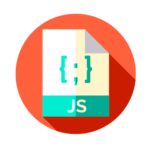
javascript set内の最大値・最小値を取得する 2022.10.26










コメントを書く