Vagrant 仮想マシンの状態を確認する
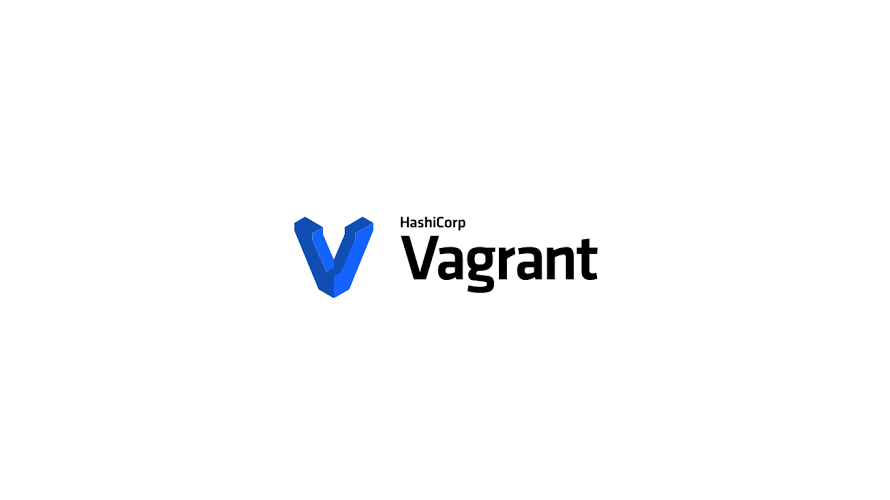
Vagrantで、仮想マシンの状態を確認する手順を記述してます。
環境
- OS windows10 pro
- Vagrant 2.3.1
仮想マシンの状態を確認
仮想マシンの状態を確認するには、「 status 」コマンドを使用します。
> vagrant status実際に、対象のフォルダで使用してみます。
> vagrant status
Current machine states:
default running (virtualbox)
The VM is running. To stop this VM, you can run `vagrant halt` to
shut it down forcefully, or you can run `vagrant suspend` to simply
suspend the virtual machine. In either case, to restart it again,
simply run `vagrant up`全ての仮想マシンの状態を確認するには「global-status」を使用します。
> vagrant global-status
id name provider state directory
-------------------------------------------------------------------------
3403bf1 default virtualbox running C:/centos9
07ab5bc default virtualbox running C:/rocky9
73ff251 default virtualbox poweroff C:/ubuntu
The above shows information about all known Vagrant environments
on this machine. This data is cached and may not be completely
up-to-date (use "vagrant global-status --prune" to prune invalid
entries). To interact with any of the machines, you can go to that
directory and run Vagrant, or you can use the ID directly with
Vagrant commands from any directory. For example:
"vagrant destroy 1a2b3c4d"-
前の記事
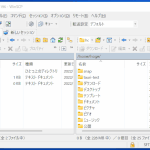
WinSCP 新しいセッションを開くショートカットキー 2022.10.16
-
次の記事

Windowsバッチ 実行したバッチのパスを取得する 2022.10.16










コメントを書く