centos9 Redisをインストールする手順
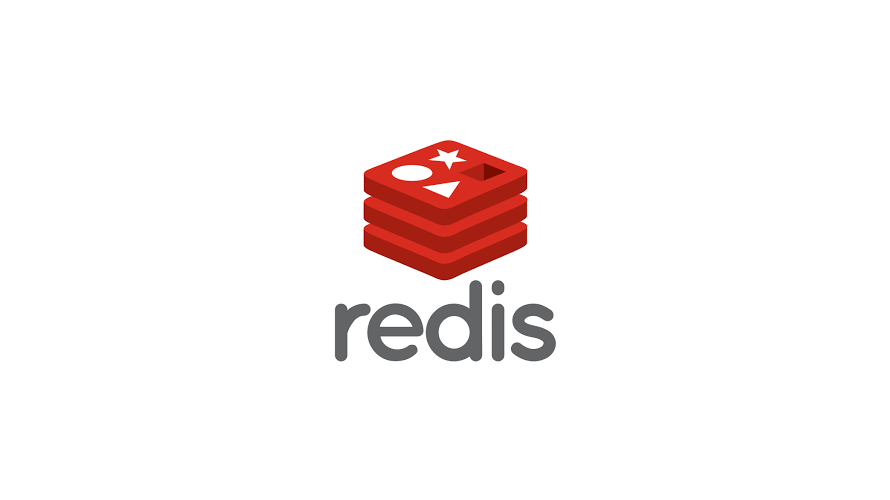
centos9に、nosqlであるRedisをインストールする手順です。dnfからインストールする方法とリポジトリを追加して最新版をインストールする方法の2つパターンを掲載してます。起動してから外部接続可能にするまでの手順も掲載してます。
環境
- OS CentOS Stream release 9
Redisインストール
redisをインストールします。
※最新版のインストールは、後述してます。
$ sudo dnf install -y redis
==================================================================================================================================================== パッケージ アーキテクチャー バージョン リポジトリー サイズ
====================================================================================================================================================インストール:
redis x86_64 6.2.7-1.el9 appstream 1.3 M
トランザクションの概要
====================================================================================================================================================インストール 1 パッケージ
ダウンロードサイズの合計: 1.3 M
インストール後のサイズ: 4.7 M
パッケージのダウンロード:
redis-6.2.7-1.el9.x86_64.rpm 144 kB/s | 1.3 MB 00:09
----------------------------------------------------------------------------------------------------------------------------------------------------合計 94 kB/s | 1.3 MB 00:14
トランザクションの確認を実行中
トランザクションの確認に成功しました。
トランザクションのテストを実行中
トランザクションのテストに成功しました。
トランザクションを実行中
準備 : 1/1
scriptletの実行中: redis-6.2.7-1.el9.x86_64 1/1
インストール中 : redis-6.2.7-1.el9.x86_64 1/1
scriptletの実行中: redis-6.2.7-1.el9.x86_64 1/1
検証 : redis-6.2.7-1.el9.x86_64 1/1
インストール済み:
redis-6.2.7-1.el9.x86_64
完了しました!自動起動と起動を設定しておきます。
$ sudo systemctl enable --now redis
Created symlink /etc/systemd/system/multi-user.target.wants/redis.service → /usr/lib/systemd/system/redis.service.ステータスを確認します。
$ sudo systemctl status redis
● redis.service - Redis persistent key-value database
Loaded: loaded (/usr/lib/systemd/system/redis.service; enabled; vendor preset: disabled)
Drop-In: /etc/systemd/system/redis.service.d
└─limit.conf
Active: active (running) since Tue 2022-08-23 12:06:46 JST; 13s ago
Main PID: 80889 (redis-server)
Status: "Ready to accept connections"
Tasks: 5 (limit: 21898)
Memory: 7.3M
CPU: 29ms
CGroup: /system.slice/redis.service
└─80889 "/usr/bin/redis-server 127.0.0.1:6379"
8月 23 12:06:46 localhost.localdomain systemd[1]: Starting Redis persistent key-value database...
8月 23 12:06:46 localhost.localdomain systemd[1]: Started Redis persistent key-value database.バージョンは、以下のコマンドで確認可能です。
$ redis-server -v
Redis server v=6.2.7 sha=00000000:0 malloc=jemalloc-5.1.0 bits=64 build=ec192bdd77ecd321最新版をインストール
最新版をインストールする場合は、リポジトリを追加します。
$ sudo dnf config-manager --set-enabled crb
$ sudo dnf install \
https://dl.fedoraproject.org/pub/epel/epel-release-latest-9.noarch.rpm \
https://dl.fedoraproject.org/pub/epel/epel-next-release-latest-9.noarch.rpm
$ sudo dnf install dnf-utils http://rpms.remirepo.net/enterprise/remi-release-9.rpm -y
$ sudo dnf module list redis -y
Remi's Modular repository for Enterprise Linux 9 - x86_64
Name Stream Profiles Summary
redis remi-5.0 common [d] Redis persistent key-value database
redis remi-6.0 common [d] Redis persistent key-value database
redis remi-6.2 common [d] Redis persistent key-value database
redis remi-7.0 common [d] Redis persistent key-value database
ヒント: [d]efault, [e]nabled, [x]disabled, [i]nstalled
$ sudo dnf module enable redis:remi-7.0 -y
$ redis-server -v
Redis server v=7.0.4 sha=00000000:0 malloc=jemalloc-5.2.1 bits=64 build=222b5ae120437328Redis起動
インストールが終われば、Redisを使用することが可能になります。
$ redis-cli
127.0.0.1:6379> set foo bar
OK
127.0.0.1:6379> get foo
"bar"
127.0.0.1:6379> exit設定ファイル
設定ファイルは、以下に存在します。
/etc/redis/redis.conf外部接続許可
外部からの接続を許可してみます。
「bind 127.0.0.1 -::1」をコメントアウトして「bind 0.0.0.0」を追加します。
$ sudo nano /etc/redis/redis.conf
bind 0.0.0.0
# bind * -::* # like the default, all available interfaces
#
# ~~~ WARNING ~~~ If the computer running Redis is directly exposed to the
# internet, binding to all the interfaces is dangerous and will expose the
# instance to everybody on the internet. So by default we uncomment the
# following bind directive, that will force Redis to listen only on the
# IPv4 and IPv6 (if available) loopback interface addresses (this means Redis
# will only be able to accept client connections from the same host that it is
# running on).
#
# IF YOU ARE SURE YOU WANT YOUR INSTANCE TO LISTEN TO ALL THE INTERFACES
# JUST COMMENT OUT THE FOLLOWING LINE.
# ~~~~~~~~~~~~~~~~~~~~~~~~~~~~~~~~~~~~~~~~~~~~~~~~~~~~~~~~~~~~~~~~~~~~~~~~
#bind 127.0.0.1 -::1「password」を設定する場合は、以下を追加します。
requirepass <任意のパスワード>再起動します。
$ sudo systemctl restart redisfirewall設定していれば、ポート「6379」を許可しておきます。
$ sudo firewall-cmd --permanent --add-port=6379/tcp
success
$ sudo firewall-cmd --reload
successこれで外部から接続可能になります。
-
前の記事
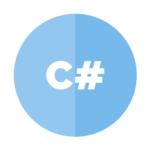
C# 辞書の要素を全て削除する 2022.08.30
-
次の記事
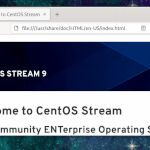
CentOS ウィンドウのメニューを開くショートカットキー 2022.08.30










コメントを書く