React.js ライブラリ「reactive-button」を使ってプログレスバー付きのボタンを作成する
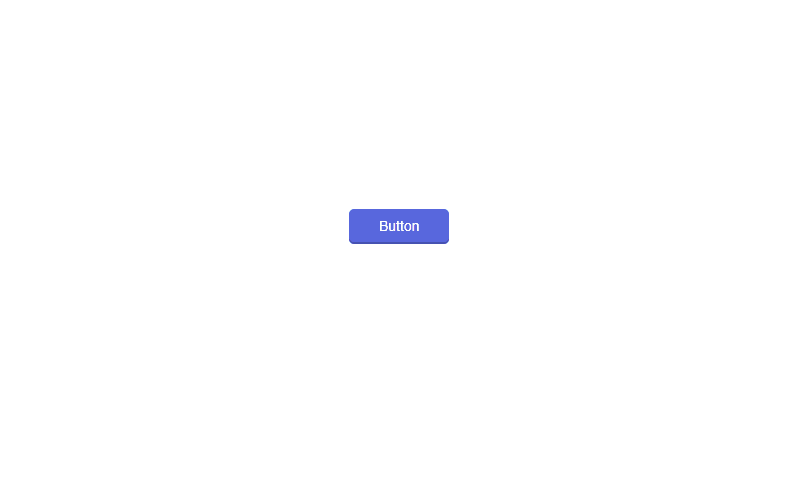
ライブラリ「reactive-button」を使ってプログレスバー付きのボタンを作成することが可能です。ここでは、react.jsでeactive-buttonを利用するための手順と簡単な使い方を記述してます。
環境
- OS CentOS Stream release 8
- node V14.15.1
- npm 6.14.8
- React 16.13.0
react.js環境構築
下記のコマンドで構築してます。ここでは、react-appという名前でプロジェクトを作成してます。
create-react-app react-appreactive-buttonインストール
作成したプロジェクトに移動して、インストールします。
## 作成したプロジェクトに移動
cd react-app
## インストール
npm i reactive-buttonreactive-button使い方
srcディレクトリにsample.jsと名前で下記のコードを記述します。
import React, { useState } from "react"
import ReactiveButton from 'reactive-button'
const Sample = () => {
const [state, setState] = useState('idle');
const onClickHandler = () => {
setState('loading');
setTimeout(() => {
setState('success');
}, 2000);
}
return (
<div>
<ReactiveButton
buttonState={state}
onClick={onClickHandler}
color={'primary'}
idleText={'Button'}
loadingText={'Loading'}
successText={'Success'}
errorText={'Error'}
type={'button'}
className={'class1 class2'}
style={{ borderRadius: '5px' }}
outline={false}
shadow={false}
rounded={false}
size={'normal'}
block={false}
messageDuration={2000}
disabled={false}
buttonRef={null}
width={null}
height={null}
animation={true}
/>
</div>
);
};
export default Sample;次に、srcディレクトリ配下にあるApp.jsを下記のように編集します。
import React from 'react';
import Sample from './sample';
import './App.css';
function App() {
const style = {
width: "50%",
margin: "0 auto",
marginTop: 150,
};
return (
<div className="App">
<div style={style}>
<Sample />
</div>
</div>
);
}
export default App;
実行します。
npm startブラウザから http://プライベートIP:3000にアクセスすると、プログレスバー付きのボタンが作成されていることが確認できます。
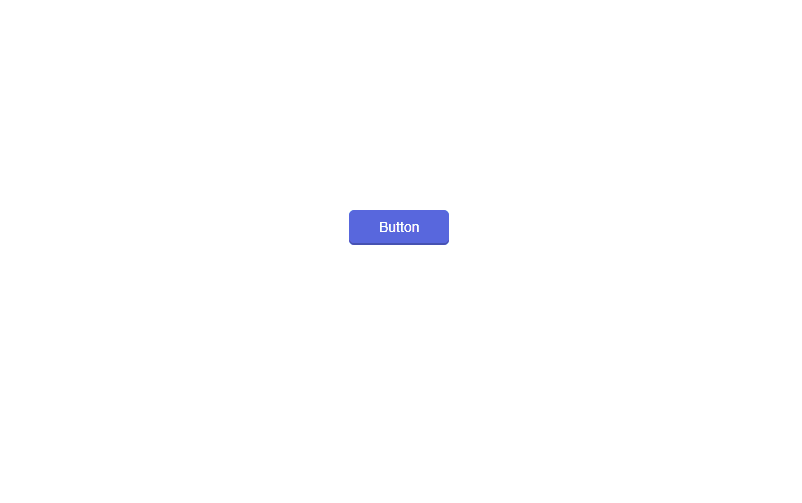
-
前の記事
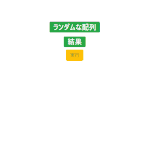
javascript 配列データの一部の値が条件を満たしているかを判定する 2021.04.04
-
次の記事

python openpyxlを使ってEXCELファイル(book)を作成する 2021.04.05










コメントを書く