dockerを使って「chatwoot」を構築するまでの手順
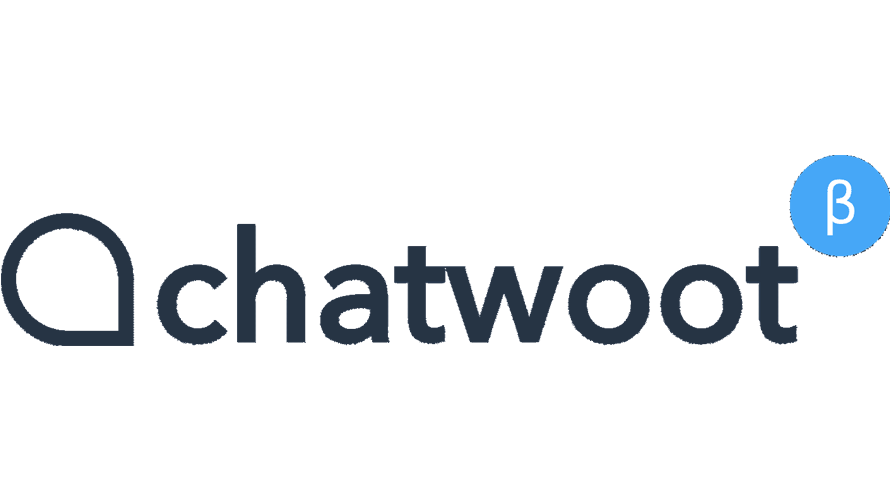
dockerを利用してOSSのチャットツールである「chatwoot」を構築するまでの手順を記述してます。
環境
- OS CentOS Linux release 7.8.2003 (Core)
- docker 19.03.12
- docker-compose 1.25.4
docker-composeダウンロード
gitからcloneして入手可能です。
git clone https://github.com/chatwoot/chatwoot.git事前準備
設定ファイルをコピーして、パスワードを設定します。
cp .env.example .env編集します。
nano .env
<編集>
REDIS_PASSWORD=passwordに設定しました
POSTGRES_PASSWORD=password123に設定しましたdocker-compose.yamlのpostgresを最新バージョンに編集して、タイムゾーンをパスワードを設定してます。
version: '3'
services:
base: &base
build:
context: .
dockerfile: ./docker/Dockerfile
args:
BUNDLE_WITHOUT: ''
EXECJS_RUNTIME: 'Node'
RAILS_ENV: 'development'
RAILS_SERVE_STATIC_FILES: 'false'
tty: true
stdin_open: true
image: chatwoot:development
env_file: .env
rails:
<<: *base
build:
context: .
dockerfile: ./docker/dockerfiles/rails.Dockerfile
image: chatwoot-rails:development
volumes:
- ./:/app:delegated
- node_modules:/app/node_modules
- packs:/app/public/packs
- cache:/app/tmp/cache
- bundle:/usr/local/bundle
depends_on:
- postgres
- redis
- webpack
- mailhog
- sidekiq
ports:
- 3000:3000
env_file: .env
environment:
- WEBPACKER_DEV_SERVER_HOST=webpack
- NODE_ENV=development
- RAILS_ENV=development
entrypoint: docker/entrypoints/rails.sh
command: ["bundle", "exec", "rails", "s", "-p", "3000", "-b", "0.0.0.0"]
sidekiq:
<<: *base
image: chatwoot-rails:development
volumes:
- ./:/app:delegated
- node_modules:/app/node_modules
- packs:/app/public/packs
- cache:/app/tmp/cache
- bundle:/usr/local/bundle
depends_on:
- postgres
- redis
- mailhog
environment:
- NODE_ENV=development
- RAILS_ENV=development
command: ["bundle", "exec", "sidekiq", "-C", "config/sidekiq.yml"]
webpack:
<<: *base
build:
context: .
dockerfile: ./docker/dockerfiles/webpack.Dockerfile
image: chatwoot-webpack:development
volumes:
- ./:/app:delegated
- node_modules:/app/node_modules # Node modules shared across containers
- packs:/app/public/packs
- cache:/app/tmp/cache
- bundle:/usr/local/bundle
ports:
- "3035" # Webpack dev server
environment:
- WEBPACKER_DEV_SERVER_HOST=0.0.0.0
- NODE_ENV=development
- RAILS_ENV=development
entrypoint: docker/entrypoints/webpack.sh
command: bin/webpack-dev-server
postgres:
image: postgres:latest
restart: always
ports:
- '5432:5432'
volumes:
- postgres:/data/postgres
environment:
- POSTGRES_DB=chatwoot
- POSTGRES_USER=postgres
- POSTGRES_PASSWORD=password123 ← 設定
- PGPASSWORD=password123 ← 追加
- TZ=Asia/Tokyo ← 追加
redis:
image: redis:alpine
restart: always
command: ["sh", "-c", "redis-server --requirepass \"$REDIS_PASSWORD\""]
env_file: .env
volumes:
- redis:/data/redis
ports:
- '6379:6379'
mailhog:
image: mailhog/mailhog
ports:
- 1025:1025
- 8025:8025
volumes:
postgres:
redis:
packs:
node_modules:
cache:
bundle:buildします。
docker-compose builddbを初期化します。
docker-compose run --rm rails bundle exec rails db:resetfirewallも設定しておきます。
sudo firewall-cmd --add-port=8080/tcp --zone=public --permanent
sudo firewall-cmd --reload実行
実行します。
docker-compose upchatwootアクセス
ブラウザから http://プライベートIP or サーバーアドレス:3000 にアクセスします。
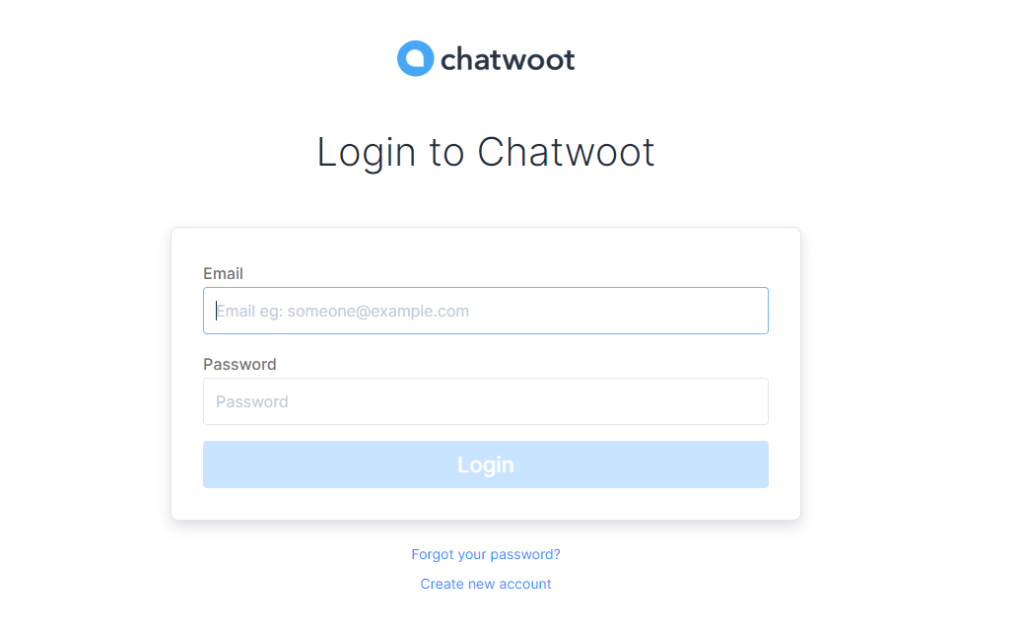
john@acme.inc / 123456でログインします。

ログイン後の画面となります。
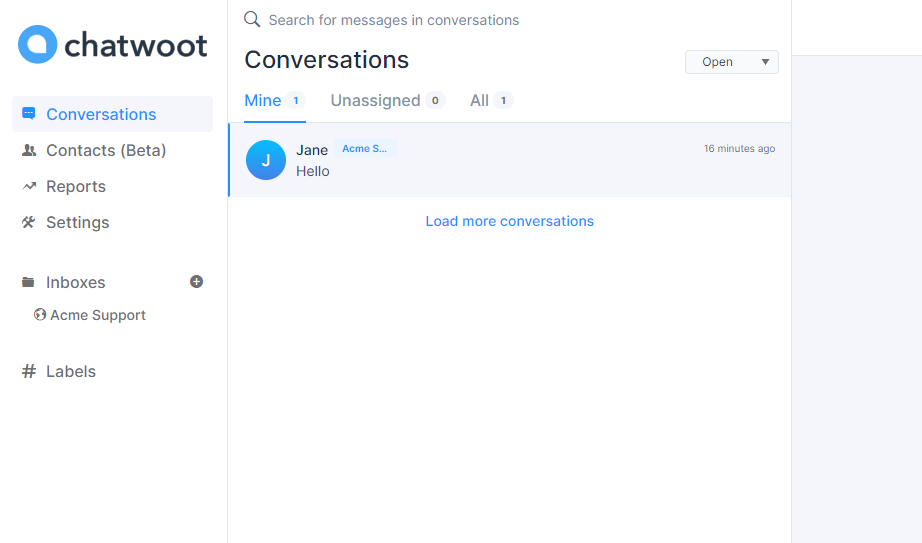
-
前の記事

HTMLとCSSだけでツールチップを作成 2020.12.10
-
次の記事

php trimで文字列から空白または指定した文字列を削除する 2020.12.11










コメントを書く