Nuxt.js nuxt-webfontloaderを使用してgoogle fontsを利用する
- 作成日 2020.04.02
- nuxt.js
- google fonts, nuxt-webfontloader, nuxt.js
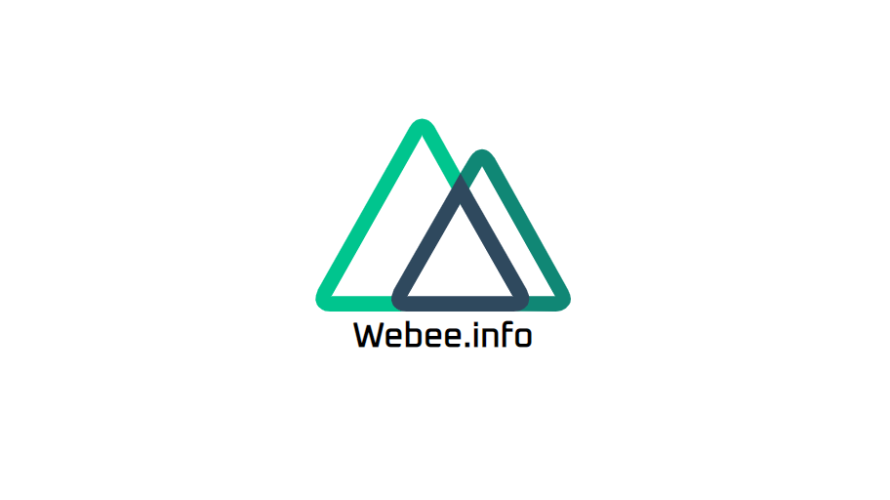
ライブラリ「nuxt-webfontloader」をインストールすると、google fontsをとても簡単に利用することが可能です。ここでは、nuxt.jsでgoogle fontsを利用するための手順と簡単な使い方を記述してます。
環境
- OS ubuntu19.10
- node v12.13.0
- npm 6.13.7
- Nuxt.js v2.11.0
Nuxt.js環境構築
下記のコマンドで構築。ここでは、nuxtappという名前でプロジェクトを作成してます。
npx create-nuxt-app nuxtapp下記の設定で構築してます。
✨ Generating Nuxt.js project in nuxtapp
? Project name nuxtapp
? Project description My laudable Nuxt.js project
? Author name taro
? Choose the package manager Yarn
? Choose UI framework None
? Choose custom server framework None (Recommended)
? Choose Nuxt.js modules (Press <space> to select, <a> to toggle all, <i> to invert selection)
? Choose linting tools ESLint
? Choose test framework None
? Choose rendering mode Universal (SSR)
? Choose development tools (Press <space> to select, <a> to toggle all, <i> to invert selection)
yarn run v1.19.1外部IP許可
localhostではなくプライベートIPを利用して接続して確認したいので、作成したプロジェクト配下にあるpackage.jsonに下記を追加します。
"config": {
"nuxt": {
"host": "0.0.0.0",
"port": "3000"
}
},nuxt-webfontloaderインストール
下記のコマンドでインストールします。
## 作成したプロジェクトに移動
cd nuxtapp
## インストール
yarn add nuxt-webfontloadernuxt-webfontloader使い方
プロジェクト配下にあるnuxt.config.jsに下記のコードを追加します。
modules: [
'nuxt-webfontloader'
],
webfontloader: {
google: {
families: ['Oxanium']
}
},pages配下にあるindex.vueを下記の通りに編集します。
※ここではtag="img"と指定して画像で表示します。
<template>
<div class="container">
<div>
<logo />
<h1>Webee.info</h1>
</div>
</div>
</template>
<script>
import Logo from '~/components/Logo.vue'
export default {
name: 'Nuxttest',
components: {
Logo
}
}
</script>
<style>
.container {
margin: 0 auto;
min-height: 100vh;
display: flex;
justify-content: center;
align-items: center;
text-align: center;
}
h1 {
font-family: 'Oxanium', sans-serif;
}
</style>
起動します
yarn devブラウザから http://プライベートIP:3000にアクセスすると、google fontsが利用できていることが確認できます。
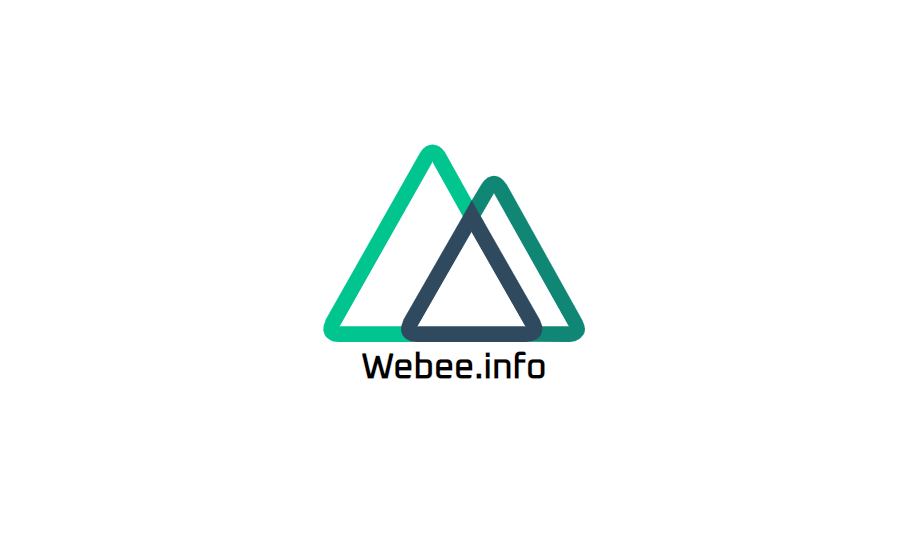
-
前の記事
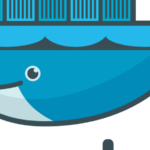
Docker ERROR: Couldn’t connect to Docker daemon at http+docker://localhost – is it running?発生時の対応方法 2020.04.02
-
次の記事
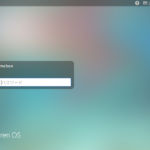
FerenOS ssh接続を可能に設定する 2020.04.03










コメントを書く