reveal.jsを利用してスライドを作成する

簡単にスライドが作成できる、reveal.jsの使い方と環境構築手順です。Markdownも利用できるので、非常に利用しやすい
環境
- OS CentOS Linux release 8.0.1905 (Core)
- node V10.16.3
- npm 6.9.0
reveal.js利用方法
gitからcloneします
git clone https://github.com/hakimel/reveal.jscloneが完了したら、reveal.jsディレクトリに移動します。
cd reveal.js後は、インストールして実行すれば起動します。
※今回は、gruntのhostnameにプライベートIPを設定してから起動します。
npm install外部からアクセスできるように、gruntfile.jsを編集してます。
connect: {
server: {
options: {
port: port,
base: root,
livereload: true,
open: true,
useAvailablePort: true,
hostname: '192.168.xxx.xxx'
}
}
},一度、起動してみます。
npm startブラウザから http://プライベートIP:8000 にアクセスするとスライドが確認できます。
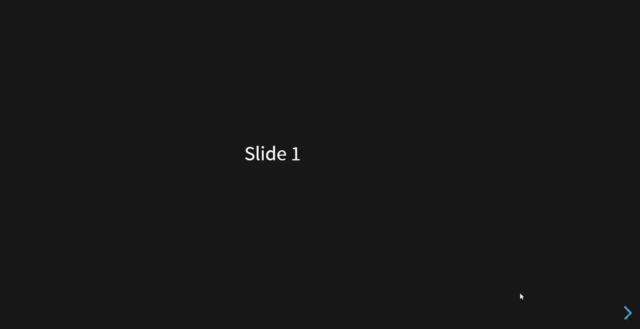
スライド追加
スライドを追加する場合は、index.htmlを下記のように編集すると追加できます。
<div class="reveal">
<div class="slides">
<section>Slide 1</section>
<section>Slide 2</section>
<section>Slide 3</section>
</div>
</div>実行するとスライドが追加されていることが確認できます。

縦ページの追加
ページを縦に追加する場合は、sectionタグの中にsectionタグを追加します。
<div class="reveal">
<div class="slides">
<section>
<section>Hello</section>
<section>World</section>
<section>!!</section>
</section>
<section>slide 2</section>
<section>slide 3</section>
</div>
</div>実行すると縦のスライドも追加されます。
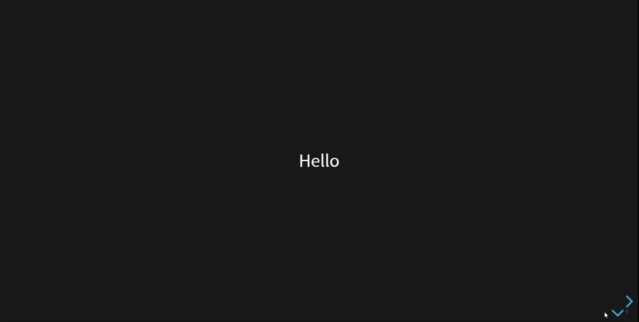
theme変更
themeも複数あり、変更方法は css/theme/ にあるCSSを設定するだけで変更可能
<link rel="stylesheet" href="css/theme/black.css">
変更
↓
<link rel="stylesheet" href="css/theme/league.css">変更するとthemeが適応されます。
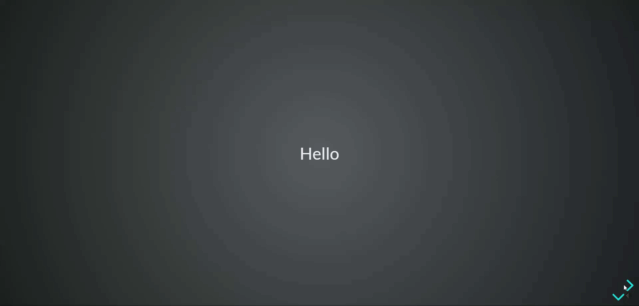
MarkDownで記述
Markdownで記述することも可能です。 今回は、scriptタグ内にmarkdownを記述してます。
- data-markdown 読み込むmdファイルを指定。今回は指定せず、直接記述
- data-separator ページの区切り(横)を指定。今回は—を指定
- data-separator-vertical ページの区切り(縦)を指定。今回は>>>を指定
<div class="reveal">
<div class="slides">
<section data-markdown=""
data-separator="^\n---$"
data-separator-vertical="^\n>>>$">
<script type="text/template">
## markdownで作成
テストプレゼン
---
### 1ページ目
- - -
プレゼン内容
---
### 2ページ目
- - -
プレゼン内容
>>>
### 2ページ目(縦)
縦ページ
</script>
</section>
</div>
</div>実行するとmarkdownで記述した通り、動作します。

PDF化
ブラウザから http://プライベートIP:8000/?print-pdf#/にアクセスするとPDF化が可能です。

-
前の記事

Node.js Nodemailerを利用してメール送信を行う 2020.03.01
-
次の記事
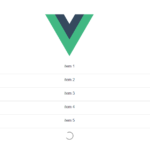
Vue.js vue-infinite-loadingを使用して無限スクロールを実装する 2020.03.02










コメントを書く