Vue.jsのライブラリvue-particlejsをインストールしてパーティクルアニメーションを実装する手順
- 作成日 2020.02.10
- 更新日 2020.07.21
- Vue.js
- vue-particlejs, Vue.js

vue.jsのライブラリで、パーティクルアニメーションが比較的簡単に実装できる「vue-particlejs」の導入手順と簡単な使い方
環境
- OS CentOS 8.0.1905 (Core)
- node v12.13.1
- npm 6.13.2
- @vue/cli 4.1.1
Vue環境構築
下記のコマンドで構築。今回は、vueappという名前でプロジェクトを作成してます。
vue create vueappプロジェクト作成時は、defaultを選択してます 。
Vue CLI v4.1.1? Please pick a preset: default (babel, eslint)vue-particlejsインストール
下記の手順でインストールします。
## 移動
cd vueapp
## インストール
vue i -S vue-particlejsvue-particlejs 使い方
src配下のApp.vueを下記のように編集します。
<template>
<div id="app">
<div id="demo">
<div id="inner-demo">
<h1>vue-particlejs</h1>
</div>
</div>
<VueParticle domId="demo" :config="particleConfig"/>
</div>
</template>
<script>
import VueParticle from 'vue-particlejs';
export default {
components: {
VueParticle
},
data() {
return {
particleConfig: {
particles: {
number: { value: 300, density: { enable: true, value_area: 800 } },
color: { value: "#ffffff" },
shape: {
type: "circle",
stroke: { width: 0, color: "#000000" },
polygon: { nb_sides: 5 },
},
opacity: {
value: 0.5,
random: false,
anim: { enable: false, speed: 1, opacity_min: 0.1, sync: false }
},
size: {
value: 3,
random: true,
anim: { enable: false, speed: 40, size_min: 0.1, sync: false }
},
line_linked: {
enable: true,
distance: 150,
color: "#ffffff",
opacity: 0.4,
width: 1
},
move: {
enable: true,
speed: 6,
direction: "none",
random: false,
straight: false,
out_mode: "out",
bounce: false,
attract: { enable: false, rotateX: 600, rotateY: 1200 }
}
},
interactivity: {
detect_on: "canvas",
events: {
onhover: { enable: true, mode: "repulse" },
onclick: { enable: true, mode: "push" },
resize: true
},
modes: {
grab: { distance: 400, line_linked: { opacity: 1 } },
bubble: {
distance: 400,
size: 40,
duration: 2,
opacity: 8,
speed: 3
},
repulse: { distance: 200, duration: 0.4 },
push: { particles_nb: 4 },
remove: { particles_nb: 2 }
}
},
retina_detect: true
}
};
}
};
</script>
<style>
#app {
font-family: 'Avenir', Helvetica, Arial, sans-serif;
-webkit-font-smoothing: antialiased;
-moz-osx-font-smoothing: grayscale;
text-align: center;
color: #2c3e50;
padding-top: 150px;
margin: 0 auto;
width: 800px;
}
#demo {
width: 100%;
height: 50vh;
background: #3BB70C;
}
#inner-demo {
width: 100%;
height: 0%;
display: flex;
align-items: center;
justify-content: center;
color: white;
font-size: 2em;
}
#inner-demo h1 {
position: relative;
top: 4em;
}
</style>起動します。
npm run serveブラウザから http://プライベートIP:8080 に アクセスするとパーティクルアニメーションが確認できます。
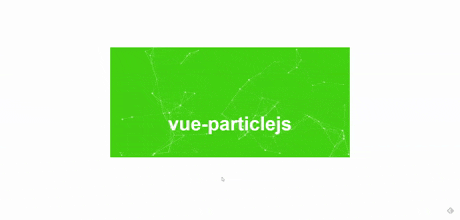
-
前の記事
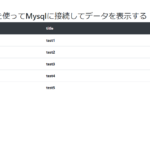
Node.js expressを使ってMysqlに接続してデータを表示する 2020.02.10
-
次の記事
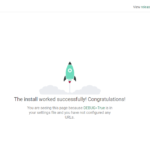
CentOs8 Python DjangoでWebアプリ開発環境の構築手順 2020.02.10










コメントを書く