Nuxt.js vuex-persistedstateを使ってLocal Storageにデータを保存する
- 作成日 2019.12.25
- 更新日 2020.07.21
- nuxt.js Vuetify
- Local Storage, nuxt.js, vuex-persistedstate
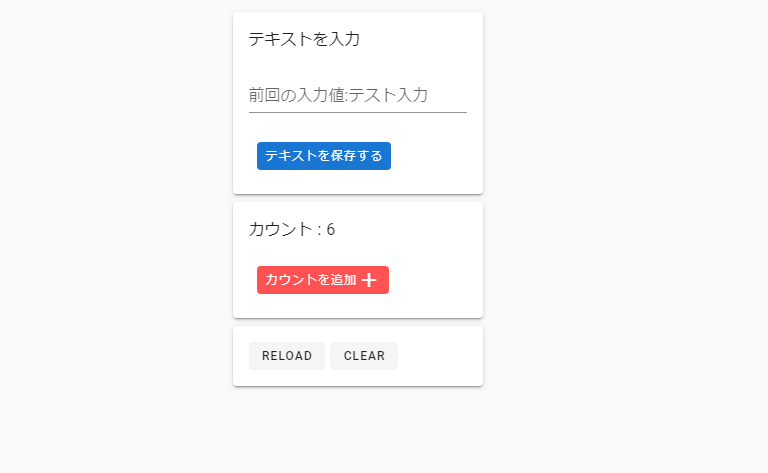
vuex-persistedstateの簡単な使い方のサンプルコードです。入力したテキストとカウンターにより増加させた数値をLocal Storageに保存します。
環境
- OS Ubuntu19.10
- node v12.13.0
- npm 6.12.1
- Nuxt.js v2.10.2
vuex-persistedstateインストール
まずはvuex-persistedstateをインストールします。
npm install vuex-persistedstatevuetifyインストール
UIコンポーネントフレームワークで vuetify も利用するのでインストールしておく。
npm install @nuxtjs/vuetifyプロジェクト配下にあるnuxt.config.jsを編集しておきます。
modules: [
'@nuxtjs/vuetify'
],
vuetify: {
theme: {
primary: '#3f51b5',
secondary: '#b0bec5',
accent: '#8c9eff',
error: '#b71c1c'
}
}vuex-persistedstateの使い方
plugins配下にlocalStorage.jsという名前でファイルを作成して、下記のコードを記述します。
import createPersistedState from 'vuex-persistedstate'
export default ({ store }) => {
window.onNuxtReady(() => {
createPersistedState({
key: 'test-key'
})(store)
})
}次にnuxt.config.jsのplugins:に下記のコードを追加して設定します。
plugins: [
{ src: '@/plugins/localStorage',
ssr: false
},
],store配下にindex.jsという名前でファイルを作成して、下記のコードを記述します。
export const state = () => ({
text: '',
count: 0
})
export const mutations = {
increment(state) {
state.count += 1
},
changText(state, text) {
state.text = text
}
}後はpages配下に、test.vueという名前で下記のコードを記述します。
※デザインには vuetify を利用してます。
<template>
<v-app id="inspire">
<v-container>
<v-row dense>
<v-col cols="12">
<v-card class="pa-md-4 mx-lg-auto" color="white" width="250px">
<p class="text-uppercase">テキストを入力</p>
<v-text-field v-bind:label="'前回の入力値:' + $store.state.text" single-line v-model="text"></v-text-field>
<v-card-actions>
<v-btn depressed small color="primary" @click="changText">テキストを保存する</v-btn>
</v-card-actions>
</v-card>
</v-col>
<v-col cols="12">
<v-card class="pa-md-4 mx-lg-auto" color="white" width="250px">
<p class="text-uppercase">カウント : {{ $store.state.count }}</p>
<v-card-actions>
<v-btn depressed small color="error" @click="counter">カウントを追加<v-icon dark>mdi-plus</v-icon></v-btn>
</v-card-actions>
</v-card>
</v-col>
<v-col cols="12">
<v-card class="pa-md-4 mx-lg-auto" color="white" width="250px">
<v-btn depressed small onclick="window.location.reload();">reload</v-btn>
<v-btn depressed small @click="clearText">clear</v-btn>
</v-card>
</v-col>
</v-row>
</v-container>
</v-app>
</template>
<script>
export default {
data() {
return {
text: ""
};
},
methods: {
counter() {
this.$store.commit("increment");
},
changText() {
this.$store.commit("changText", this.text);
},
clearText() {
localStorage.clear();
}
}
};
</script>
ブラウザから http://プライベートIP:3000/testにアクセスすると、下記の画面が表示され、テキストを保存ボタンをクリックすると、入力したテキストが保存され、カウンターを追加ボタンをクリックするとカウンターの数値が増加し、値がリロードしても、保存されることが確認できます。
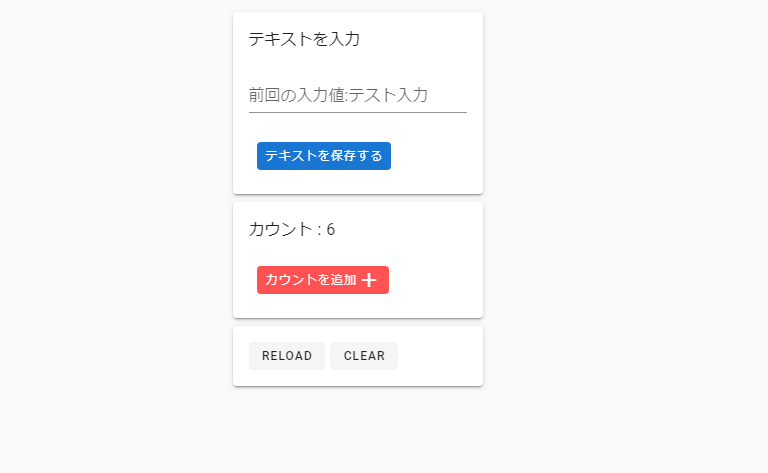
-
前の記事
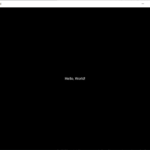
Python kivyをインストールして利用してみる 2019.12.25
-
次の記事
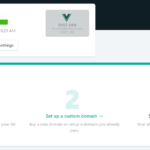
Nuxt.jsで実装したWebサイトをNetlifyにデプロイする手順 2019.12.25










コメントを書く