Vue.js v-ifとv-modelのサンプルコード
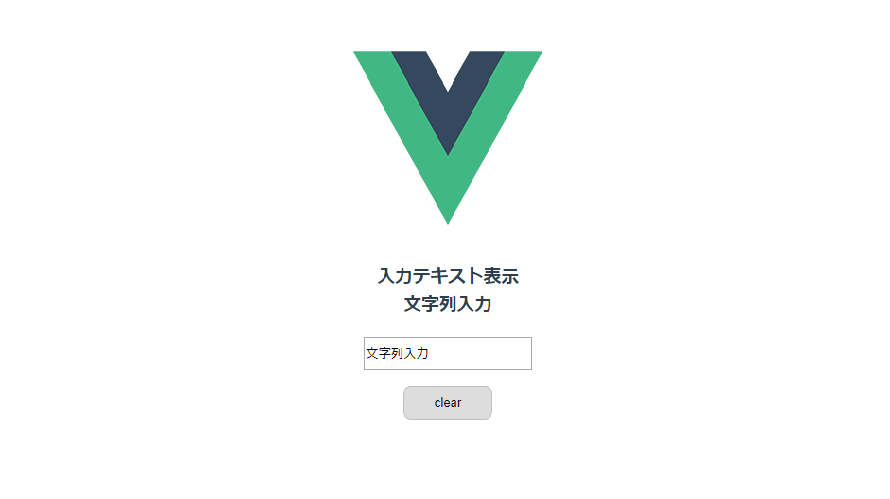
v-ifとv-modelの基本的な使い方
環境
- OS CentOS Linux release 8.0.1905 (Core)
- node V10.16.3
- npm 6.9.0
- @vue/cli 4.0.5
※centos8にVue.jsの環境構築手順はこちら
仕様
初期画面
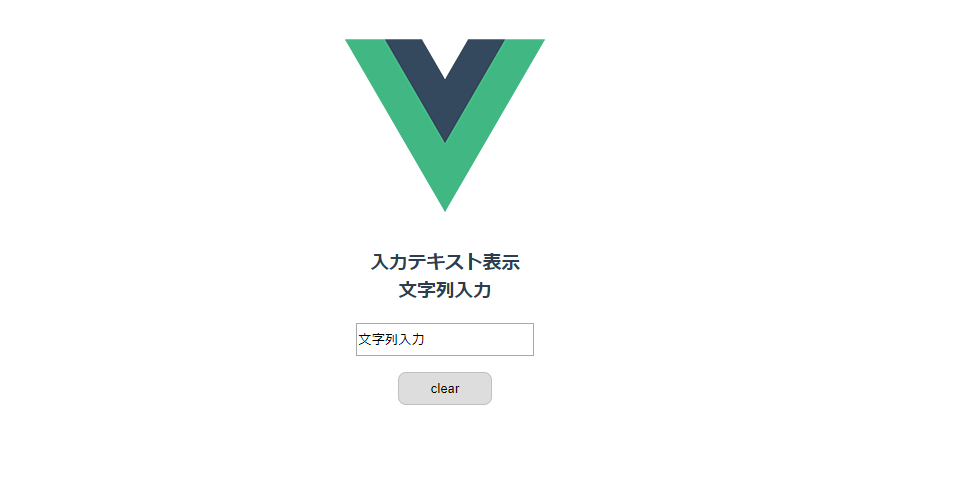
テキストボックス に文字列を入力すると、入力した文字列が表示される
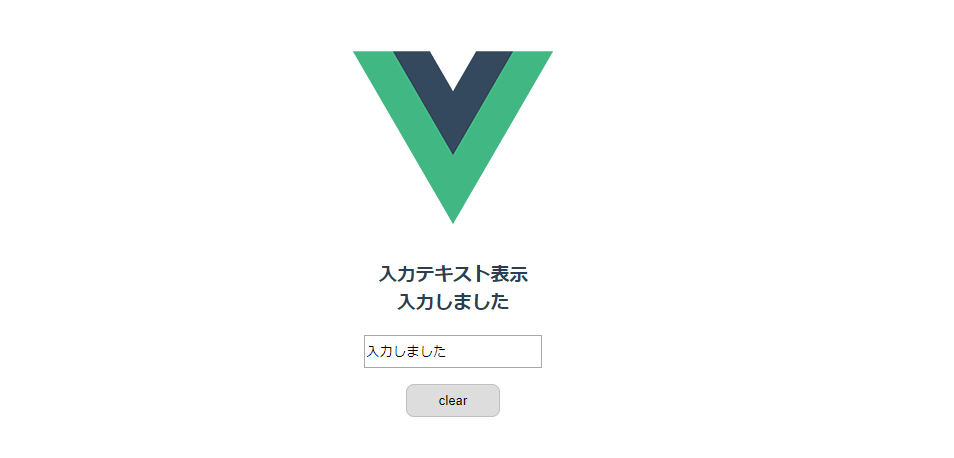
「clear」ボタンをクリックすると、テキストボックスの文字列が全て削除され「テキストを入力して下さい」という文言が表示される
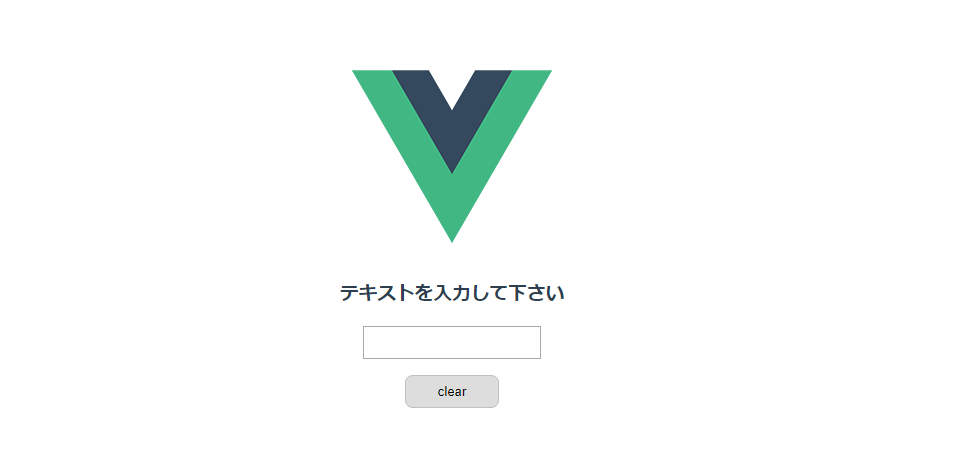
サンプルコード
src/App.vueを下記のコードに編集する
<template>
<div id="app">
<img alt="Vue logo" src="./assets/logo.png">
<h3 v-if="msg.length > 0">
入力テキスト表示<br>
{{msg}}
</h3>
<h3 v-else>
テキストを入力して下さい
</h3>
<input class="input" type="text" v-model="msg">
<button class="button" @click="clear()">clear</button>
</div>
</template>
<script>
export default {
data () {
return {
// デフォルトの表示される文字列{{msg}}にデータバインディング
msg: '文字列入力'
}
},
// ボタンクリックで発生するイベント
methods: {
clear () {
// 文字列消去する
this.msg = ''
}
}
}
</script>
<style>
#app {
font-family: 'Avenir', Helvetica, Arial, sans-serif;
-webkit-font-smoothing: antialiased;
-moz-osx-font-smoothing: grayscale;
text-align: center;
color: #2c3e50;
margin-top: 120px;
}
.input{
width: 130pt;
height:20pt;
}
.button {
display: block;
position: relative;
margin: 0 auto;
width: 70pt;
border: solid 1px silver;
border-radius: 0.5rem 0.5rem;
padding: 0.5rem 1.5rem;
margin-top: 1rem;
text-decoration: none;
}
</style>v-if=”msg.length > 0 “により msg に文字列があるかを判定し、v-elseがそれ以外の条件となります
<h3 v-if="msg.length > 0">
入力テキスト表示<br>
{{msg}}
</h3>
<h3 v-else>
テキストを入力して下さい
</h3>v-model=”msg”により、テキストボックスと msg がデータバインディング される
<input class="input" type="text" v-model="msg">main.js とindex.html
src/main.jsはインストール時のまま
import Vue from 'vue'
import App from './App.vue'
Vue.config.productionTip = false
new Vue({
render: h => h(App),
}).$mount('#app')
render: h => h(App) について
render: h => h(App) は
render: function(createElement){
return createElement(App)
}
とまったく同じで
h はhyperscriptという意味らしいpublic/index.htmlもインストール時のまま
<!DOCTYPE html>
<html lang="en">
<head>
<meta charset="utf-8">
<meta http-equiv="X-UA-Compatible" content="IE=edge">
<meta name="viewport" content="width=device-width,initial-scale=1.0">
<link rel="icon" href="<%= BASE_URL %>favicon.ico">
<title>vuedef</title>
</head>
<body>
<noscript>
<strong>We're sorry but vuedef doesn't work properly without JavaScript enabled. Please enable it to continue.</strong>
</noscript>
<div id="app"></div>
<!-- built files will be auto injected -->
</body>
</html>-
前の記事

CentOS7 に Vim エディタをインストールする 2019.10.31
-
次の記事

windows10 Hyper-VにUbuntu19.10をインストールする 2019.11.01










コメントを書く