Windows Terminal でubuntu(WSL)を利用できるようにする
- 作成日 2019.10.11
- 更新日 2020.07.21
- windows
- windows terminal
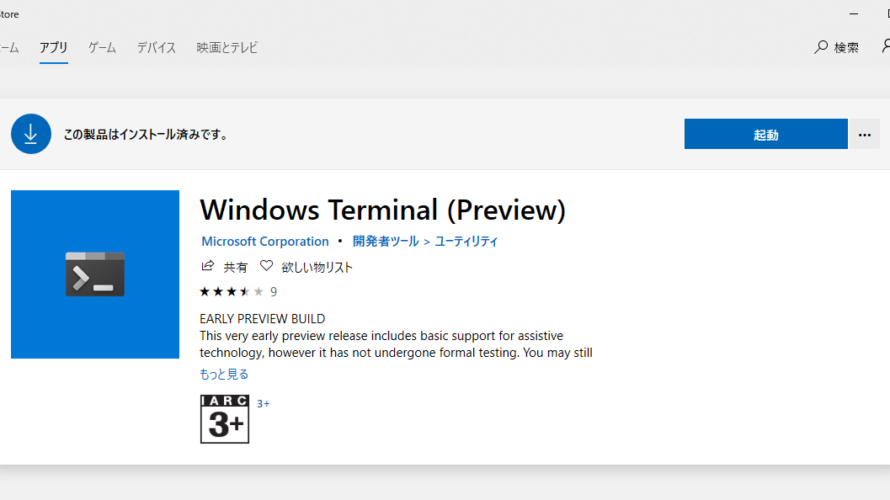
windows10にubuntuをインストールしたので、windows Terminalからコマンドが打てるようにubuntuを追加する
guidの確認
レジストリエディタを起動
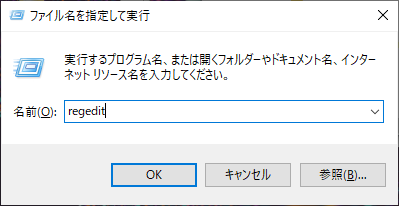
HKEY_CURRENT_USER\\Software\\Microsoft\\Windows\\CurrentVersion\\Lxss に移動 し、guidを確認する
赤枠部にguidがあります
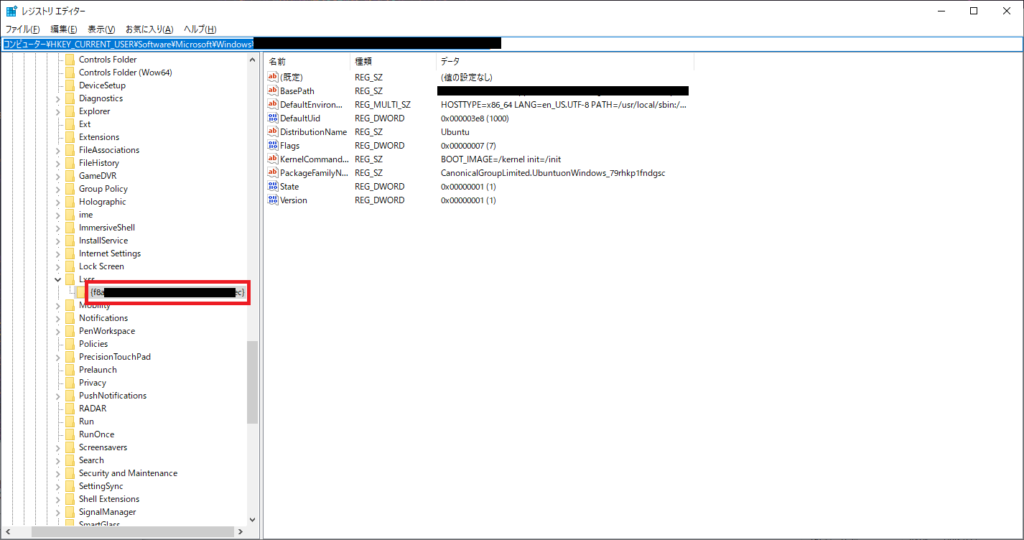
アイコンファイル確認
C:\Program Files\WindowsApps\Microsoft.WindowsTerminal_0.4.2382.0_x64__8wekyb3d8bbwe\ProfileIcons の中にある画像を使用する
※アクセス権を変更しないとアクセスできない
TrustedInstallerから現在のユーザーに変更するとアクセス可能となる
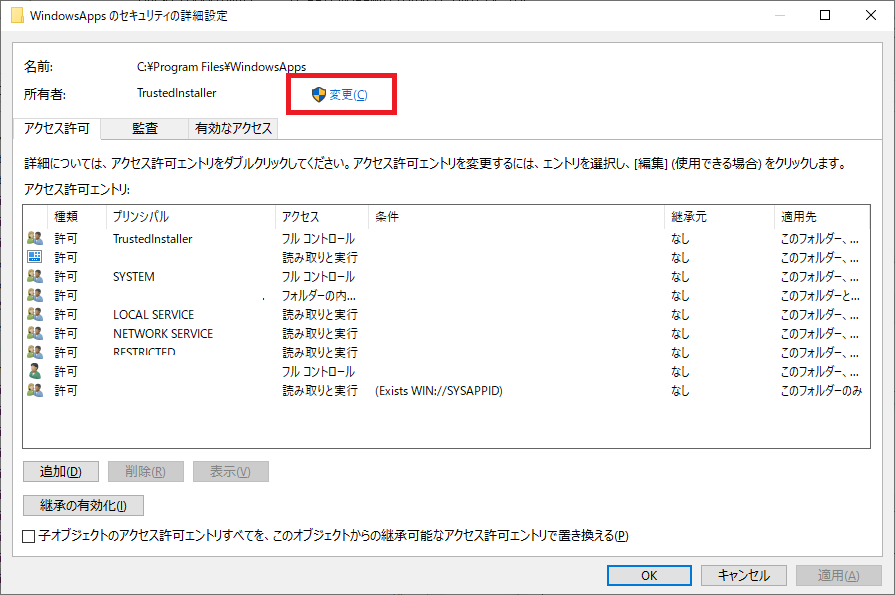
profiles.json 編集
Windows Terminal>Settings よりprofiles.jsonを開く

profilesを編集する
## "profiles" : に下記を追加する
"profiles" :
[
{
"acrylicOpacity" : 0.5,
"closeOnExit" : true,
"colorScheme" : "Campbell",
"commandline" : "wsl.exe -d Ubuntu",
"cursorColor" : "#DDDDDD",
"cursorShape" : "bar",
"fontFace" : "Consolas",
"fontSize" : 14,
"guid" : "{さきほど確認したguidを入力}",
"historySize" : 9001,
"icon" : "ms-appx:///ProfileIcons/アイコンファイル名",
"name" : "Ubuntu",
"padding" : "0, 0, 0, 0",
"snapOnInput" : true,
"startingDirectory" : "%USERPROFILE%",
"useAcrylic" : true
},以上で利用可能になる
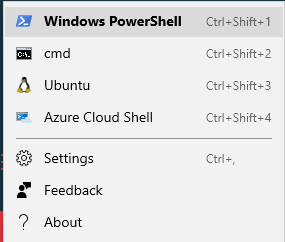
-
前の記事
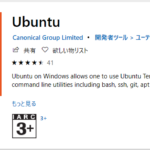
Windows10にMicrosoft Storeからubuntuをインストールする 2019.10.10
-
次の記事
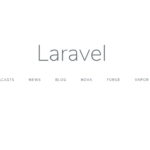
Laravelのartisanでサーバを立ち上げ時にプライベートIPでアクセスする方法 2019.10.12










コメントを書く